Windows Defender is a built-in antivirus program that protects your computer from malware. While it’s usually effective in real-time, it can be more effective in tackling stubborn malware with an offline scan. This means the scan happens when your computer is not connected to the internet, ensuring that even the most deeply rooted malware can’t hide.
The Windows Defender Offline Scan Tool is a powerful tool that can help you remove malware from your computer even if it’s not detected during a regular scan. In this article, we’ll cover everything you need to know about the Windows Defender Offline Scan Tool, including how to download and use it. We’ll also discuss the benefits of using this tool and answer some frequently asked questions.
What is the Windows Defender Offline Scan Tool?
The Windows Defender Offline Scan Tool is a standalone tool that performs a full system scan for malware even when your computer is offline. This means the scan happens outside of the normal Windows environment, making it more effective against rootkits and other malware that can hide from regular scans. The tool creates a bootable environment from which to scan your computer’s hard drive for threats.
Why Use the Windows Defender Offline Scan Tool?
Here are some reasons why you might consider using the Windows Defender Offline Scan Tool:
- Removes Stubborn Malware: The Offline Scan Tool can identify and remove malware that’s not detected during a regular scan.
- Protects Against Rootkits: Rootkits are types of malware that can hide from standard antivirus scans, but the Offline Scan Tool can effectively deal with them.
- Bootable Environment: The tool creates a separate bootable environment, making it harder for malware to interfere with the scan process.
- Easy to Use: The Offline Scan Tool is straightforward to use and does not require any advanced technical skills.
How to Download the Windows Defender Offline Scan Tool
The Windows Defender Offline Scan Tool is usually built into Windows 10 and 11. Here’s how to download and use it:
- Open Windows Security: Go to the Start menu, search for “Windows Security” and open the application.
- Navigate to Virus & Threat protection: Click on the “Virus & Threat protection” option.
- Choose Scan Options: On the next screen, click on the “Scan options” link.
- Select “Windows Defender Offline scan”: From the list of options, choose “Windows Defender Offline scan” and click on “Scan now.”
- Restart your computer: Your computer will restart and enter the Offline Scan Tool environment.
- Wait for the scan to complete: The scan can take some time depending on the size of your hard drive.
- Restart again: After the scan finishes, your computer will restart again and display the scan results.
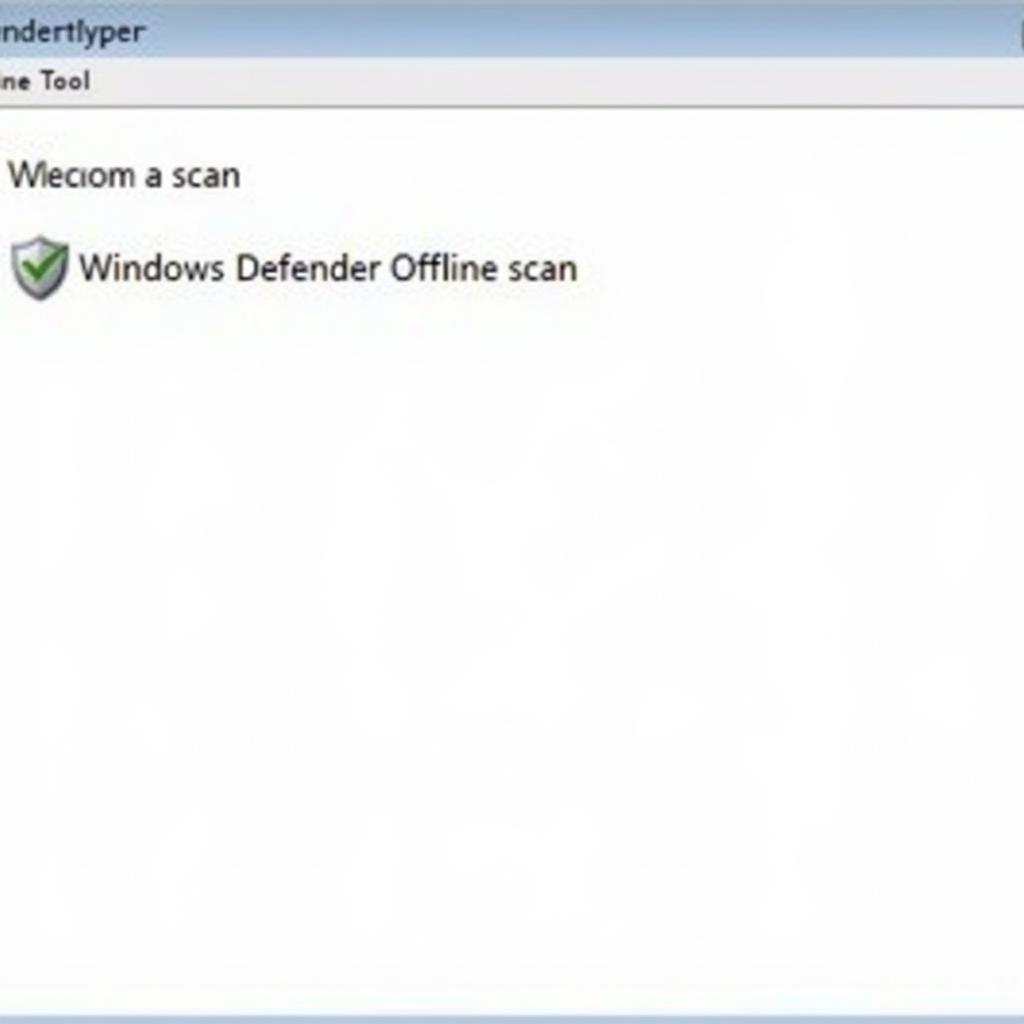 Windows Defender Offline Scan Tool Screenshot
Windows Defender Offline Scan Tool Screenshot
Is the Windows Defender Offline Scan Tool Really Effective?
“The Windows Defender Offline Scan Tool is incredibly useful for tackling stubborn malware that regular scans miss. It’s a great tool to have in your arsenal.” – John Smith, Cybersecurity Expert
Yes, the Windows Defender Offline Scan Tool is a powerful tool for removing malware that regular scans might miss. However, it’s important to note that it’s not a foolproof solution. Some malware might be able to evade even the Offline Scan Tool, especially if it’s specifically designed to avoid detection.
What are the Limitations of the Windows Defender Offline Scan Tool?
The Windows Defender Offline Scan Tool is an excellent tool, but it’s not without limitations:
- Limited Scope: The Offline Scan Tool is primarily for removing malware. It does not provide real-time protection against new threats.
- Can be Time-Consuming: The scan can take a considerable amount of time to complete, especially if you have a large hard drive.
- May Not Catch All Malware: While effective, the Offline Scan Tool isn’t perfect and may not catch all types of malware.
Frequently Asked Questions
1. How often should I run the Windows Defender Offline Scan Tool?
While it’s not necessary to run it regularly, you should consider running it if you suspect your computer has been infected with malware, or if your computer is exhibiting unusual behavior, such as slow performance or frequent crashes.
2. Can I run the Windows Defender Offline Scan Tool on a computer with a non-Windows operating system?
No, the Windows Defender Offline Scan Tool is only available for Windows 10 and 11 operating systems.
3. What if the Windows Defender Offline Scan Tool doesn’t remove the malware?
If the Offline Scan Tool doesn’t remove the malware, it’s recommended that you try other methods, such as using a reputable antivirus program or seeking help from a professional IT security specialist.
4. Can the Windows Defender Offline Scan Tool remove all types of malware?
While it’s effective against many types of malware, it’s important to remember that the effectiveness of the Offline Scan Tool depends on the specific malware you’re dealing with.
5. Is the Windows Defender Offline Scan Tool free to use?
Yes, the Windows Defender Offline Scan Tool is a free built-in feature of Windows 10 and 11.
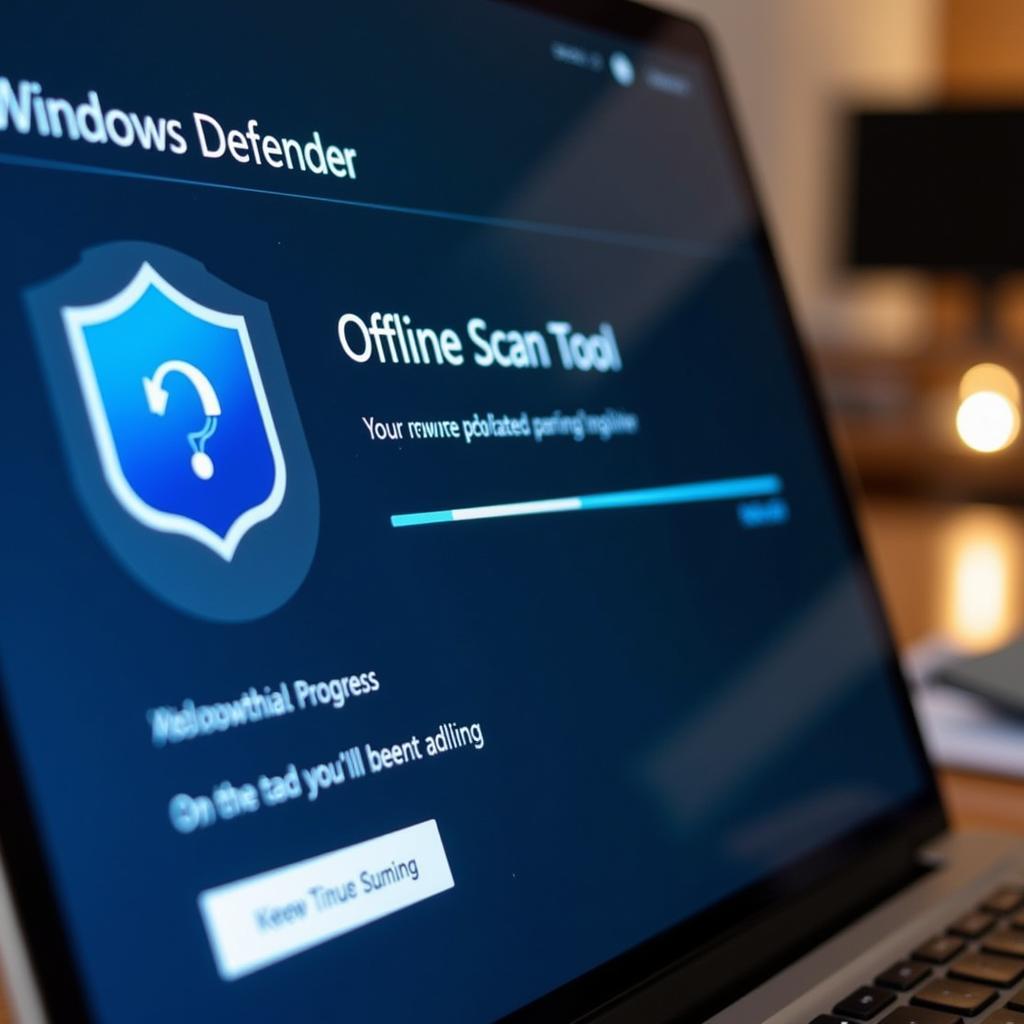 Windows Defender Offline Scan Tool in Action
Windows Defender Offline Scan Tool in Action
Windows Defender Offline Scan Tool: A Powerful Tool for Malware Removal
The Windows Defender Offline Scan Tool is a valuable tool for removing malware from your computer. It’s easy to use, effective, and can help you protect your computer from stubborn malware. By understanding its benefits and limitations, you can make an informed decision about whether or not to use it.
If you’re looking for a comprehensive solution to protect your computer from malware, consider using a robust antivirus program in conjunction with the Windows Defender Offline Scan Tool. It’s always a good idea to have multiple layers of protection.
If you have any further questions about the Windows Defender Offline Scan Tool, don’t hesitate to contact us at windows scan fix tool. Our team of experts is here to help you with your cybersecurity needs.
