Have you ever experienced the frustration of a check engine light flashing, leaving you unsure of what’s wrong with your car? You’re not alone. Many car owners have encountered this dilemma, wishing they had the tools to diagnose the issue themselves. Thankfully, with a tool like AutoEnginuity, you can gain valuable insights into your vehicle’s health and potentially save on expensive repair costs.
What is AutoEnginuity and Why Should You Use It?
AutoEnginuity is a popular diagnostic scan tool that’s widely recognized for its user-friendliness and versatility. It’s designed to work with a broad range of vehicles, particularly those manufactured by Ford, GM, Chrysler, and other popular American car brands.
Here’s why you should consider using AutoEnginuity:
- Diagnose a variety of issues: From engine problems to transmission issues, AutoEnginuity can help you identify the root cause of a multitude of problems, potentially saving you time and money by preventing unnecessary repairs.
- Access live data: View live engine data like RPM, speed, and fuel pressure in real-time, giving you a more comprehensive understanding of your vehicle’s performance.
- Clear trouble codes: AutoEnginuity can clear diagnostic trouble codes (DTCs) once you’ve addressed the underlying issue. This helps ensure your check engine light goes off and your car operates smoothly.
- Affordable and accessible: Compared to some professional-grade scan tools, AutoEnginuity is a cost-effective option that’s readily available online.
How to Use AutoEnginuity: A Step-by-Step Guide
Now, let’s dive into the practicalities of using AutoEnginuity. Here’s a straightforward guide to get you started:
- Gather your equipment: You’ll need an AutoEnginuity scan tool, a compatible laptop or PC, and the appropriate software. The software can be purchased directly from AutoEnginuity’s website.
- Connect the scan tool: Plug the AutoEnginuity scan tool into your car’s OBD-II port, which is typically located under the dashboard. The port is standardized across most vehicles manufactured after 1996.
- Install the software: Install the AutoEnginuity software on your computer and follow the prompts to activate it. You might need to register your scan tool for full functionality.
- Connect to your vehicle: Once the software is installed, select the make, model, and year of your car from the list. AutoEnginuity will then establish a connection with your vehicle’s computer.
- Read and analyze data: You can now access various diagnostic information, including trouble codes, live data, and sensor readings.
- Clear trouble codes: If you’ve addressed the underlying issue, you can clear the trouble codes using the “Clear Codes” option within the software.
Example Scenario:
Imagine your car’s check engine light is flashing, and you’re concerned about a potential engine problem. Using AutoEnginuity, you can connect the scan tool to your car, read the trouble codes, and analyze live engine data. This information might reveal that a faulty oxygen sensor is causing the problem. You can then replace the sensor, clear the codes, and enjoy a smooth-running engine again.
FAQs: Common Questions About AutoEnginuity
1. Does AutoEnginuity work with all cars?
While AutoEnginuity is compatible with many vehicles, it’s essential to check the manufacturer’s website or documentation to confirm compatibility with your specific car model.
2. Can AutoEnginuity diagnose all issues?
AutoEnginuity is a powerful tool, but it can’t diagnose all potential problems. Some complex issues may require specialized diagnostic equipment or the expertise of a professional mechanic.
3. How often should I use AutoEnginuity?
There’s no definitive frequency, but it’s good practice to use AutoEnginuity periodically to monitor your vehicle’s health, especially if you notice any performance issues or warning lights.
4. Can AutoEnginuity reset my car’s service light?
AutoEnginuity can reset some service lights, but the functionality varies depending on the vehicle’s make and model.
5. Is it easy to learn how to use AutoEnginuity?
The software has a user-friendly interface and comprehensive documentation to guide you through the process. While it may require some initial learning, many users find it relatively simple to navigate.
Conclusion
Using an AutoEnginuity scan tool can provide valuable insights into your vehicle’s health and empower you to diagnose and potentially resolve issues before they escalate. While it may not be a replacement for professional diagnostics in all cases, it can be a handy tool for any car owner who wants to take a more proactive approach to vehicle maintenance.
Ready to delve into your car’s inner workings? Contact us today to learn more about AutoEnginuity and get expert guidance on using it effectively.
 AutoEnginuity scan tool
AutoEnginuity scan tool
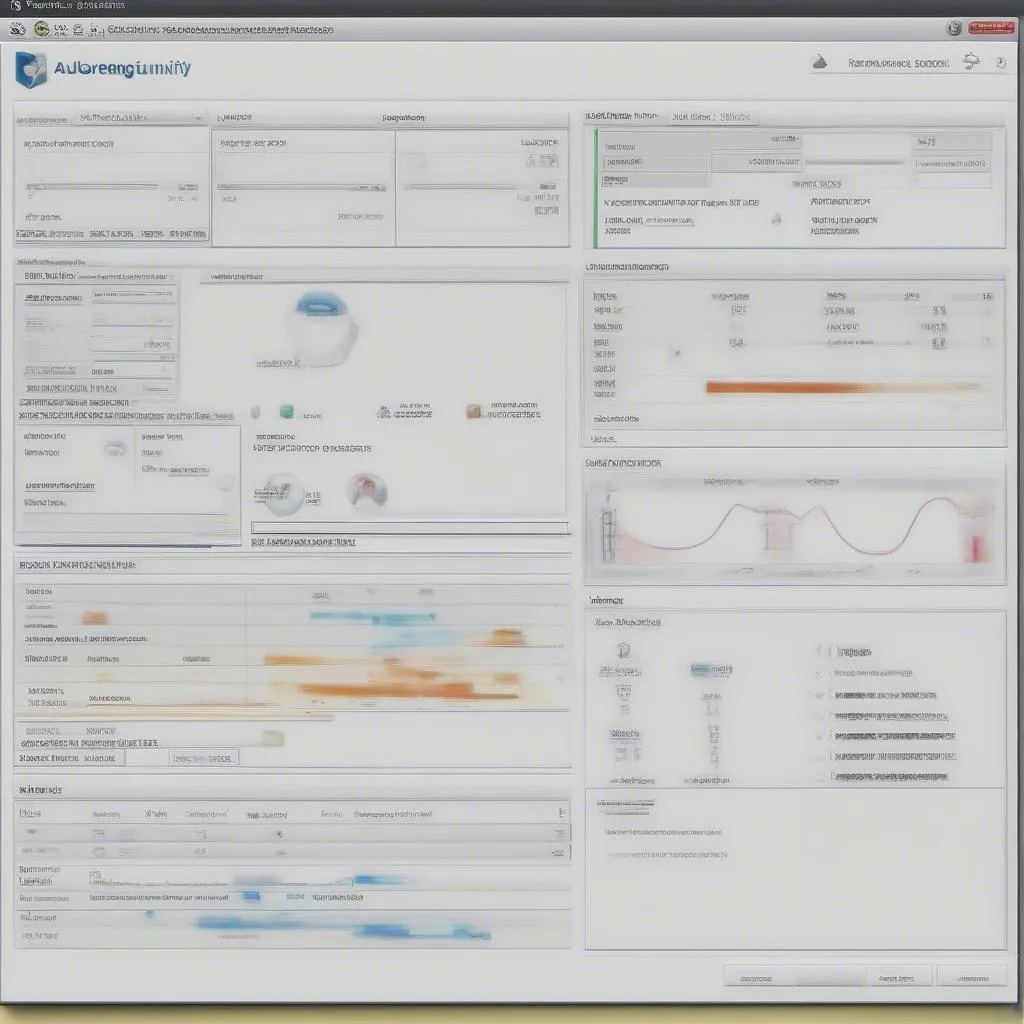 AutoEnginuity software
AutoEnginuity software
 OBD-II port
OBD-II port
Don’t forget to check out our other articles on car diagnostics and repair:
- Scan Tool for 1996 Chevy
- Tech II Scan Tool to Disable AFM
- Auto Scan Tool Rental
- Best Auto Scan Tool
- Scanner Tool to Bleed ABS Brakes
Need help with diagnostics? Contact us at Whatsapp: +84767531508 for expert support 24/7.


