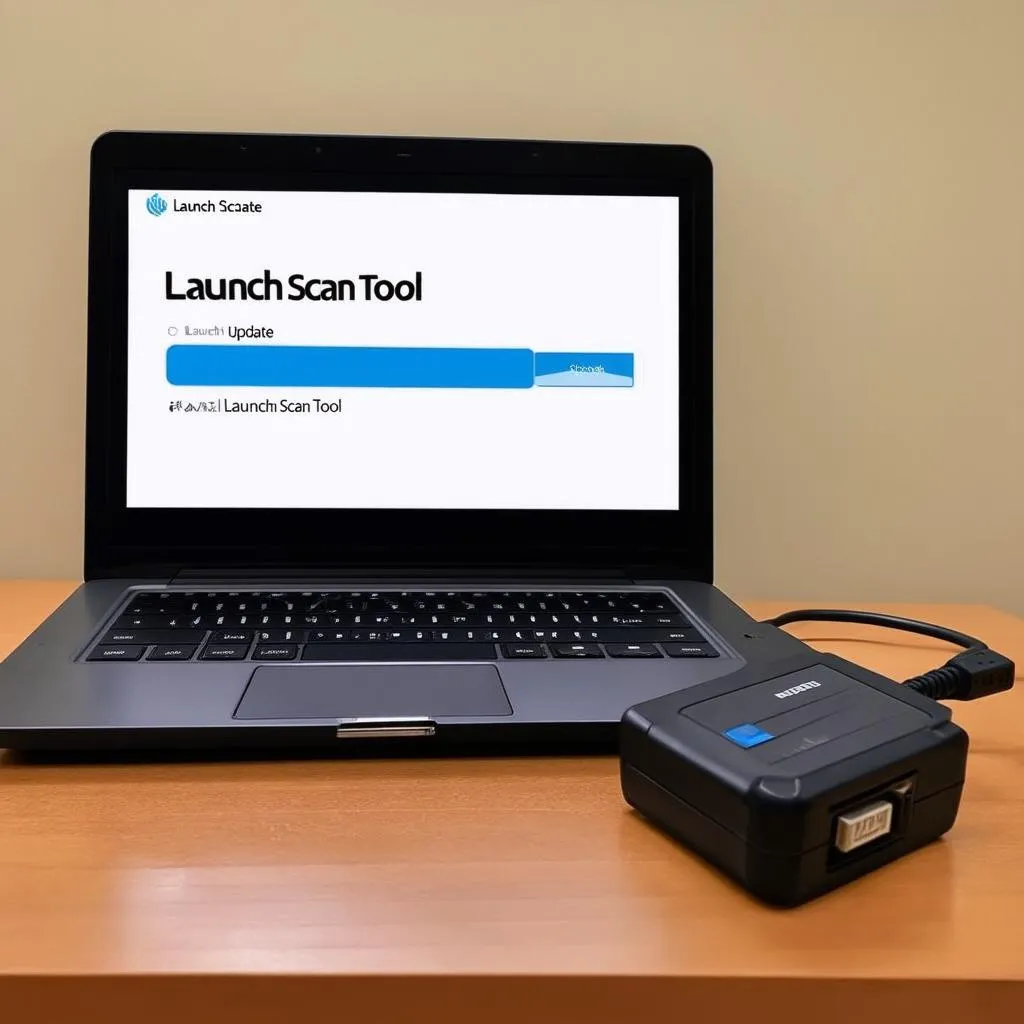Have you ever felt like your Launch scan tool was lagging behind, missing out on the latest features and vehicle updates? You’re in the thick of diagnosing a tricky electrical fault on a 2022 BMW X5 in your San Francisco shop, and your Launch is showing its age. Frustrating, right? Just like your smartphone needs the latest software, your Launch scan tool needs regular updates to perform at its best.
This guide will walk you through everything you need to know about Launch scan tool updates, from why they’re crucial to how to perform them like a pro.
Why Are Launch Scan Tool Updates Essential?
Imagine trying to navigate Los Angeles traffic with a 1990s map. You might eventually reach your destination, but it’ll be a confusing and frustrating journey. The same goes for using an outdated Launch scan tool. Here’s why staying updated is non-negotiable:
- New Vehicle Models: The automotive world is constantly evolving, with new models and systems being introduced all the time. Launch updates your tool’s software to ensure compatibility with these latest vehicles.
- Advanced Diagnostics: Manufacturers continually refine their diagnostic protocols and data. Updates provide your Launch scan tool with the latest information for faster, more accurate fault finding.
- New Features & Functions: Launch regularly adds new features, such as special functions, coding capabilities, and support for additional systems. Updates unlock these enhancements, making your tool even more powerful.
- Bug Fixes & Improvements: Like any software, scan tools can have bugs or glitches. Updates often include fixes for known issues, ensuring smoother operation and reliable results.
How to Update Your Launch Scan Tool
Updating your Launch scan tool is generally a straightforward process. While the exact steps might vary slightly depending on your specific model (CRP123, X431, etc.), the general outline remains consistent. Here’s a simplified guide:
-
Gather Your Equipment: You’ll need your Launch scan tool, a computer with a stable internet connection, and a USB cable to connect the two.
-
Download the Update Software: Visit the official Launch website and navigate to the support or downloads section. Locate the update software compatible with your specific scan tool model.
-
Connect and Prepare: Power down your Launch scan tool and connect it to your computer using the USB cable.
-
Run the Update Program: Open the downloaded update software on your computer. It will likely guide you through the rest of the process, which might include:
- Selecting your scan tool model
- Registering your tool (if you haven’t already)
- Choosing the desired update files
- Initiating the update process
-
Wait Patiently: The update process can take some time, so avoid interrupting it. Once complete, the software will usually notify you.
-
Disconnect and Verify: Safely disconnect your Launch scan tool from the computer and power it on. Check the tool’s settings or information menu to confirm the update was successful.
Troubleshooting Common Update Issues
While generally simple, you might encounter a few hiccups during the update process. Here are some tips for overcoming common obstacles:
- Internet Connection Problems: A stable internet connection is crucial. Ensure your computer has a reliable connection throughout the update.
- Firewall or Antivirus Interference: Your computer’s security software might sometimes block the update. Temporarily disable your firewall or antivirus during the process.
- USB Connection Issues: Use a high-quality USB cable and ensure a secure connection between your scan tool and computer.
- Software Compatibility: Always download update software specifically designed for your Launch scan tool model. Using incorrect files can cause problems.
FAQs About Launch Scan Tool Updates
How Often Should I Update My Launch Scan Tool?
Launch usually releases updates every few months. For optimal performance, it’s recommended to update your tool at least quarterly, or whenever a new update is available.
Can I Use My Launch Scan Tool Offline After Updating It?
Yes, once the update is installed, you can use your Launch scan tool offline. However, you’ll need an internet connection for future updates.
What if My Update Fails?
If your update fails, don’t panic. Try the following:
- Ensure a stable internet connection.
- Redownload the update files.
- Retry the update process.
- If the issue persists, contact Launch technical support for assistance.
Similar Questions We Often Get:
- How do I know if my Launch scan tool needs an update?
- Can I update my Launch scan tool wirelessly?
- Is there a cost for Launch scan tool updates?
- What happens if I use an outdated Launch scan tool on a newer car model?
We understand that navigating the world of automotive diagnostics can be challenging. That’s why Diag XCar is here to support you every step of the way. If you need help updating your Launch scan tool or have any questions related to automotive diagnostics, don’t hesitate to reach out. Our team of experts is available 24/7 to provide personalized guidance and ensure your success.
Contact us via WhatsApp at +84767531508 for immediate assistance. Let us help you keep your Launch scan tool performing at its best!
Want to learn more about specific Launch scan tool models or other diagnostic topics? Explore our comprehensive resources on Diag XCar:
- Learn about updating the popular Launch CRP123: https://diagxcar.com/launch-scan-tool-crp123-update/
- Discover free Toyota scan tool software options: https://diagxcar.com/toyota-scan-tool-software-free/
We’re passionate about empowering mechanics and car enthusiasts with the knowledge and tools they need to excel. Stay tuned for more insightful content!