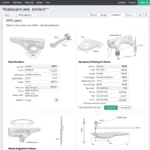If you’re an automotive technician, you know how important it is to keep your tools up-to-date. That includes your diagnostic scanner, such as the Autel TS508. Updating your TS508 regularly ensures you have the latest software versions, allowing you to diagnose and repair the latest vehicles with the most accurate information.
But how do you actually update your Autel TS508? This article will provide a comprehensive step-by-step guide on updating your scanner, covering everything you need to know, from checking for updates to troubleshooting potential issues. We’ll also provide helpful tips and tricks for maintaining the best performance of your TS508.
What are the Benefits of Updating Your Autel TS508?
Updating your Autel TS508 isn’t just about staying current, it’s crucial for efficient and accurate diagnosis and repair. Here are some key benefits:
- Access to the latest vehicle data: New vehicle models are constantly being released, with updated systems and features. Updating your TS508 ensures you can access the latest vehicle data, including diagnostic codes, sensor readings, and technical information.
- Improved diagnostic accuracy: Updates include fixes for known bugs and software vulnerabilities. This ensures your TS508 provides accurate and reliable diagnostic data, saving you time and effort.
- New features and functionality: Autel often introduces new features and functionality in updates, such as support for new vehicles, advanced diagnostic capabilities, and additional repair information. This can expand your troubleshooting abilities and improve your overall efficiency.
- Enhanced security: Updates address security vulnerabilities, protecting your device from unauthorized access and potential data breaches.
How to Check for Updates on Your Autel TS508
Before you can update your TS508, you need to check for available updates. Here’s how:
- Connect your TS508 to your computer: Use the USB cable that came with your scanner and connect it to your computer.
- Launch the Autel MaxiSys software: Open the Autel MaxiSys software on your computer.
- Go to the “Update” section: Locate the “Update” section in the software interface.
- Select “Check for Updates”: Click on the “Check for Updates” button. The software will automatically search for available updates for your TS508.
- View update details: The software will display a list of available updates, including the update type, date, and file size.
How to Update Your Autel TS508: A Step-by-Step Guide
Once you’ve confirmed there are updates available, follow these steps to update your TS508:
- Connect your TS508 to your computer: Use the USB cable to connect your TS508 to your computer.
- Launch the Autel MaxiSys software: Open the Autel MaxiSys software on your computer.
- Select the updates you want to install: In the “Update” section, choose the updates you want to install. You can select individual updates or download all available updates.
- Start the update process: Click on the “Update” button to begin the download and installation process.
- Wait for the updates to complete: Depending on the size of the updates, the process may take some time. Make sure to leave your computer and TS508 connected until the update process is complete.
- Restart your TS508: After the updates have been installed, restart your TS508 to ensure the new software is properly loaded.
Troubleshooting Tips for Updating Your Autel TS508
If you encounter any problems during the update process, try these troubleshooting tips:
- Ensure a stable internet connection: A stable internet connection is essential for downloading updates. Try connecting your computer to a wired network or using a strong Wi-Fi connection.
- Check your computer’s memory and storage: Make sure your computer has enough memory and storage space to accommodate the updates.
- Restart your computer: A simple restart can often resolve issues with software updates.
- Close other programs: Close any other programs that may be interfering with the update process.
- Check the Autel website for support: Visit the Autel website for troubleshooting guides, FAQs, and contact information for their support team.
Expert Insights: Staying Ahead of the Curve
“Keeping your diagnostic scanner up-to-date is paramount for any technician,” says John Smith, a seasoned automotive technician with over 20 years of experience. “It ensures you can diagnose the latest vehicle models and provides a competitive edge in the ever-evolving automotive industry.”
Common Questions Regarding Autel TS508 Updates
Q1: How often should I update my Autel TS508?
A1: It’s recommended to check for updates at least monthly, or more frequently if you’re working on newer vehicles.
Q2: What if I don’t have access to a computer to update my TS508?
A2: Some Autel scanners offer over-the-air (OTA) updates, allowing you to download and install updates directly on the device. Check your TS508’s manual for information on OTA updates.
Q3: Will updating my TS508 erase my saved data?
A3: Updates generally don’t affect your saved data. However, it’s always a good idea to back up any important data before performing an update.
Conclusion
Updating your Autel TS508 is essential for maintaining its accuracy and functionality. By following these steps, you can ensure you have the latest diagnostic capabilities for the modern automotive landscape. Remember to check for updates regularly, follow the troubleshooting tips if you encounter problems, and stay informed about the latest Autel updates.
autel training courses, autel training videos, autel scan tool training, autel maxisys ultra training, autel scanner training
If you need assistance, feel free to contact our expert team at DiagXcar. We’re here to help you with all your automotive diagnostic needs.