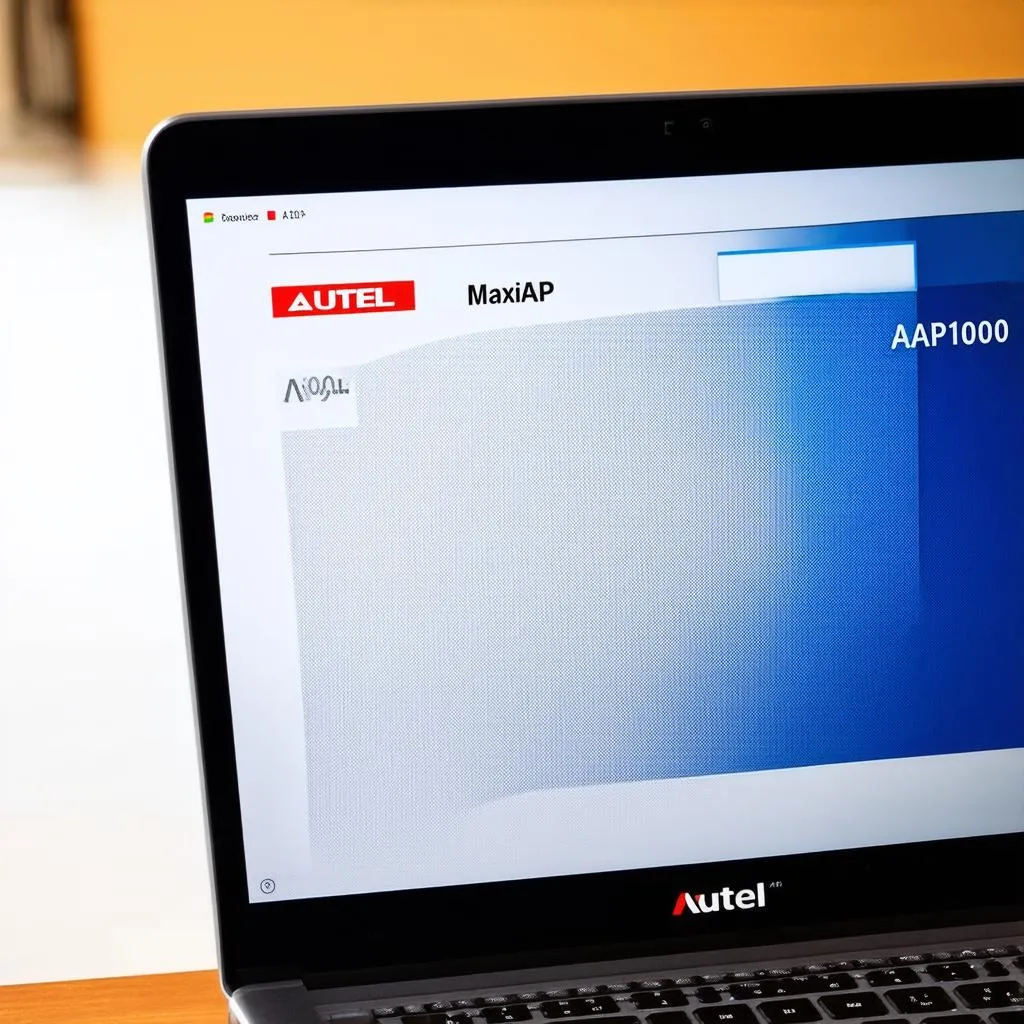Have you ever felt like your trusty Autel MaxiAP AP1000 is lagging behind? Like maybe it’s missing the latest gossip about those fancy new European cars? Well, just like us humans need our software updates (looking at you, smartphone notifications!), your AP1000 also craves that fresh code to unlock its full potential.
This isn’t just about keeping up with the Joneses of the diagnostic world. An outdated AP1000 is like a mechanic with rusty tools – it might get the job done, but not without some frustration and head-scratching. A smooth, efficient diagnostic experience starts with an updated scanner, and that’s what we’re diving into today!
Understanding the Importance of Updates
Let’s face it, the automotive industry is in a perpetual state of evolution. New models, with their intricate electronics and increasingly complex systems, emerge every year. Your Autel MaxiAP AP1000, while a powerful tool, needs regular updates to keep pace with these advancements.
Think of it like this: renowned automotive electronics expert, Dr. Anya Volkov, in her book “The Future of Diagnostics,” says, “Diagnostic tools are no longer just about reading codes. They are evolving into comprehensive platforms for understanding and interacting with vehicle systems.”
An update does more than just add new vehicle models to your AP1000’s repertoire. It refines existing functionalities, introduces new features, and most importantly, ensures you have the latest fixes for any software bugs.
How to Update Your Autel MaxiAP AP1000
Updating your Autel MaxiAP AP1000 is a relatively simple process, but requires careful attention to detail.
Here’s a step-by-step guide:
- Ensure a Stable Internet Connection: A stable internet connection is crucial for a smooth download and installation process.
- Connect Your AP1000 to Your PC: Use the provided USB cable to connect your AP1000 to your computer.
- Launch the Autel Update Client: If you haven’t already, download and install the Autel MaxiPC Suite from the official Autel website.
- Login to Your Autel Account: You’ll need to log in to your Autel account within the MaxiPC Suite. If you don’t have one, registration is free and easy.
- Select Your Device and Check for Updates: Once logged in, the MaxiPC Suite will automatically detect your AP1000. Click on “Update” to check for available updates.
- Download and Install Updates: If updates are available, follow the on-screen prompts to download and install them.
Important Notes:
- Do not disconnect your AP1000 or interrupt the update process. Doing so could potentially damage the device.
- Ensure your AP1000 is adequately charged before starting the update process.
Common Issues and Troubleshooting
While updating your Autel MaxiAP AP1000 is generally straightforward, you might encounter some hiccups along the way. Here are a few common issues and how to address them:
- “Connection Error” Messages: These typically indicate an issue with your internet connection or the USB connection between your AP1000 and the computer. Double-check your connections and try again.
- Update Download Stalls: A slow or unstable internet connection can cause the download to stall. Try pausing and resuming the download, or restarting the process.
- “Update Failed” Messages: If an update fails, ensure you have enough free space on your AP1000. You may also need to try the update again or contact Autel customer support for further assistance.
Frequently Asked Questions About Autel MaxiAP AP1000 Updates
Here are some of the most common questions users ask about updating their Autel MaxiAP AP1000:
Q: How often should I update my Autel MaxiAP AP1000?
A: Autel frequently releases updates to improve functionality and add new vehicle coverage. It’s recommended to check for updates at least once a month to ensure your AP1000 is running at its best.
Q: Do I need to pay for updates?
A: Update frequency and costs can vary depending on the Autel product and your region. It’s best to consult the Autel website or contact your local distributor for the most accurate information.
Q: Can I use my Autel MaxiAP AP1000 while it’s updating?
A: No, it’s crucial to avoid using the AP1000 while an update is in progress. Interrupting the update could lead to errors or even damage the device.
Related Products
- Autel MaxiCOM MK908P
- Autel MaxiSYS Elite
- Autel MaxiIM IM608
Compatible Vehicle Brands:
The Autel MaxiAP AP1000 is compatible with a wide range of vehicle brands, including (but not limited to):
- Audi
- BMW
- Mercedes-Benz
- Volkswagen
- Volvo
- Land Rover
- Jaguar
- Porsche
- Ford
- GM
- Toyota
- Honda
- Nissan
Need Help with Your Autel MaxiAP AP1000?
Having trouble updating your Autel MaxiAP AP1000? Don’t worry, we’re here to help! Our team of automotive diagnostic experts is available 24/7 to assist you with any issues you might encounter. Contact us via WhatsApp at +84767531508 and we’ll get you back on track.
Keep Exploring Diagxcar.com
For more helpful tips, in-depth reviews, and the latest news in the world of automotive diagnostics, be sure to explore the rest of diagxcar.com.
- [Link to another related article on diagxcar.com]
- [Link to another relevant article on diagxcar.com]
We’re passionate about empowering car enthusiasts and professionals alike with the knowledge and tools they need to stay ahead of the curve.