Updating your Autel MaxiAP AP200 is crucial for accessing the latest features, vehicle coverage, and bug fixes. This ensures accurate diagnostics and keeps your device running smoothly. Staying up-to-date with the latest AP200 software enhancements maximizes your investment and provides the best possible diagnostic experience.
Do you want to ensure your Autel MaxiAP AP200 is running at peak performance? Then, you’ve come to the right place! This comprehensive guide will walk you through the process of updating your AP200, covering everything from preparation to troubleshooting. We’ll delve into the benefits of keeping your device updated, explore common issues, and provide expert tips for a seamless update experience. Let’s dive in!
Why Update Your Autel MaxiAP AP200?
Regular updates are essential for any diagnostic tool, and the Autel MaxiAP AP200 is no exception. Here are some key reasons why you should keep your AP200 software current:
- Expanded Vehicle Coverage: Each update typically adds support for new vehicle makes, models, and years, ensuring your AP200 remains compatible with the latest cars on the road.
- Enhanced Functionality: Updates often introduce new features and functionalities, improving diagnostic capabilities and providing access to more advanced information.
- Bug Fixes and Performance Improvements: Updates address bugs and glitches, optimizing the performance and stability of your AP200 for a smoother user experience.
- Improved Security: Updates enhance the security of your device, protecting against potential vulnerabilities and ensuring the safety of your data.
After the opening, you can find useful information about the Autel MaxiAP AP200 Bluetooth.
How to Update Your Autel MaxiAP AP200
Updating your Autel MaxiAP AP200 is a straightforward process. Follow these simple steps:
- Connect to Wi-Fi: Ensure your device is connected to a stable Wi-Fi network.
- Open the MaxiAP200 App: Launch the Autel MaxiAP200 app on your smartphone or tablet.
- Check for Updates: Navigate to the update section within the app. This is usually located in the settings or about menu.
- Download and Install: If an update is available, tap the download button. Once the download is complete, follow the on-screen prompts to install the update.
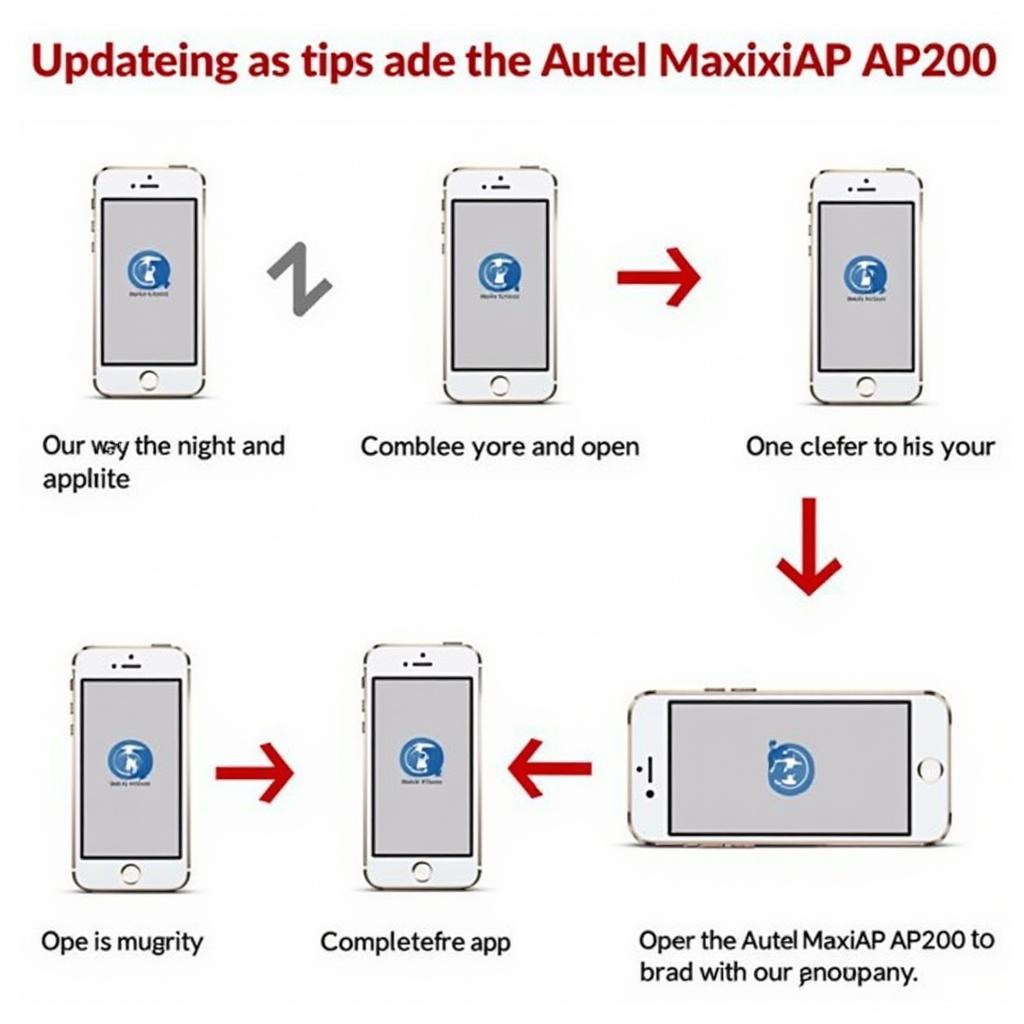 Autel MaxiAP AP200 Update Process
Autel MaxiAP AP200 Update Process
Troubleshooting Common Update Issues
While the update process is generally smooth, you may encounter occasional issues. Here are some common problems and their solutions:
- Slow Download Speed: Try connecting to a different Wi-Fi network or restarting your router.
- Interrupted Update: Ensure your device remains connected to Wi-Fi throughout the update process. Avoid closing the app or turning off your device.
- Error Messages: If you encounter any error messages, consult the Autel support website or contact their customer service for assistance.
For more information about Autel diagnostic tools, check out our page on Autel OBD Scanner Tablet.
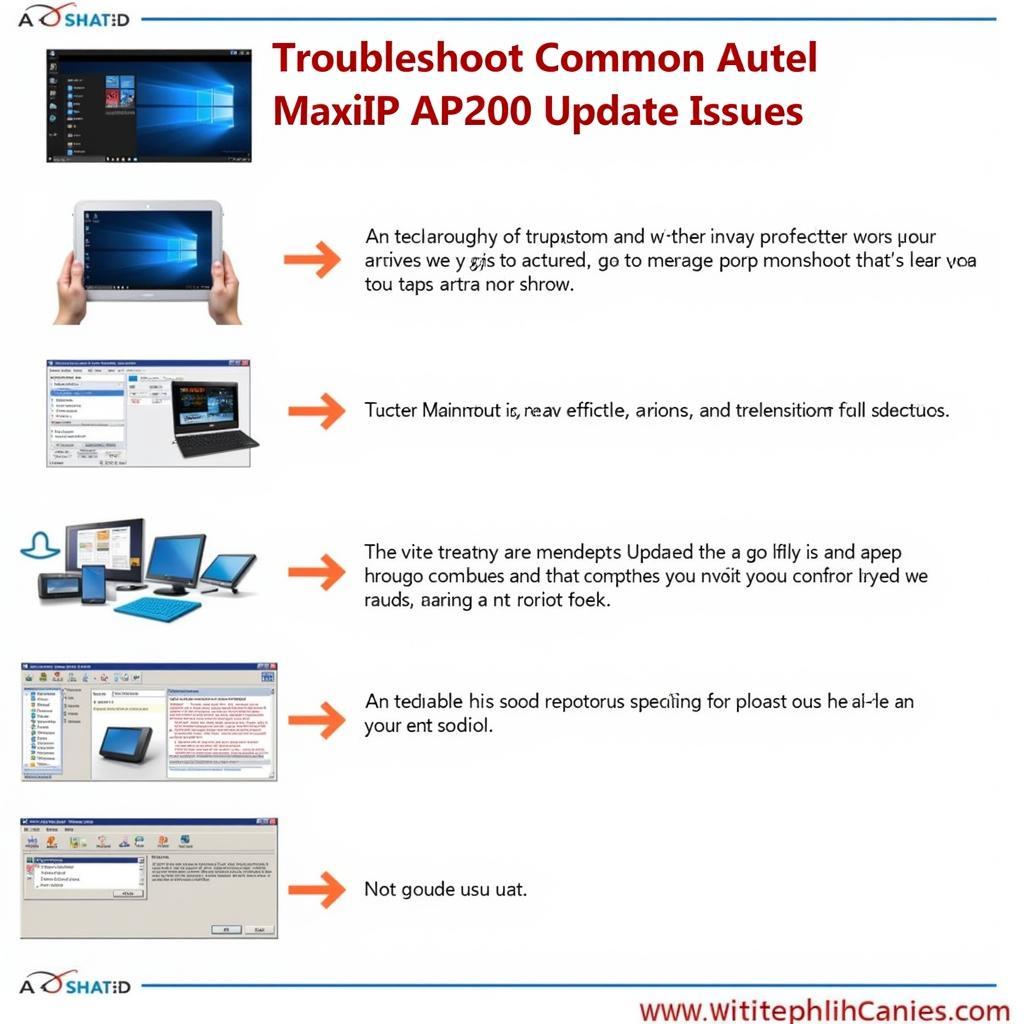 Autel MaxiAP AP200 Troubleshooting Tips
Autel MaxiAP AP200 Troubleshooting Tips
Benefits of Keeping Your Autel MaxiAP AP200 Updated
Keeping your Autel MaxiAP AP200 updated offers numerous advantages.
- Stay Ahead of the Curve: Regular updates ensure you have access to the latest diagnostic capabilities, allowing you to diagnose newer vehicles and utilize advanced features.
- Maximize Your Investment: By keeping your device current, you fully utilize its potential and extend its lifespan.
- Improve Efficiency and Productivity: A fully updated AP200 streamlines the diagnostic process, saving you time and increasing productivity.
Thinking of exploring other Autel diagnostic options? Check out our article on Autel MK808 Active Test.
Conclusion
Updating your Autel MaxiAP AP200 is crucial for optimal performance and access to the latest features. By following the simple steps outlined in this guide, you can easily keep your device current and enjoy a seamless diagnostic experience. Don’t delay—update your AP200 today and unlock its full potential!
Explore more Autel MaxiAP AP200 resources at Autel MaxiAP200. For Autel software insights, visit Autel SKY APK.
FAQ
- How often should I update my Autel MaxiAP AP200? Ideally, check for updates monthly to ensure you have the latest version.
- How long does the update process take? The update time varies depending on the size of the update and your internet connection, but it typically takes a few minutes.
- What if my update fails? Check your internet connection, restart your device, and try again. If the problem persists, contact Autel support.
- Do I need to pay for updates? Autel offers free updates for a certain period after purchase, typically one year. After that, you may need to purchase a subscription for continued updates.
- Can I use my AP200 while it’s updating? No, it’s essential to avoid using the device during the update process.
- Will updating my AP200 erase my saved data? Generally, updates do not erase saved data. However, it’s always a good idea to back up important information before updating.
- Where can I find the latest update information? Visit the official Autel website or check the MaxiAP200 app for the latest update details.
Need help with your Autel MaxiAP AP200 update? Contact us via WhatsApp: +1(641)206-8880, Email: [email protected] or visit us at 276 Reock St, City of Orange, NJ 07050, United States. Our 24/7 customer support team is ready to assist you.


