Have you ever been in a situation where you need to reinstall your favorite software, but can’t find the CD key? It’s a common problem that can be incredibly frustrating. Thankfully, there are specialized tools designed to scan your hard drive for CD keys, saving you from potential headaches. This comprehensive guide will delve into the world of CD key recovery, exploring the tools, techniques, and precautions to keep in mind.
Understanding CD Keys and Their Importance
Before we dive into the tools, let’s understand why CD keys are so crucial. A CD key, also known as a product key or serial number, is a unique alphanumeric code that verifies your ownership of a specific software program. It acts as a digital license, preventing unauthorized use and ensuring you’re running a legitimate copy. Losing your CD key can be a major inconvenience, potentially preventing you from reinstalling or accessing your software.
Why Scan Your Hard Drive for CD Keys?
There are several situations where scanning your hard drive for CD keys becomes essential:
- Lost CD Case: Misplaced the physical case containing the CD key? It happens to the best of us.
- Damaged Product Key Label: Scratched or faded CD keys on the installation disc can render them unreadable.
- Reinstalling on a New Device: Transferring your software to a new computer requires the original CD key.
- System Recovery: After a system crash or reinstall, finding your CD keys is crucial for restoring your software.
Effective Tools to Scan Harddrive for CD Key
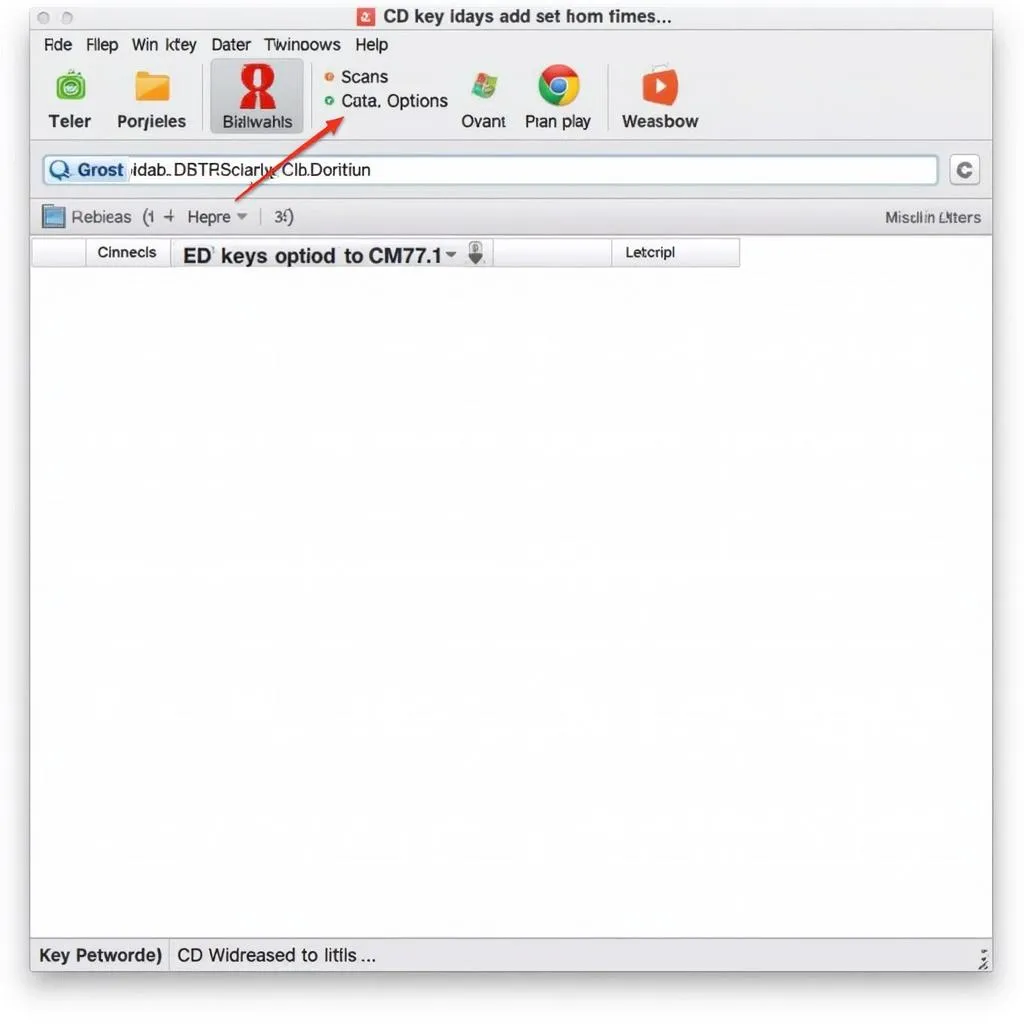 CD key finder software interface
CD key finder software interface
Several tools specialize in scanning your hard drive for CD keys. Here are some popular options:
- Belarc Advisor: A comprehensive system information tool that also reveals software licenses, including CD keys.
- Magical Jelly Bean Keyfinder: A lightweight and free utility specifically designed to recover CD keys from the Windows registry.
- LicenseCrawler: A powerful and versatile tool that scans various locations on your hard drive, including the registry and configuration files.
- ProduKey: A portable tool from NirSoft that extracts product keys for Windows, Microsoft Office, and other software.
These tools work by scanning specific areas of your hard drive, such as the Windows registry, installation directories, and configuration files, where CD keys are often stored. They then display the found keys in an organized list for easy retrieval.
Choosing the Right Tool for Your Needs
When selecting a CD key finder tool, consider the following factors:
- Operating System Compatibility: Ensure the tool supports your Windows version.
- Software Support: Verify if the tool can retrieve keys for the specific software you need.
- Ease of Use: Opt for a tool with a user-friendly interface and straightforward operation.
- Additional Features: Some tools offer extra features like key backup and recovery options.
- Reputation and Security: Choose tools from reputable developers to avoid malware or security risks.
How to Scan Your Hard Drive for CD Keys Safely
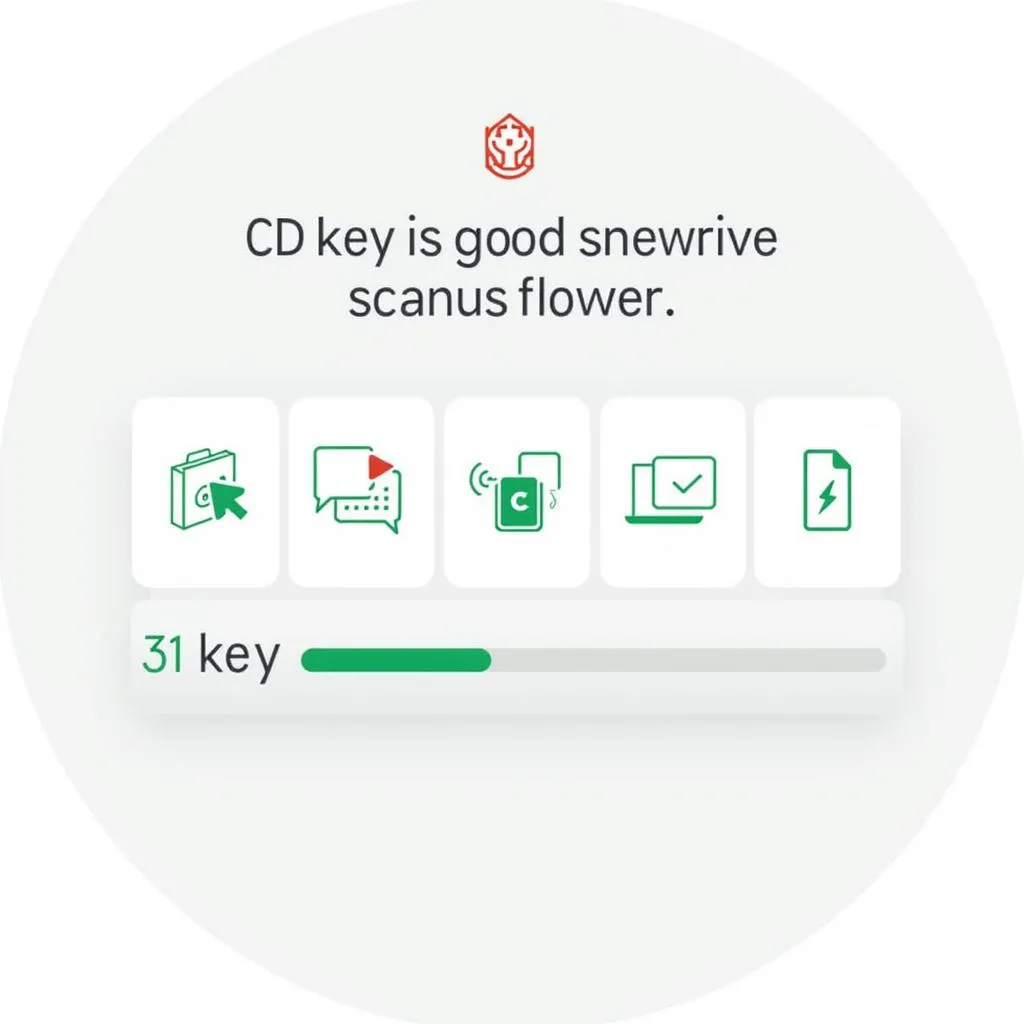 Scanning hard drive for CD keys
Scanning hard drive for CD keys
While using CD key finder tools is generally safe, it’s essential to follow these precautions:
- Download from Trusted Sources: Only download tools from official websites or reputable software repositories.
- Scan for Malware: Run a thorough scan with your antivirus software after downloading any new tool.
- Create a System Restore Point: Before using a CD key finder, create a restore point to revert any unwanted changes.
- Use Caution with Trial Versions: Some tools offer limited functionality in their trial versions. Ensure the tool meets your needs before purchasing.
- Back Up Your Keys: Once you’ve recovered your CD keys, back them up to a safe location to avoid future loss.
Beyond Software: Other Uses for CD Key Finders
While primarily used for software recovery, CD key finders can also come in handy for:
- Inventory Management: Keep track of software licenses for your business or personal use.
- Troubleshooting: Identify software conflicts or issues related to invalid or missing CD keys.
- Software Audits: Ensure compliance with software licensing agreements by verifying installed software and keys.
Expert Insights
“In today’s digital landscape, CD keys are essential for software authentication and ownership verification. Having a reliable CD key finder tool at your disposal can save you from potential software and data loss.” – [Expert Name], Cybersecurity Specialist
Conclusion
Losing your CD keys can be frustrating, but with the right tools and knowledge, you can easily recover them. By understanding the importance of CD keys and following the safety precautions outlined in this guide, you can unlock the secrets hidden within your hard drive and regain access to your valuable software. Remember to keep your recovered keys in a secure location to prevent future headaches.
Frequently Asked Questions
Q: Can I use a CD key finder on a Mac?
A: Most CD key finder tools are designed for Windows operating systems. However, some Mac alternatives are available.
Q: Is it legal to use a CD key finder?
A: Yes, using a CD key finder to recover your own legally purchased software keys is legal.
Q: What should I do if I can’t find my CD key even after scanning?
A: Contact the software publisher’s support team for assistance. They may be able to provide you with a replacement key.
Q: Can I use a CD key finder to retrieve keys for online games?
A: CD key finders are generally not effective for retrieving keys for online games, as these keys are often tied to online accounts.
Q: How often should I back up my CD keys?
A: It’s a good practice to back up your CD keys regularly, especially after major system changes or software installations.
Need further assistance?
Contact us via WhatsApp: +1(641)206-8880, Email: [email protected], or visit us at 276 Reock St, City of Orange, NJ 07050, United States. Our customer support team is available 24/7 to help you with any questions or concerns.


