Imagine this: you’re driving down the highway, your favorite song blasting on the radio, when suddenly your car starts sputtering. You pull over, pop the hood, and see…wires! A tangled, confusing mess of wires that you have no idea how to fix. That’s what a rootkit can feel like for your computer – hidden, malicious, and potentially causing serious damage. Thankfully, unlike car troubles, you don’t need to be a mechanic to tackle this issue. This article will guide you on how to scan for rootkits using basic tools, ensuring your digital journey remains smooth and safe.
Rootkits are stealthy pieces of malware designed to burrow deep into your system, often operating on the level of the operating system itself. They mask their presence and activities, making them incredibly difficult to detect using traditional antivirus software. Think of them as digital chameleons, blending into the background and quietly compromising your security. Why are they so dangerous? Rootkits can steal your personal information, log your keystrokes, or even provide hackers with a backdoor into your system for future attacks. Scary, right?
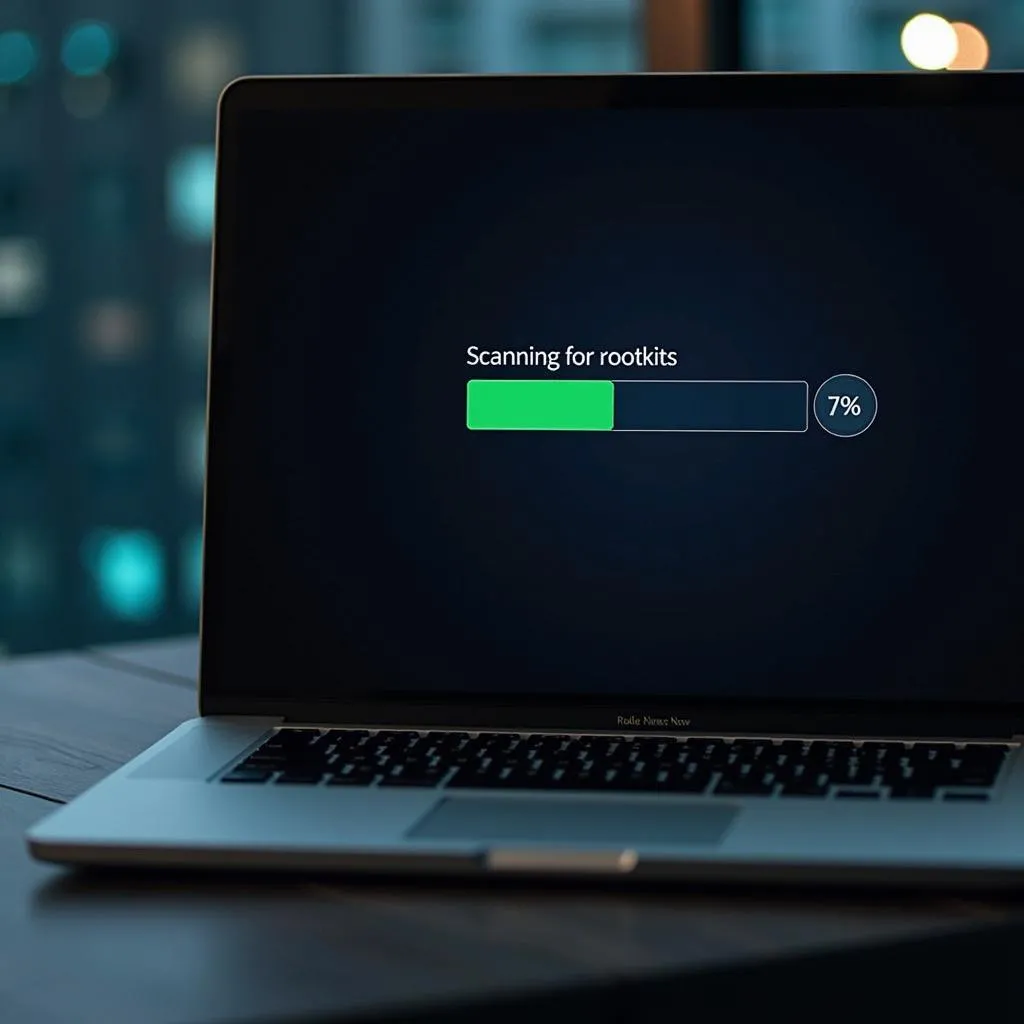 Computer being scanned for rootkits
Computer being scanned for rootkits
What Does “Scan for Rootkits” Mean?
In the context of cybersecurity, “scanning for rootkits” refers to the process of using specialized software to search your computer for any signs of a rootkit infection. This is where the “basic tools” come in. While there are advanced, commercial-grade rootkit detection tools available, you can still effectively scan for these threats using freely accessible and user-friendly options. Remember, early detection is crucial in the fight against malware.
One such tool is the Farbar Recovery Scan Tool (FRST). Don’t let the name intimidate you! FRST is a lightweight, portable tool that doesn’t require installation and can provide a comprehensive scan of your system for rootkits and other malicious programs. You can learn more about how to use FRST in our detailed guide: How to Use Farbar Recovery Scan Tool.
The Importance of Scanning for Rootkits
You might be thinking, “Do I really need to worry about rootkits?” The answer, unfortunately, is yes. While rootkit infections aren’t as common as other types of malware, their potential for damage is significantly higher. Here’s why regular rootkit scans should be part of your digital hygiene routine:
- Data Protection: Rootkits can grant hackers access to your sensitive data, from banking credentials to personal files.
- System Stability: By operating at the core of your system, rootkits can cause performance issues, crashes, and overall instability.
- Stealth and Persistence: Rootkits are designed to stay hidden and are notoriously difficult to remove, requiring specialized tools and knowledge.
- Remote Control: A rootkit can effectively turn over control of your computer to a malicious third party, allowing them to monitor your activities or use your device for illegal purposes.
 Digital security shield protecting a computer system.
Digital security shield protecting a computer system.
Basic Rootkit Scanning Tools
Besides FRST, there are other readily available tools that can help you scan for rootkits:
- Anti-Rootkit Utilities from Antivirus Providers: Many reputable antivirus companies offer free stand-alone anti-rootkit utilities. These tools are designed to complement your existing antivirus software and provide an extra layer of protection against rootkits. For example, Kaspersky provides a robust Virus Removal Tool you can learn more about here: Kaspersky Security Scan vs. Virus Removal Tool.
- Operating System Tools: Both Windows and macOS come with built-in security features that can help detect and remove some types of rootkits. Windows Defender and Malwarebytes for Windows are good examples.
Tips for Effective Rootkit Scanning
Remember, using these tools is just the first step. To ensure you’re effectively scanning for and protecting yourself against rootkits, consider these tips:
- Regular Scans: Don’t wait until you suspect an infection. Schedule regular scans with your chosen tools to catch threats early.
- Boot-Time Scans: Some rootkits load before your operating system, making them difficult to detect during a standard scan. Consider using a tool that offers boot-time scanning for increased effectiveness.
- Multiple Tools: No single tool can guarantee 100% detection. Using a combination of tools can provide a more comprehensive scan.
- Stay Updated: Rootkits are constantly evolving. Ensure your operating system, antivirus software, and rootkit scanning tools are all up to date with the latest security patches and definitions.
Questions You Might Have
How often should I scan for rootkits?
Experts recommend scanning for rootkits at least once a month. However, if you frequently download files from unknown sources or visit suspicious websites, consider scanning more often.
What should I do if a scan detects a rootkit?
If a scan does detect a rootkit, don’t panic! The first step is to isolate your computer from the network to prevent the infection from spreading. Then, use the recommended removal procedures provided by the tool you used for detection. If you’re unsure or uncomfortable dealing with the issue yourself, seeking professional help from a cybersecurity expert is always a wise choice.
Stay Ahead of the Game
Staying protected in the digital world requires constant vigilance. By understanding the dangers of rootkits and using readily available tools, you can proactively safeguard your computer and valuable data. Remember, an ounce of prevention is worth a pound of cure.
Need help navigating the complexities of automotive diagnostic tools like dealer scanners for European cars? Contact our experts via Whatsapp at +84767531508. We’re available 24/7 to provide guidance and support, ensuring your digital tools are as finely tuned as your vehicle.


