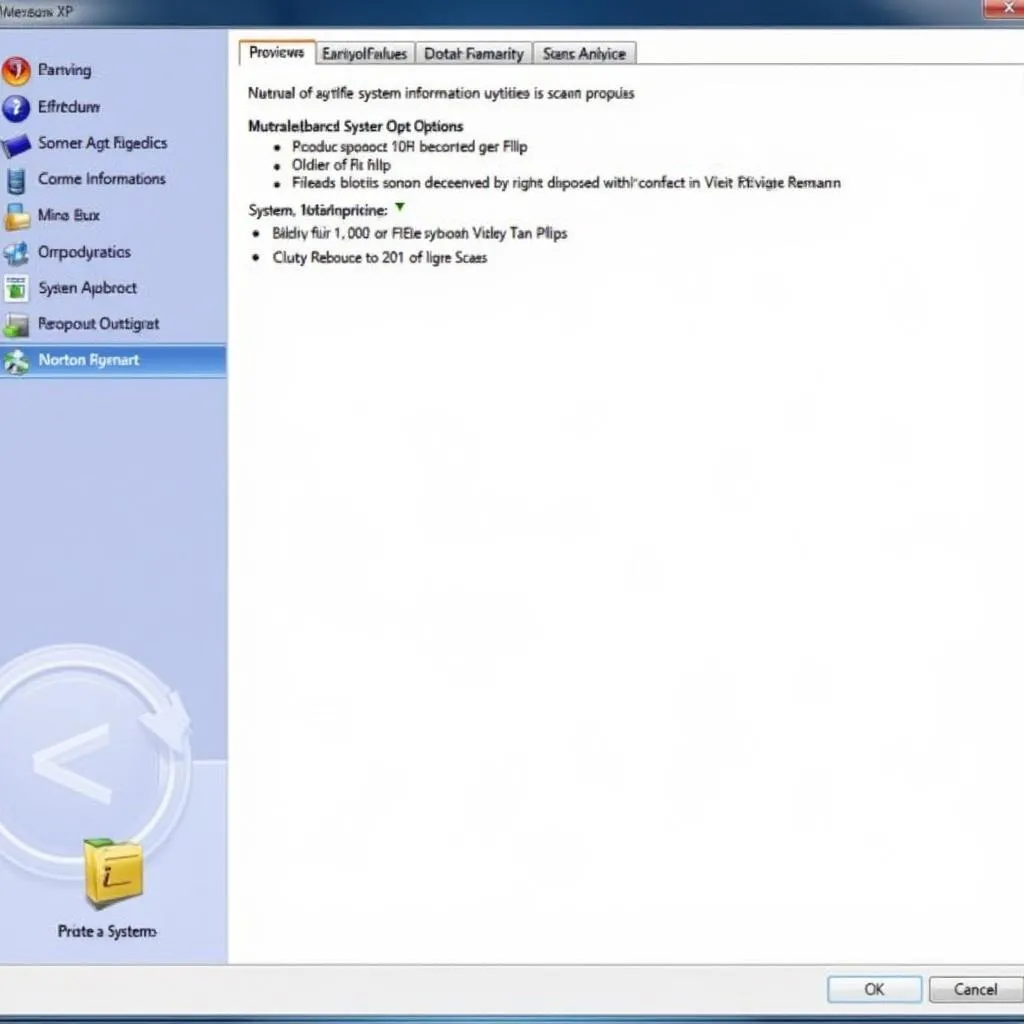In the early 2000s, Norton Security Scan was a popular choice for safeguarding your Windows XP computer. But with the evolution of technology and the end-of-life for Windows XP, you might be wondering about removing older security software like the Norton Security Scan tool. This article delves into the details of removing this software and addresses common questions users have.
Understanding Norton Security Scan on Windows XP
Norton Security Scan was a free on-demand scanner offered by Symantec (now Gen Digital) to detect malware on your Windows XP system. Unlike a full antivirus program, it didn’t provide real-time protection or automatic updates.
Why Remove Norton Security Scan?
While Norton Security Scan itself might not pose a threat, there are several reasons to consider its removal, especially from a Windows XP machine:
- Windows XP End-of-Life: Microsoft ended support for Windows XP in 2014. Running outdated software on an unsupported operating system makes your computer vulnerable to security risks.
- Software Conflicts: Older software can conflict with newer programs or updates, leading to system instability.
- Resource Consumption: Even when idle, outdated software can consume system resources that could be allocated to more current applications.
How to Remove Norton Security Scan from Windows XP
Method 1: Using the Add or Remove Programs Feature
- Click the Start button.
- Go to Control Panel.
- Double-click on Add or Remove Programs.
- Locate Norton Security Scan in the list of installed programs.
- Select it and click Remove.
- Follow the on-screen instructions to complete the uninstallation process.
Method 2: Using the Norton Removal Tool
Symantec offers a dedicated removal tool to completely uninstall Norton products:
- Download the Norton Removal Tool from the official Norton website.
- Save the file to your desktop.
- Close all other programs and double-click the downloaded file.
- Follow the on-screen instructions to remove Norton Security Scan.
Important Considerations
- Backup Important Data: Before uninstalling any software, it’s crucial to back up your important files and data to prevent accidental loss.
- Restart Your Computer: After removing Norton Security Scan, restart your computer to ensure the changes are applied correctly.
FAQs about Norton Security Scan Removal
Q1: Is it safe to remove Norton Security Scan from my Windows XP computer?
A: Yes, it’s generally safe to remove outdated security software like Norton Security Scan, especially from an unsupported operating system like Windows XP.
Q2: What should I do if I encounter issues while removing Norton Security Scan?
A: If you face any problems, you can refer to the Norton support website or contact their customer support for assistance.
Q3: Do I need to install a new antivirus after removing Norton Security Scan?
A: While Norton Security Scan wasn’t a full antivirus, it’s highly recommended to have up-to-date security software on any computer, even if it’s running an outdated operating system.
Beyond Norton Security Scan Removal: Modern Security for Your Devices
While removing Norton Security Scan from your Windows XP machine is a step in the right direction, it’s crucial to remember that relying on outdated software and operating systems leaves you vulnerable.
For enhanced security, consider upgrading to a supported operating system and investing in a reputable, comprehensive security solution that offers:
- Real-time protection: Guarding against threats as they emerge.
- Firewall: Preventing unauthorized access to your computer.
- Web protection: Blocking malicious websites and phishing attempts.
- Email security: Scanning emails for threats and spam.
Conclusion
Removing outdated software like Norton Security Scan from your Windows XP machine is a wise decision. By following the simple steps outlined in this article, you can easily uninstall the program. However, it’s crucial to remember that modern security threats require contemporary solutions. Consider upgrading your operating system and utilizing a robust security suite for comprehensive protection in today’s digital landscape.
If you need help with your car diagnostic needs, feel free to reach out. Contact us on WhatsApp: +1(641)206-8880, Email: [email protected] or visit us at 276 Reock St, City of Orange, NJ 07050, United States. We have a 24/7 customer support team ready to assist you. You can also check out our other helpful articles like Windows 10 SCAP oval scanning tool, Norton virus scan removal tool, or tool that scans emails on mac for more information on similar topics.