Staying ahead of the curve in automotive diagnostics requires keeping your equipment current, and the Matco Tools Pro Scan Plus is no exception. Regular updates are crucial for accessing the latest features, vehicle coverage, and bug fixes, ensuring your scanner performs at its best. This article delves into the significance of Matco Tools Pro Scan Plus updates and guides you on how to keep your device updated for optimal performance.
Why Updating Your Matco Tools Pro Scan Plus is Essential
In the ever-evolving automotive landscape, staying current with diagnostic technology is paramount. New vehicle models are constantly being introduced with advanced electronic systems, requiring your scan tool to keep pace. Here’s why regular Matco Tools Pro Scan Plus updates are non-negotiable:
- Expanded Vehicle Coverage: Updates expand the scanner’s capabilities to diagnose a wider range of vehicle makes and models, including the latest releases.
- Access to New Features: Updates often introduce new functionalities, advanced diagnostics, and improved data display, enhancing the tool’s overall effectiveness.
- Improved Accuracy & Performance: Software updates refine algorithms and fix potential bugs, ensuring accurate readings and reliable operation.
- Enhanced Security: Updates address security vulnerabilities, safeguarding your scanner and vehicle data from potential threats.
How to Update Your Matco Tools Pro Scan Plus
Updating your Matco Tools Pro Scan Plus is a straightforward process. Here’s a general guide to help you navigate the update procedure:
- Check for Updates: Connect your Pro Scan Plus scanner to your computer using the provided USB cable. Launch the Matco Tools software and navigate to the update section. The software will check for available updates for your device.
- Download the Update: If an update is available, follow the on-screen instructions to download it to your computer. Ensure a stable internet connection during the download process.
- Install the Update: Once the download is complete, the software will guide you through the installation process. This typically involves transferring the update files from your computer to your Pro Scan Plus scanner.
- Verify the Update: After the installation, safely disconnect your scanner from the computer. Power it on and check the software version to confirm the update was successful.
Note: Specific update instructions may vary depending on your scanner model and software version. Refer to the user manual or the Matco Tools website for detailed instructions specific to your device.
Maximizing Your Investment: Benefits of Staying Current
Regularly updating your Matco Tools Pro Scan Plus is not just about keeping up with technology; it’s about maximizing your investment. Here’s how:
- Extended Lifespan: Staying updated can prolong the life of your scanner by ensuring its software and functionality remain compatible with newer vehicle models and technologies.
- Increased Resale Value: A well-maintained and updated scan tool holds a higher resale value, should you decide to upgrade in the future.
- Enhanced Professionalism: Using the latest diagnostic tools and software demonstrates your commitment to staying current with industry standards and providing top-notch service.
Common Questions About Matco Tools Pro Scan Plus Updates
Q: How often are updates released for the Matco Tools Pro Scan Plus?
A: Update frequency can vary. Matco Tools typically releases updates to address compatibility with new vehicle models, introduce new features, or fix software issues. It’s advisable to check for updates regularly, ideally every few months.
Q: Do I need an internet connection to update my scanner?
A: Yes, a stable internet connection is required to download update files from the Matco Tools website.
Q: Can I revert to an older software version if I encounter issues?
A: It’s best to contact Matco Tools technical support for guidance if you encounter issues after an update. They can assist with troubleshooting or advise on the possibility of reverting to a previous version.
Beyond Updates: Additional Tips for Optimal Performance
- Regularly Clean Your Scanner: Keep your Pro Scan Plus clean and free from dust, dirt, and grime to ensure proper functionality and prevent potential damage.
- Store Your Scanner Properly: Store your scanner in a safe and dry location when not in use to protect it from extreme temperatures, humidity, and physical impacts.
- Invest in Training: Consider attending Matco Tools training sessions or webinars to enhance your diagnostic skills and maximize the capabilities of your Pro Scan Plus scanner.
By following these tips and keeping your Matco Tools Pro Scan Plus updated, you can ensure its longevity, accuracy, and your ability to provide top-tier automotive diagnostics.
If you’re considering a new scan tool or need help with updates, Bosch HDS 250 heavy duty scan tool is a reliable option. For Honda-specific needs, explore the Honda HDS scan tool.
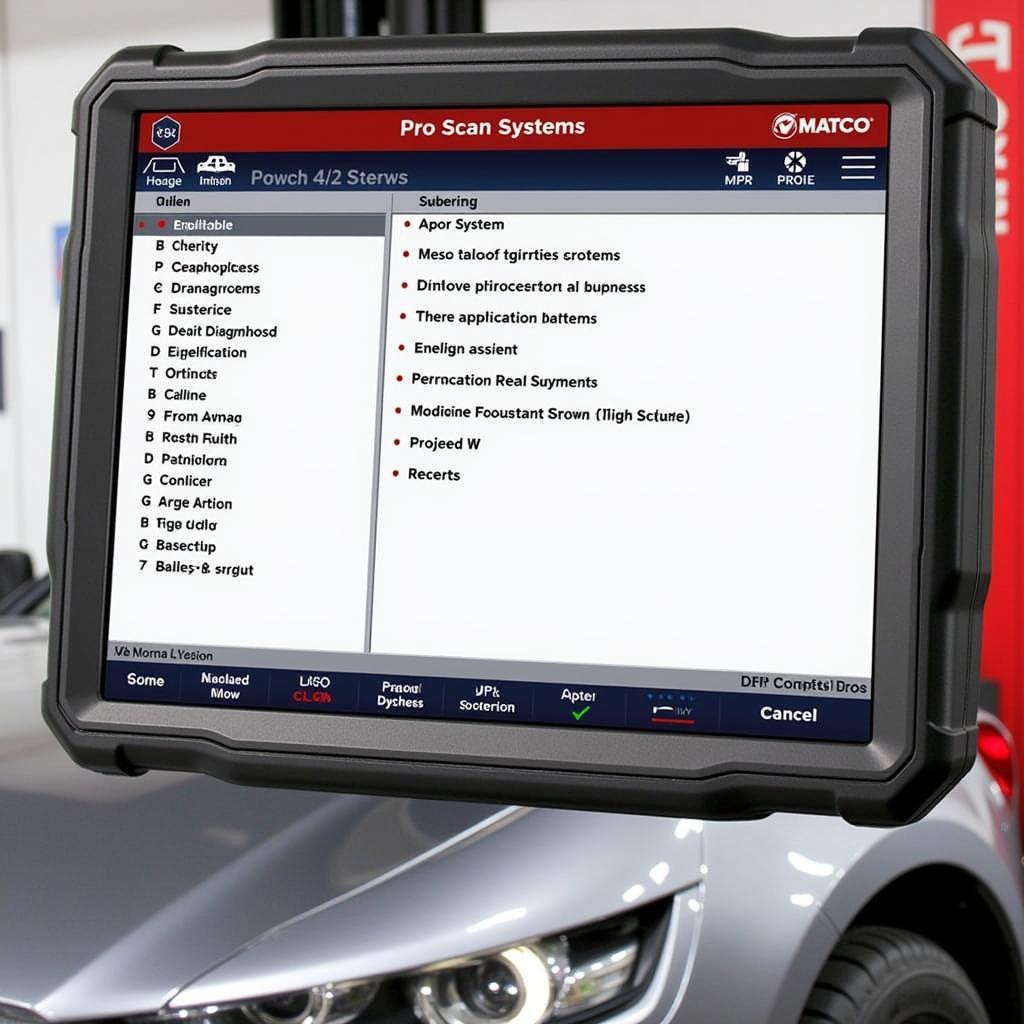 Matco Pro Scan Plus Software Interface
Matco Pro Scan Plus Software Interface
Remember, investing in your diagnostic tools is an investment in your success as an automotive professional. Keeping your Matco Tools Pro Scan Plus up to date is essential for staying ahead in the ever-evolving world of vehicle technology.

