The HP Tech 2 scan tool is a powerful and versatile diagnostic tool that can help you diagnose and repair a wide range of automotive issues. It is used by technicians around the world and is considered one of the best scan tools available for a variety of car models, especially those from General Motors. This article will provide a comprehensive guide to the HP Tech 2 scan tool, covering its features, benefits, and how to use it effectively.
What is an HP Tech 2 Scan Tool?
The HP Tech 2 scan tool is a professional-grade diagnostic tool that connects to your vehicle’s onboard computer system to retrieve data, diagnose problems, and even reprogram modules. It is a sophisticated tool that can perform a wide range of functions, including:
- Reading and clearing diagnostic trouble codes (DTCs)
- Live data streaming
- Actuator testing
- Module programming and reprogramming
- System configuration
- Special functions and tests
Key Features of the HP Tech 2 Scan Tool
The HP Tech 2 scan tool is a robust tool with a range of features that make it essential for auto technicians. Some of the key features include:
- Wide Vehicle Coverage: The Tech 2 supports a wide range of vehicles, particularly those from General Motors, covering many years and models.
- Intuitive Interface: The tool features a user-friendly interface that makes it easy to navigate and understand.
- Comprehensive Diagnostics: The Tech 2 performs a variety of diagnostics, including reading and clearing codes, live data streaming, and component testing.
- Flexible Connectivity: It can be connected to vehicles through different ports, offering flexibility for a variety of diagnostic needs.
- Powerful Programming Capabilities: The Tech 2 enables technicians to reprogram and configure vehicle modules for diverse purposes, such as key programming and fault correction.
- Adaptability and Customization: The Tech 2 can be updated with software to support the latest vehicles and features, making it a versatile tool for evolving technologies.
The HP Tech 2 scan tool offers a variety of features for professional diagnostics.
Benefits of Using the HP Tech 2 Scan Tool
Using the HP Tech 2 scan tool provides significant benefits for auto technicians and businesses, including:
- Increased Efficiency: The Tech 2 allows technicians to diagnose and repair vehicles more quickly and accurately, increasing efficiency and productivity.
- Reduced Repair Costs: By identifying problems quickly and accurately, the Tech 2 can help technicians avoid unnecessary repairs and reduce overall repair costs.
- Enhanced Customer Satisfaction: The ability to provide faster and more accurate repairs leads to increased customer satisfaction and loyalty.
- Improved Diagnostic Capabilities: The Tech 2 offers advanced diagnostic capabilities that go beyond basic scan tools, enabling more thorough and comprehensive diagnoses.
- Long-Term Value: The Tech 2 is a durable tool that can be used for many years, making it a valuable investment for any auto repair business.
How to Use the HP Tech 2 Scan Tool
Using the HP Tech 2 scan tool is relatively straightforward once you understand the basics. Here’s a step-by-step guide:
- Connect the Tech 2 to the vehicle: The Tech 2 can be connected to the vehicle through the Diagnostic Link Connector (DLC), usually located under the dashboard.
- Select the vehicle: Choose the correct make, model, and year of the vehicle from the Tech 2’s menu.
- Run diagnostics: The Tech 2 will automatically run a series of tests and provide information about the vehicle’s systems.
- Interpret results: The results will be displayed on the Tech 2’s screen, which may include codes, live data readings, and other information.
- Repair the vehicle: Use the Tech 2’s information to identify and repair the issue.
- Clear the codes: Once the issue is resolved, clear the codes from the Tech 2 to ensure that the system is working correctly.
The process of using the HP Tech 2 scan tool involves several steps.
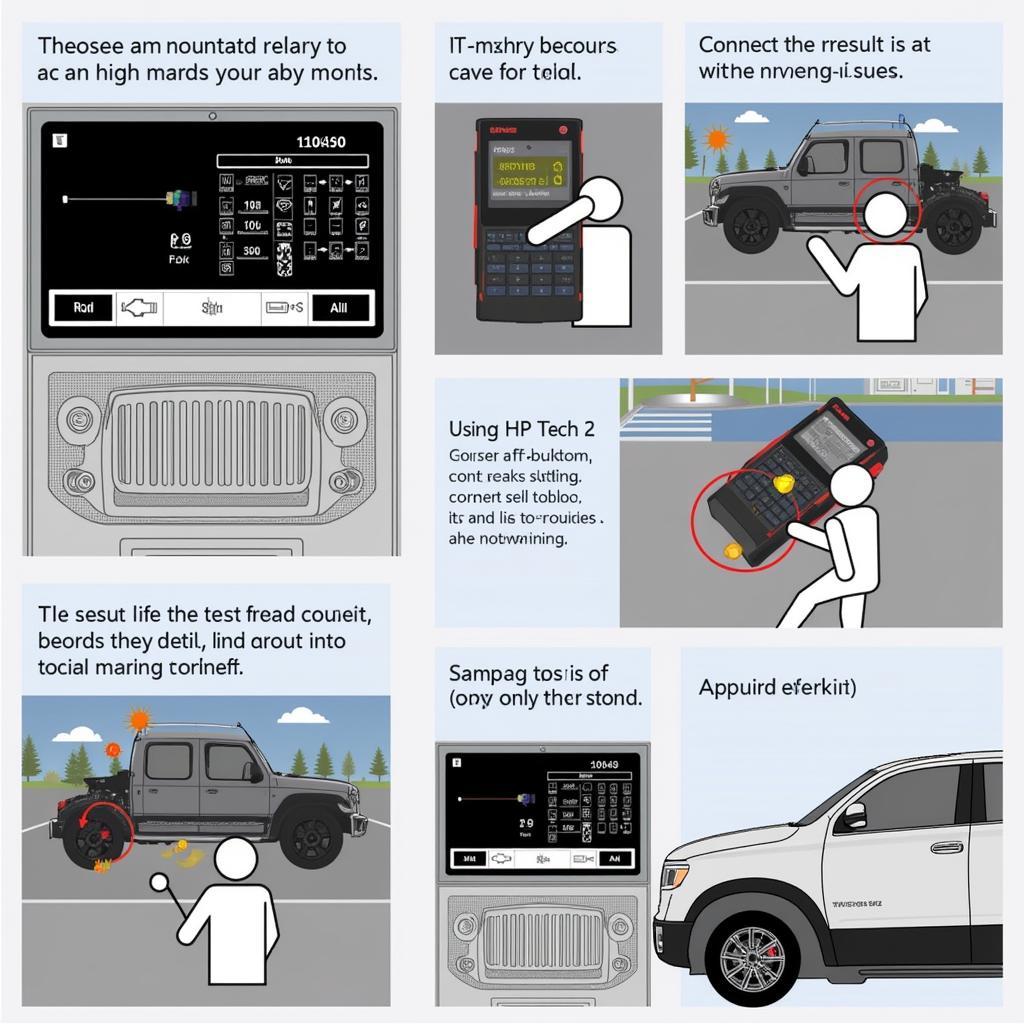 Using the HP Tech 2 Scan Tool
Using the HP Tech 2 Scan Tool
Frequently Asked Questions (FAQs)
Q: Is the HP Tech 2 Scan Tool compatible with all vehicles?
A: While the Tech 2 is compatible with a wide range of vehicles, especially those from General Motors, it may not be compatible with all makes and models.
Q: What is the difference between the HP Tech 2 and other scan tools?
A: The HP Tech 2 is a professional-grade diagnostic tool that offers advanced capabilities compared to basic scan tools. It features a wider range of functions, better vehicle coverage, and more comprehensive diagnostics.
Q: How do I update the software on my HP Tech 2 Scan Tool?
A: You can update the Tech 2’s software through a dedicated software update tool or by contacting an authorized dealer.
Q: Can I use the HP Tech 2 Scan Tool to program keys?
A: Yes, the Tech 2 can be used to program keys for certain vehicles, depending on the model and year.
Q: Where can I purchase an HP Tech 2 Scan Tool?
A: You can purchase an HP Tech 2 scan tool from authorized dealers, online retailers, or through specialized automotive equipment suppliers.
Conclusion
The HP Tech 2 scan tool is a valuable investment for auto technicians and businesses. It offers powerful diagnostic capabilities, a user-friendly interface, and comprehensive vehicle coverage. By understanding the features and benefits of the Tech 2, you can leverage its capabilities to diagnose and repair vehicles more efficiently, reduce repair costs, and enhance customer satisfaction. Remember to always refer to the Tech 2’s user manual for detailed instructions and safety precautions.
“”
Note: While this is a comprehensive guide to the HP Tech 2 scan tool, the constantly evolving automotive world requires staying up-to-date. Always consult reputable sources and official documentation for the latest information and updates.
Disclaimer: This information is intended for general knowledge and informational purposes only, and does not constitute professional advice. Always consult with a qualified automotive technician or professional for specific diagnoses, repairs, or programming needs.


