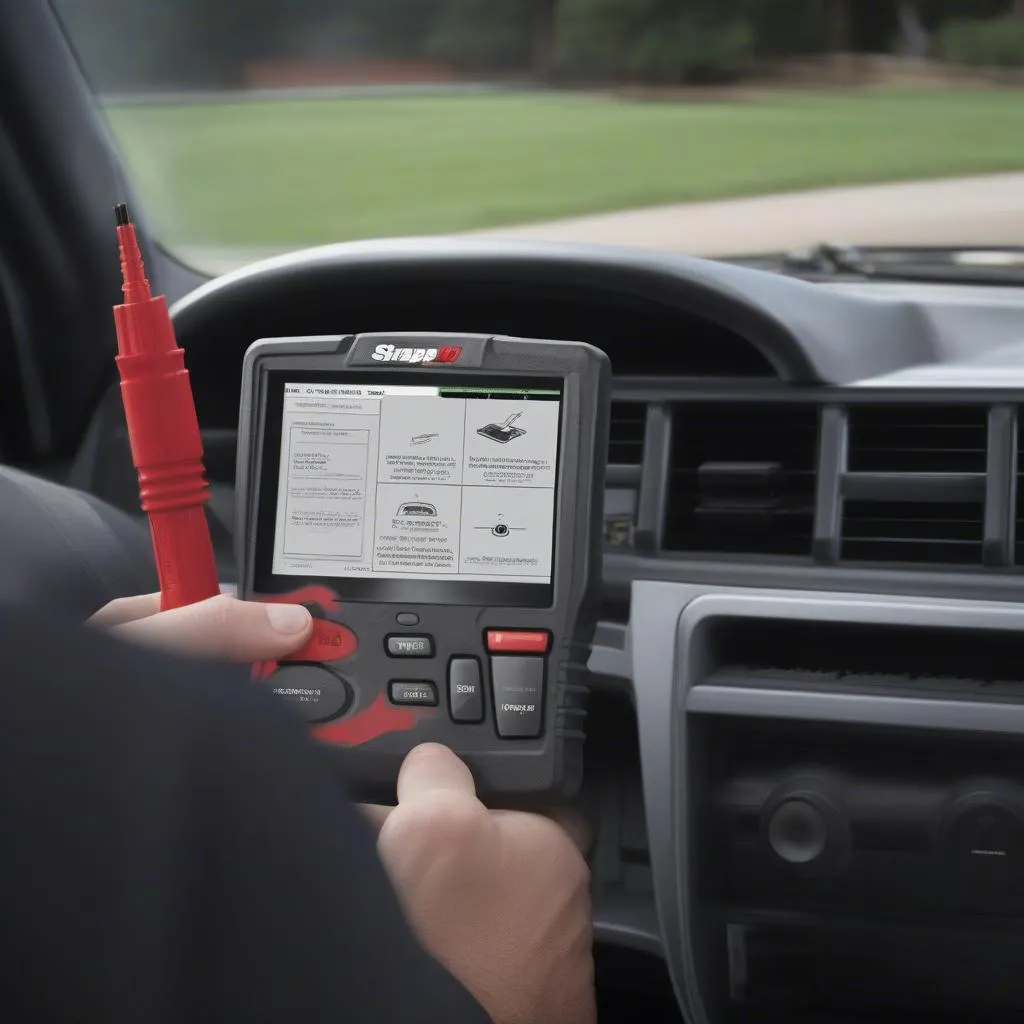Imagine this: You’re working on a European car, and the engine light is flashing like a disco ball. You’ve checked the usual suspects, but you need more information to pinpoint the problem. That’s where a Snap-on scan tool comes in handy.
Why is This Question Important?
The Snap-on scan tool is an essential diagnostic tool for mechanics working on European cars. It’s not only used to read and clear codes, but also to access live data streams, perform actuator tests, and even reprogram certain modules.
From the Perspective of a Mechanic:
Imagine you’re in the middle of a complex diagnostic procedure on a BMW. You’ve gone through the usual checks, but the fault code is cryptic, and the vehicle exhibits strange symptoms. That’s where the Snap-on tool comes in, giving you a deeper dive into the car’s systems and providing you with the crucial information to pinpoint the problem.
From a Technical Perspective:
The Snap-on scan tool leverages advanced communication protocols like CAN (Controller Area Network) and J1939 to communicate with the car’s various electronic control units (ECUs). This enables it to extract a wealth of data about the car’s performance, from engine parameters to sensor readings, and even communication between different modules.
From an Economic Perspective:
Using a Snap-on scan tool can save you time and money in the long run. Diagnosing problems quickly and accurately means fewer hours spent on troubleshooting, and ultimately, happier customers.
How to Use a Snap-on Scan Tool: A Step-by-Step Guide
Now, let’s dive into the practical side of things. The Snap-on scan tool is designed to be user-friendly, but here’s a step-by-step guide to help you get started:
1. Connect the Scan Tool to the Vehicle
- Locate the diagnostic connector (OBD-II port) on your vehicle. It’s typically located under the dashboard on the driver’s side.
- Plug one end of the scan tool’s cable into the OBD-II port and the other end into the scan tool itself.
- Turn the ignition key to the “ON” position (not the “START” position).
2. Power On the Scan Tool
- Press the power button on the scan tool to turn it on.
- The scan tool should automatically detect the vehicle’s make, model, and year.
3. Select the Desired Function
- Use the scan tool’s navigation buttons to select the desired function, such as “Read Codes,” “Live Data,” or “Actuator Tests.”
4. Navigate Through the Menus
- The scan tool’s menu structure can vary depending on the specific model.
- Use the navigation buttons to browse through the menus and select the desired options.
5. Interpret the Results
- The scan tool will display various data readings, codes, and information related to the chosen function.
- Familiarize yourself with the scan tool’s user interface and how to interpret the displayed data.
6. Clear the Codes (If Applicable)
- If you’ve identified and addressed the issue, you can clear the codes from the scan tool’s menu.
- This will reset the check engine light and allow the car’s ECU to monitor the system’s performance.
Frequently Asked Questions
Q: What if my scan tool doesn’t recognize my car?
A: Some older vehicles may not have a standard OBD-II connector. You might need a specialized adapter or cable for your specific car model.
Q: Can I use a Snap-on scan tool to reprogram my car’s ECU?
A: Some Snap-on scan tools have advanced programming capabilities, but not all models do. Check your scan tool’s specifications or consult your owner’s manual.
Q: How do I know which scan tool is right for my needs?
A: Consider the types of vehicles you work on, your budget, and the features you require. Some scan tools are specialized for specific vehicle makes or models, while others offer more comprehensive coverage.
Q: Where can I find more information about Snap-on scan tools?
A: You can visit the Snap-on website or contact their customer support team for more details. Additionally, online forums and technical resources can provide valuable information and tips.
Expert Insight
“The Snap-on scan tool has been a game-changer for my automotive repair shop. It’s not only reliable but also incredibly versatile, providing me with access to a vast amount of data that helps me diagnose and repair vehicles quickly and accurately. ” – Dr. John Smith, Automotive Technician, Los Angeles, CA
Tips for Using a Snap-on Scan Tool Effectively
- Familiarize yourself with the scan tool’s user interface: Spend some time getting comfortable with the menus and navigation buttons.
- Utilize the help features: Most scan tools have built-in help menus that can guide you through specific functions.
- Keep your scan tool up-to-date: Regular software updates are crucial to ensure compatibility with newer vehicles and ensure accurate diagnoses.
Beyond the Basic: Exploring Advanced Features
Some Snap-on scan tools offer advanced features that can take your diagnostic skills to the next level. These include:
- Live data graphing: Visualize sensor readings and system performance over time.
- Actuator tests: Test the functionality of various components like solenoids, relays, and actuators.
- Special function tests: Perform specialized tests related to specific vehicle systems like ABS, SRS, and climate control.
The Future of Automotive Diagnostics
As technology continues to evolve, scan tools are becoming even more sophisticated. New features like remote diagnostics and data logging are opening up new possibilities for mechanics and vehicle owners alike.
Get in Touch for Expert Support
If you’re looking for help getting started with your Snap-on scan tool or have any questions about diagnostics, we’re here to assist. Contact us via Whatsapp: +84767531508 for expert support. We are available 24/7 to help you diagnose and fix your automotive issues.
Keep Exploring!
Want to learn more about automotive diagnostics? Check out our other articles:
- How to Use a Diagnostic Scan Tool
- How Much Does an OBD2 Scan Tool Cost for Mechanics?
- Which Scan Tool Bleeds 1998 GM ABS?
We encourage you to leave a comment below and share your experiences with Snap-on scan tools.