“With great power comes great responsibility.” This age-old adage rings true even in the world of automotive diagnostics, especially when dealing with a tool as potent as DTS Monaco. Imagine having the ability to delve deep into the electronic control units (ECUs) of your European car, to tweak settings, diagnose issues, and even code new features. That’s the power DTS Monaco offers, and in this comprehensive guide, we’ll explore how to use this powerful software effectively and responsibly.
Understanding the Allure of DTS Monaco
Before we dive into the how-to, let’s understand why DTS Monaco is creating such a buzz in the automotive world. Picture this: your sleek Mercedes-Benz suddenly starts acting quirky, throwing up cryptic error codes that leave you scratching your head. A trip to the dealership could mean a hefty bill, but what if you had the power to diagnose and potentially fix the issue yourself?
That’s where DTS Monaco comes in. It’s like having the master key to your car’s brain, allowing you to:
- Diagnose: Read and clear fault codes from various ECUs, pinpoint the root cause of issues.
- Code: Activate or deactivate specific features, personalize your car’s settings.
- Program: Flash new software onto ECUs, update or retrofit functionalities.
This level of control is a dream come true for DIY enthusiasts and professional mechanics alike. However, like any powerful tool, DTS Monaco requires a respectful and informed approach.
Getting Started with DTS Monaco: A Step-by-Step Guide
Now, let’s get our hands dirty and explore the practical aspects of using DTS Monaco. Don’t worry; we’ll guide you through each step:
1. Gathering the Essentials
Before you begin, you’ll need:
- DTS Monaco Software: You can find reliable sources for this online, and it’s crucial to ensure you download from a trusted provider. For a seamless experience, check out our guide on DTS Monaco 8.16 installation.
- Compatible Interface: You’ll need a compatible diagnostic interface, like a J2534 Passthru device or a multiplexer, to connect your computer to your car’s OBD-II port.
- Vehicle-Specific Data: DTS Monaco relies on extensive data files to communicate with your car’s ECUs. These files, often referred to as “cbf files” or “cdd files”, are specific to your vehicle’s make, model, and year.
2. Installation and Setup
Once you have the necessary components, it’s time to install and configure DTS Monaco on your computer. This process can be a bit technical, involving driver installations and software configurations. If you’re new to this, don’t hesitate to seek help from our expert team for a smooth and hassle-free setup. We even have a handy guide on DTS Monaco 8.16 keygen to get you started.
3. Connecting to Your Car
With DTS Monaco installed, connect your diagnostic interface to your computer and your car’s OBD-II port. Power on your vehicle and launch the DTS Monaco software.
4. Selecting Your Vehicle and ECU
DTS Monaco will prompt you to select your car’s make, model, and year. It will then present you with a list of ECUs present in your vehicle. Choose the specific ECU you want to work with.
5. Navigating the Interface
DTS Monaco’s interface can seem overwhelming at first, but it’s logically organized once you understand the layout. You’ll find various windows and tabs dedicated to different functions like:
- Diagnostic Trouble Codes (DTCs): This section allows you to read, clear, and analyze fault codes stored in the selected ECU.
- Control Units: Here, you can access individual control units and their specific functions.
- Coding and Programming: This section is where you can modify ECU parameters, activate/deactivate features, and flash new software.
6. Performing Diagnostics and Coding
Now comes the exciting part! Depending on your objective, you can use DTS Monaco to diagnose issues by reading fault codes and analyzing live data streams. For coding, you can access specific parameters within an ECU and modify them according to your desired outcome.
A Word of Caution:
While DTS Monaco offers immense power, it’s crucial to exercise caution. Modifying ECU parameters without proper understanding can have unintended consequences, potentially affecting your car’s performance or even safety. Always refer to reliable sources, consult with experts, and double-check your actions before implementing any changes.
Common DTS Monaco Use Cases
Here are a few real-world examples of how DTS Monaco is being used:
- Retrofitting Features: Enabling features like heated seats, navigation, or advanced driver-assistance systems on older models.
- Personalizing Settings: Customizing settings for lighting, convenience features, or driver preferences.
- Troubleshooting Complex Issues: Diagnosing and resolving intricate electrical or electronic problems that traditional OBD scanners might miss.
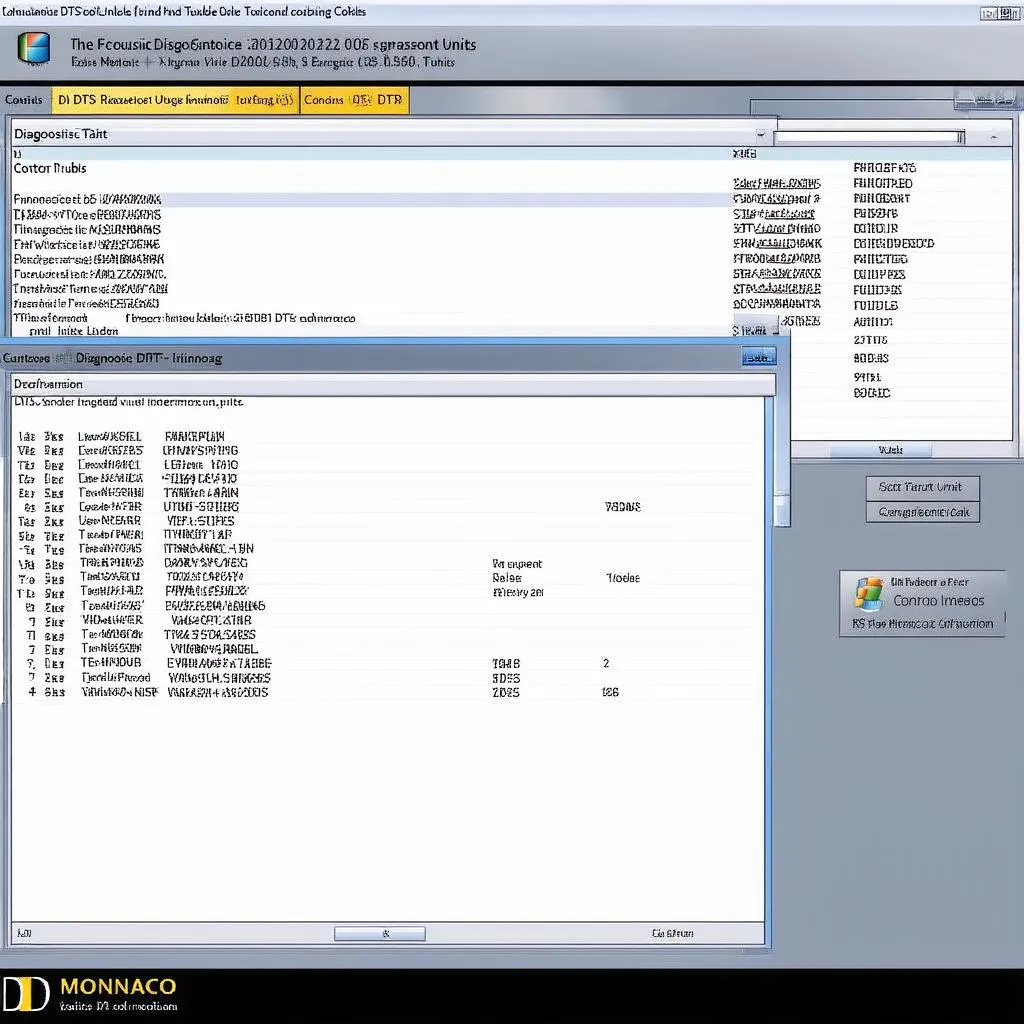 DTS Monaco Software Interface
DTS Monaco Software Interface
DTS Monaco: A Gateway to Automotive Enlightenment
In a world where cars are becoming increasingly sophisticated, DTS Monaco empowers you with the knowledge and tools to understand and interact with your vehicle on a deeper level.
Remember, responsible use is key. Treat DTS Monaco as a powerful ally, always prioritize safety, and never hesitate to seek guidance from experienced professionals.
 Mechanic Using DTS Monaco to Diagnose Car
Mechanic Using DTS Monaco to Diagnose Car
Dive Deeper into the World of Automotive Diagnostics
Want to learn more about DTS Monaco and other diagnostic tools? Explore these related articles on our website:
- DTS Monaco 8.16 Install: A comprehensive guide on installing and setting up DTS Monaco 8.16.
- DTS Monaco 8.16 Keygen: Learn about obtaining and using a keygen for DTS Monaco 8.16.
Need Help? We’re Just a Message Away!
Feeling overwhelmed or need assistance with DTS Monaco? Don’t hesitate to contact our team of automotive experts via WhatsApp at +84767531508. We’re available 24/7 to provide personalized support and guidance.
Let us help you unlock the full potential of your European car!


