The Autel MaxiDiag Elite is a powerful diagnostic tool for car enthusiasts and professionals alike. This guide provides a comprehensive walkthrough on how to use the Autel MaxiDiag Elite, covering everything from basic operations to advanced features. Let’s dive in and unlock the potential of this versatile device.
Understanding the Autel MaxiDiag Elite Interface
Navigating the MaxiDiag Elite is straightforward thanks to its user-friendly interface. The main menu provides access to various functions, including reading and clearing codes, viewing live data, and performing special functions. Understanding these core components is the first step to effective diagnostics. For instance, the “Read Codes” function allows you to identify the specific trouble codes stored in your vehicle’s computer, while “Live Data” provides real-time insights into various sensor readings. Knowing how to use these features efficiently is crucial for accurate diagnosis and repair.
You’ll find a comprehensive Autel MD802 review on our website if you are interested in exploring other related products.
Familiarizing yourself with the Autel MaxiDiag Elite user manual is essential for mastering the device.
Connecting the MaxiDiag Elite to Your Vehicle
Connecting your MaxiDiag Elite to your vehicle is a simple process. First, locate your vehicle’s OBD-II port, usually found under the dashboard on the driver’s side. Next, connect the OBD-II cable to the port and then to the MaxiDiag Elite. Turn the ignition key to the “On” position without starting the engine. The MaxiDiag Elite will automatically power on and establish communication with your vehicle’s ECU (Electronic Control Unit). Once connected, you can begin using the various diagnostic functions.
 Connecting Autel MaxiDiag Elite to OBD2 Port
Connecting Autel MaxiDiag Elite to OBD2 Port
Reading and Clearing Diagnostic Trouble Codes (DTCs)
One of the primary functions of the MaxiDiag Elite is reading and clearing DTCs. After connecting the device, select “Read Codes” from the main menu. The MaxiDiag Elite will scan your vehicle’s systems and display any stored DTCs. Each code is accompanied by a description, helping you understand the potential issue. Once you’ve addressed the underlying problem, you can use the “Clear Codes” function to erase the DTCs from the system. This allows you to verify the repair and ensure the issue is resolved.
Viewing Live Data and Performing Special Functions
The MaxiDiag Elite allows you to view live data streams from various sensors in real-time. This data can provide valuable insights into the performance of different systems and help pinpoint the root cause of a problem. Moreover, the MaxiDiag Elite offers special functions like component activation, adaptation, and coding, enabling you to perform advanced diagnostics and repairs. For instance, you can use the component activation function to test individual components like actuators and solenoids.
For information on Autel products available in South Africa, check out our dedicated page: Autel products in South Africa.
Troubleshooting Common Issues with the MaxiDiag Elite
Occasionally, you may encounter issues while using the MaxiDiag Elite. A common problem is communication errors between the device and the vehicle. This can often be resolved by checking the OBD-II connection or ensuring the ignition is in the “On” position. Another issue is the inability to read or clear codes. This could indicate a problem with the vehicle’s ECU or a compatibility issue between the MaxiDiag Elite and the specific vehicle make and model. If you’re seeking an all-system diagnostic tool, you might consider the Autel MaxiDiag MD802 for all system. Ensuring your Autel MD802 updates are current is also vital for optimal performance and compatibility with newer vehicle models.
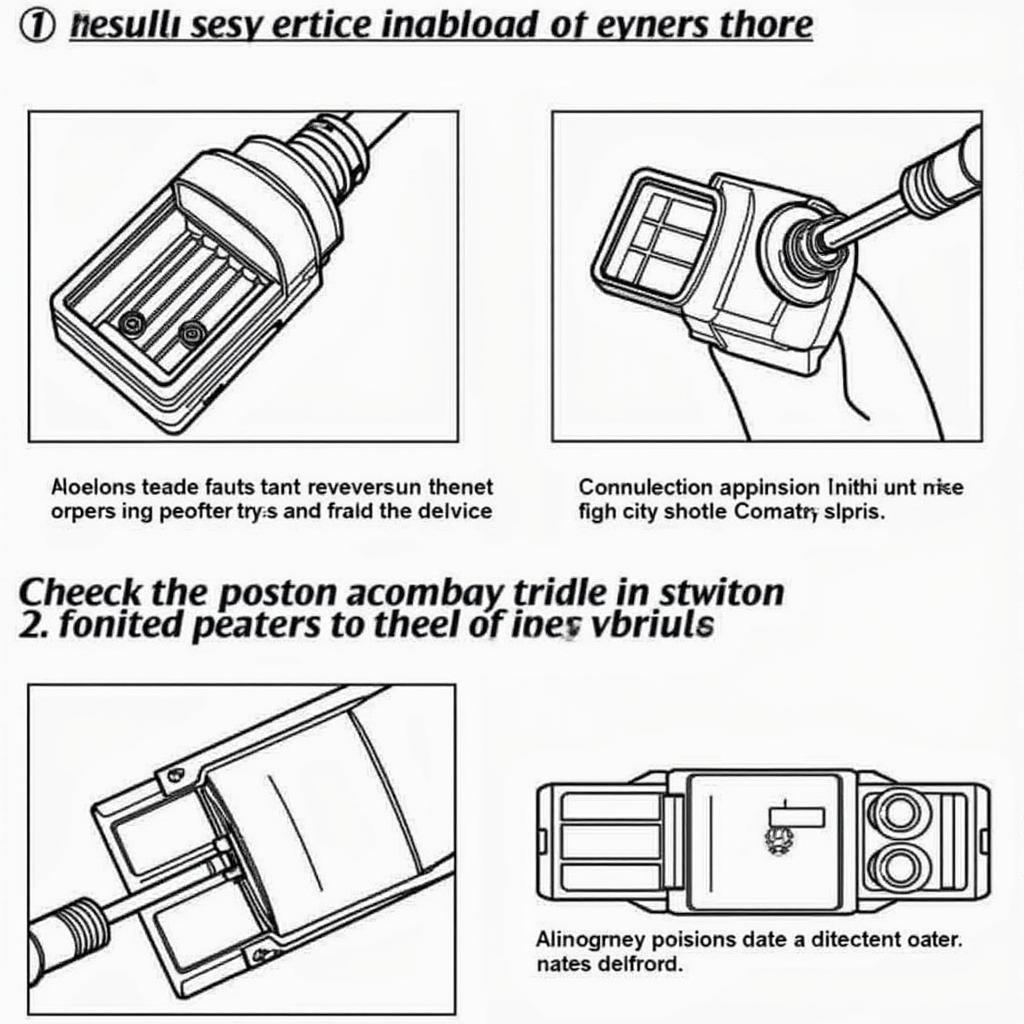 Troubleshooting Autel MaxiDiag Elite Connection Issues
Troubleshooting Autel MaxiDiag Elite Connection Issues
Conclusion
The Autel MaxiDiag Elite is a valuable tool for diagnosing and repairing automotive issues. By understanding its functionalities and following the steps outlined in this guide on how to use Autel MaxiDiag Elite, you can effectively utilize this powerful device to maintain and repair your vehicle.
FAQ
- What vehicles are compatible with the Autel MaxiDiag Elite?
- How do I update the software on my MaxiDiag Elite?
- Can the MaxiDiag Elite perform coding functions?
- What should I do if my MaxiDiag Elite fails to connect to my vehicle?
- Where can I find the user manual for my MaxiDiag Elite?
- Does the MaxiDiag Elite support all OBD-II protocols?
- What is the warranty period for the Autel MaxiDiag Elite?
Common Scenarios and Questions:
- Scenario: The MaxiDiag Elite is not powering on. Question: How can I troubleshoot this issue?
- Scenario: The device is displaying an error message. Question: Where can I find information on specific error codes?
Further Exploration:
Check out our other articles on automotive diagnostics and repair for more in-depth information and helpful tips. You may also be interested in learning more about specific Autel products and their features.
Need Help?
Contact us via WhatsApp: +1(641)206-8880, Email: [email protected] or visit us at 276 Reock St, City of Orange, NJ 07050, United States. Our customer support team is available 24/7 to assist you.


