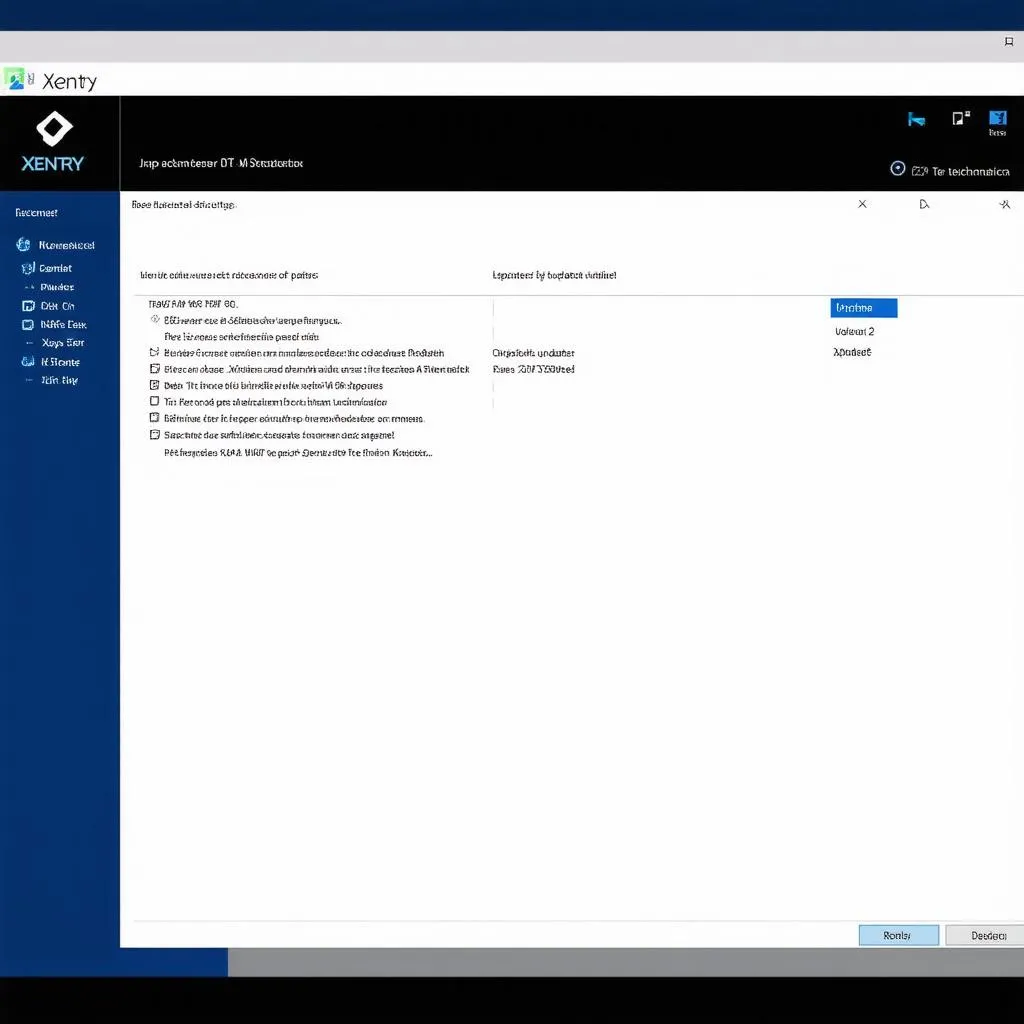“The path to success is paved with updates,” they say, and this saying is especially true in the world of automotive diagnostics. Keeping your Xentry software up-to-date is crucial for ensuring you can diagnose and repair the latest vehicles efficiently. But, updating Xentry can be a complex process, leaving many technicians wondering where to start. Don’t worry, we’re here to guide you through the process, step-by-step.
Understanding Xentry Updates: Why They Matter
Imagine driving a Mercedes-Benz and experiencing a strange malfunction. You bring it to the mechanic, but their diagnostic tools are outdated, unable to access the car’s system. This is where Xentry updates come in. Xentry is the official diagnostic software developed by Mercedes-Benz. It’s like a secret decoder ring for your car’s computer, giving you access to fault codes, live data, and even the ability to reprogram the vehicle’s systems.
The Importance of Xentry Updates
- New Vehicle Support: Mercedes-Benz constantly releases new models with advanced features and technologies. Xentry updates ensure you can diagnose and repair these new vehicles.
- Improved Accuracy: Updates can improve the software’s accuracy, ensuring you get the right diagnosis and avoid costly mistakes.
- Security Patches: Xentry updates often include security patches to protect your computer and the vehicle from malicious software and cyberattacks.
- Enhanced Functionality: Xentry updates sometimes add new features, enhancing your ability to diagnose and repair vehicles.
Step-by-Step Guide to Updating Xentry
Here’s a simplified guide to updating Xentry, tailored for technicians who are new to the process:
1. Prepare Your System:
- Backup: Always create a backup of your existing Xentry software, just in case.
- Internet Connection: Ensure you have a stable internet connection.
- System Requirements: Make sure your computer meets the minimum system requirements for the latest Xentry version.
2. Download the Update:
- Mercedes-Benz Website: Download the latest Xentry update package from the official Mercedes-Benz website.
- Authentication: You’ll likely need a Mercedes-Benz account and authentication to access the download area.
3. Install the Update:
- Run the Installer: Run the downloaded installer file.
- Follow Instructions: Carefully follow the on-screen instructions to complete the installation process.
4. Activate the Update:
- Activation Key: You may need an activation key, which can be obtained from Mercedes-Benz.
- Activation Procedure: Follow the activation procedure provided in the update documentation.
5. Restart Your Computer:
- Reboot: Restart your computer to ensure all changes are applied correctly.
- Test the Update: Open Xentry and verify that the update has been successfully installed.
Frequently Asked Questions About Updating Xentry
Q: What if I’m using a cracked version of Xentry?
A: We strongly advise against using cracked software. It’s illegal, unreliable, and poses a security risk to your computer and the vehicles you diagnose. Invest in a legitimate Xentry license for peace of mind and reliable diagnostics.
Q: How often should I update Xentry?
A: Mercedes-Benz usually releases new Xentry updates every few months. Check the official Mercedes-Benz website for the latest release information.
Q: What if I encounter errors during the update process?
A: Consult the update documentation for troubleshooting steps. If the issue persists, contact Mercedes-Benz technical support.
Tips for a Smooth Update Experience
- Patience is key: Updates can take some time to download and install.
- Read the instructions: Always carefully read the update documentation before proceeding.
- Don’t interrupt the process: Avoid interrupting the update process to prevent data corruption.
- Seek professional help: If you’re not comfortable with the update process, consult a qualified automotive technician.
Beyond the Update: The Future of Diagnostics
As the automotive industry advances, we can expect even more complex and sophisticated systems in vehicles. This means the need for reliable diagnostic tools like Xentry will only become more critical. Keeping up with updates is essential for staying ahead of the curve and providing top-notch service to your clients.
Let’s Talk: Get in Touch
Are you looking for more information about Xentry, or do you need help with updating your software? We are here to assist you! Contact our team via Whatsapp: +84767531508. We have experienced automotive technicians available 24/7 to help you.
Explore More
Want to learn more about automotive diagnostics and Mercedes-Benz repair? Check out these helpful resources on our website:
- How to Update Xentry Software
- What is Xentry?
- Pro-Line VCI Won’t Connect – 2006 Mercedes
- Mercedes EPC Software Download
- Mercedes-Benz EPC 2018-02
Let us know your thoughts in the comments below. We’re always here to help you succeed in the automotive world!