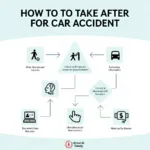Updating your Autel MaxiLink ML629 is crucial for maintaining optimal performance and accessing the latest features and vehicle coverage. This guide will provide a comprehensive walkthrough on how to update your Autel ML629, ensuring you’re equipped with the most current diagnostic capabilities. Keeping your scanner’s software up-to-date is essential for accurate diagnostics and leveraging the full potential of your Autel ML629.
Understanding the Importance of Autel ML629 Updates
Regular Autel ML629 updates provide access to new vehicle makes and models, expanded diagnostic functions, and bug fixes. This ensures your scanner stays compatible with the ever-evolving automotive landscape. Failing to update can lead to inaccurate diagnostics, missed functionalities, and overall reduced effectiveness. You can find more information about the importance of regular updates on the Autel ML629 update page.
Preparing for the Update
Before beginning the update process, gather the necessary equipment. You’ll need a stable internet connection, a computer with a USB port, the provided USB cable, and your Autel ML629 scanner. Ensure your computer meets the minimum system requirements specified by Autel. Additionally, make sure your ML629 is adequately charged to prevent interruptions during the update.
What do I need to update my Autel ML629?
You need a stable internet connection, a computer, a USB cable, and your Autel ML629.
Step-by-Step Guide: How to Update Autel ML629
- Register your device: If you haven’t already, register your Autel ML629 on the Autel website. This is a prerequisite for accessing updates.
- Download the Maxi PC Suite: Download and install the latest version of the Maxi PC Suite software from the Autel website onto your computer.
- Connect your ML629: Connect your Autel ML629 to your computer using the provided USB cable.
- Launch the Maxi PC Suite: Open the Maxi PC Suite software on your computer.
- Login: Login to your Autel account within the Maxi PC Suite.
- Select your device: Choose the ML629 from the list of available devices.
- Check for updates: Click the “Update” button to check for available software updates.
- Install updates: If updates are available, select the desired updates and click “Install.” Do not disconnect your device during the update process.
Learn more about the Autel ML629 software update process on our dedicated Autel ML629 software update page.
How long does the update take?
The update time can vary depending on the size of the update and your internet speed, but it typically takes between 15-30 minutes.
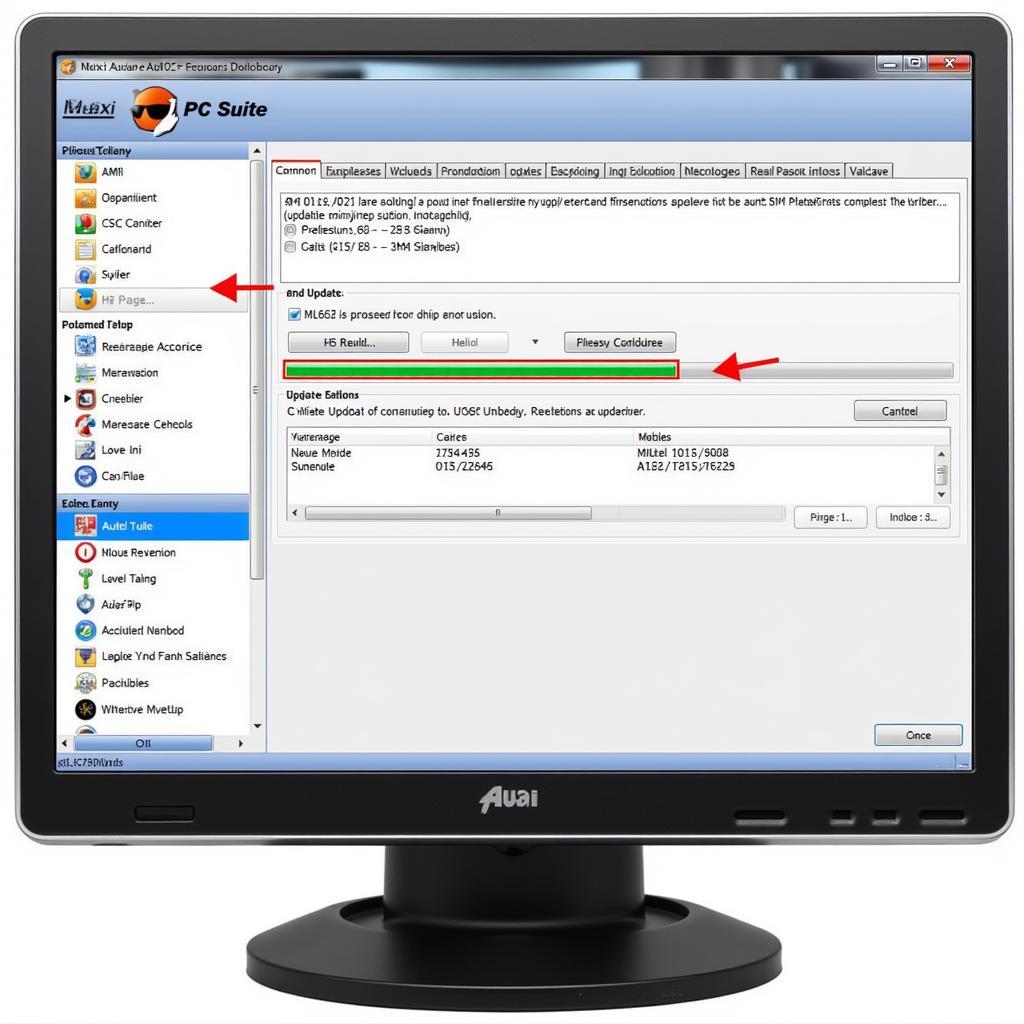 Autel ML629 Update Process
Autel ML629 Update Process
Troubleshooting Common Update Issues
Sometimes, you might encounter issues during the update process. Here are some common problems and their solutions:
- Connection problems: Ensure a stable internet connection and check the USB cable connection.
- Software errors: Try restarting your computer and the Autel ML629.
- Insufficient storage: Delete old vehicle data or unused software on your ML629 to free up space. You can find more details on our update Autel MaxiLink ML ML629 page.
“Regular updates are not just recommended, they are essential for getting the most out of your diagnostic tool. It’s like keeping your toolbox stocked with the latest tools for the job,” says John Davis, Senior Automotive Diagnostic Technician.
Conclusion
Updating your Autel ML629 is a straightforward process that ensures you have the latest features and vehicle coverage. By following these steps, you can keep your scanner running smoothly and provide accurate diagnostics. Regular how to update autel ml629 ensures that your investment in this valuable diagnostic tool continues to deliver optimal performance for years to come. For more detailed instructions, you can also visit our how to update autel ml629 guide.
FAQ
- How often should I update my Autel ML629? Autel recommends updating your scanner at least every three months.
- Is there a cost for updates? Updates are typically free for a certain period after purchase. Check Autel’s website for specific details on your device’s update policy.
- Can I update my ML629 wirelessly? No, the Autel ML629 requires a wired connection to a computer for updates.
- What should I do if my update fails? Contact Autel customer support for assistance.
- Can I use my ML629 while it’s updating? No, do not use or disconnect the device during the update process.
- Will updating erase my saved data? Updates should not erase your saved data. However, it’s always a good practice to back up important data before any update.
- Where can I find the latest version of the Maxi PC Suite? The latest Maxi PC Suite can be downloaded from the official Autel website.
Common Update Scenarios
- Slow internet connection: If you experience slow download speeds, try updating during off-peak hours or finding a location with a stronger internet connection.
- Error messages during update: Note down the specific error message and contact Autel support or consult online forums for solutions.
- Device not recognized by Maxi PC Suite: Try a different USB port or cable. Ensure the drivers for your ML629 are correctly installed on your computer.
“Staying current with your diagnostic software is a small investment that pays off big in terms of accuracy and efficiency. Don’t let outdated software hold you back,” says Maria Sanchez, Certified Automotive Technician.
Further Assistance
For further assistance with your Autel MaxiLink ML629 update, please visit our other helpful articles on the website. Need immediate support? Contact us via WhatsApp: +1(641)206-8880, Email: [email protected] or visit our location at 276 Reock St, City of Orange, NJ 07050, United States. Our customer support team is available 24/7 to assist you.