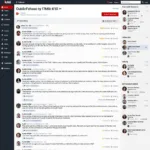Updating your Autel AL319 OBD2 scanner is crucial for ensuring optimal performance and access to the latest vehicle definitions. This guide provides a comprehensive walkthrough of the update process, ensuring your AL319 remains a reliable diagnostic tool. Keeping your Autel AL319 updated allows you to diagnose newer vehicles and access the latest bug fixes and feature enhancements.
After purchasing a new Autel scanner, one of the first things you should do is ensure it’s running the latest software. Knowing how to update autel al319 is a simple process, but vital to its continued effectiveness. This article will cover everything you need to know, from preparing your device to troubleshooting potential issues. Learn how update al319 autel correctly and keep your diagnostic capabilities up to par.
Preparing for the Autel AL319 Update
Before you begin the update autel al319 process, ensure you have a stable internet connection and a computer with a USB port. This will allow for a smooth and uninterrupted download. You’ll also need the Autel update suite installed on your computer, which can be downloaded from the official Autel website. Finally, make sure your AL319 is fully charged or connected to a power source to avoid any interruptions during the update.
It’s important to register your device on the Autel website before attempting an update. This not only ensures warranty coverage but also allows you access to the necessary update files. Double-checking these steps before starting will save you time and frustration.
Step-by-Step Autel AL319 Update Instructions
- Connect your AL319 to your computer: Use the provided USB cable to connect the scanner to your PC.
- Launch the Autel Update Suite: Open the software on your computer and log in with your registered Autel account.
- Register your AL319 (if you haven’t already): The software will prompt you to register your device if it hasn’t been registered yet.
- Select your AL319: Choose the AL319 from the list of available devices within the update suite.
- Check for updates: Click the “Update” button to see if any new software versions are available for your AL319.
- Download and install updates: If updates are available, select the ones you want to install and click “Download”. Once the download is complete, the software will automatically install the updates.
- Verify the update: After the installation, check the AL319’s system information to confirm the update was successful.
Following these steps precisely ensures a successful update for your autel update al319 scanner. Don’t rush the process, and make sure each step is completed before moving on to the next.
Troubleshooting Common Autel AL319 Update Issues
Sometimes, you might encounter issues during the update process. Here are some common problems and their solutions:
- Connection problems: Ensure your USB cable is securely connected and your internet connection is stable. Try a different USB port if necessary.
- Software errors: If you receive an error message during the update, try restarting your computer and the AL319. If the problem persists, contact Autel support for assistance.
- Slow download speeds: A slow internet connection can cause the download to take a long time. Try updating during off-peak hours or using a different internet connection.
Do you need to know should i update autel al319 scanner? The answer is generally yes. Regular updates ensure you have the latest features, vehicle definitions, and bug fixes.
Conclusion
Updating your Autel AL319 is essential for maintaining its performance and ensuring accurate diagnostics. By following the steps outlined in this guide, you can easily autel al319 update your scanner and keep it functioning optimally. Regularly updating your device ensures you are equipped to handle the latest vehicle technologies.
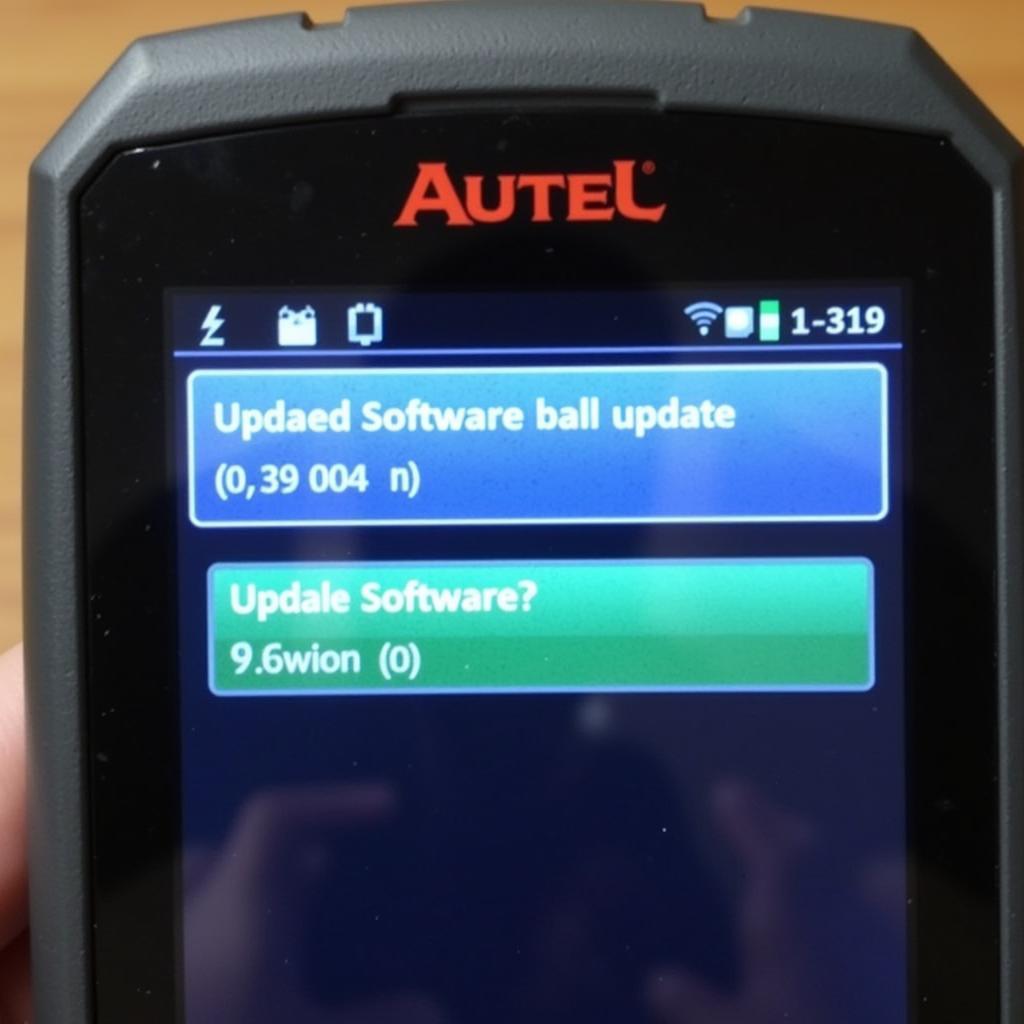 Autel AL319 update successful confirmation screen
Autel AL319 update successful confirmation screen
FAQ
- How often should I update my Autel AL319? Ideally, check for updates every few months to ensure you have the latest software.
- What do I do if my Autel AL319 freezes during the update? Disconnect the device from the computer and restart both the device and the computer. Try the update process again.
- Can I use my Autel AL319 while it’s updating? No, do not use the device during the update process.
- Is there a cost associated with updating the Autel AL319? No, Autel updates are generally free.
- Where can I find the latest version of the Autel Update Suite? Download the latest version from the official Autel website.
- What if my Autel AL319 is not recognized by the update software? Check your USB connection and ensure the drivers are correctly installed on your computer.
- Can I update my Autel AL319 on a Mac? Yes, the Autel Update Suite is compatible with both Windows and Mac operating systems.
Common Scenarios and Questions
- Scenario: My AL319 says “Update Failed.” Solution: Try restarting both your AL319 and computer. Ensure a stable internet connection. Check the Autel website for specific error codes.
- Question: Can I use any USB cable to update? Answer: While any standard USB cable might work, it’s best to use the cable provided with your AL319 to ensure optimal data transfer.
Related Resources and Further Reading
For more information on Autel products and support, you can explore the official Autel website. You can also find helpful videos and tutorials on YouTube demonstrating the update process.
For any assistance, please contact us via WhatsApp: +1(641)206-8880, Email: [email protected] Or visit us at: 276 Reock St, City of Orange, NJ 07050, United States. We have a 24/7 customer support team.