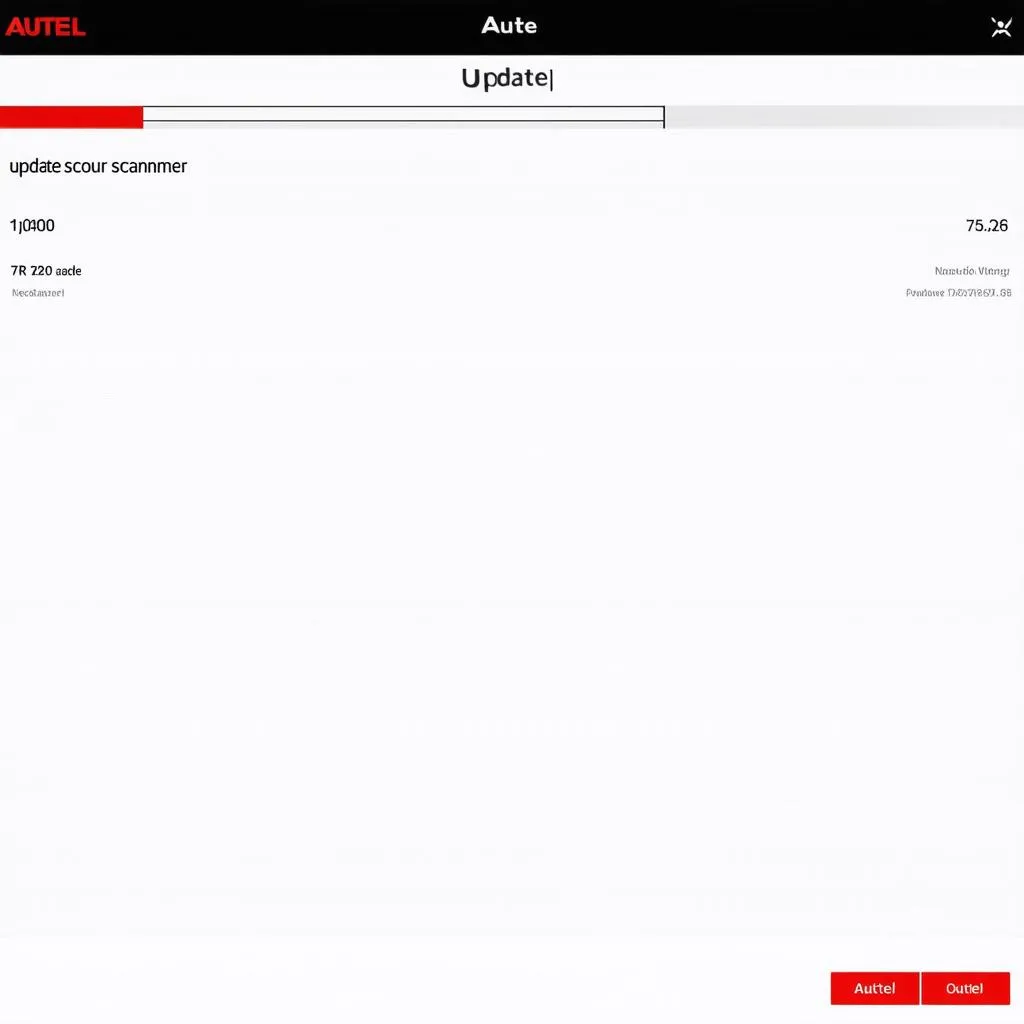“A stitch in time saves nine,” they say. And in the world of automotive diagnostics, keeping your Autel scanner updated is like having that extra stitch that keeps your car running smoothly.
The Importance of Updating Your Autel Scanner
Imagine this: You’re cruising down the highway, enjoying the open road, when suddenly your car starts acting up. You pull over, pull out your Autel scanner, hoping to diagnose the issue, only to find out it’s outdated and can’t access the latest vehicle information. Now you’re stranded, frustrated, and left wondering what’s wrong with your car.
Updating your Autel scanner is crucial for several reasons:
- Enhanced Diagnostics: Autel regularly releases updates to improve diagnostic capabilities, add support for new vehicles, and fix bugs. By updating your scanner, you ensure you have access to the latest diagnostic information, allowing you to accurately pinpoint and resolve issues.
- Expanded Coverage: New car models are constantly being released, each with its unique set of electronic systems. Updating your Autel scanner ensures you can diagnose and repair the latest vehicles, keeping you ahead of the curve.
- Improved Accuracy: Outdated software can lead to inaccurate readings and false diagnoses. Updating your Autel scanner ensures you’re working with the most accurate and up-to-date information, reducing the risk of misdiagnosis and unnecessary repairs.
- Peace of Mind: Knowing your Autel scanner is up-to-date gives you peace of mind, knowing you have the tools you need to handle any diagnostic challenges that may arise.
How to Update Your Autel Scanner
Updating your Autel scanner is a straightforward process that can be done in a few simple steps. Here’s a comprehensive guide, tailored for different Autel models:
1. Updating Your Autel Scanner via Wi-Fi:
What to do:
- Connect to the internet: Make sure your Autel scanner is connected to a stable Wi-Fi network.
- Launch the update function: Access the update function within the Autel scanner’s menu. The specific steps may vary depending on your model.
- Download the latest update: The scanner will automatically search for available updates and download the latest version.
- Install the update: Once the download is complete, follow the on-screen instructions to install the update.
- Restart the scanner: After the update is installed, restart your Autel scanner to ensure the changes take effect.
2. Updating Your Autel Scanner via USB:
What to do:
- Download the update file: Download the latest update file from the Autel website or a trusted source.
- Transfer the update file to a USB drive: Copy the downloaded update file to a USB drive that is compatible with your Autel scanner.
- Connect the USB drive to your scanner: Insert the USB drive into the designated port on your Autel scanner.
- Launch the update function: Access the update function within the Autel scanner’s menu.
- Select the update file: Choose the update file from the USB drive.
- Install the update: Follow the on-screen instructions to install the update.
- Restart the scanner: Once the update is installed, restart your Autel scanner to ensure the changes take effect.
Common Autel Update Questions:
- How often should I update my Autel scanner?
- It’s best to keep your Autel scanner updated as frequently as possible, ideally every few months or whenever a new update becomes available. This ensures you have access to the latest diagnostic information and features.
- What if my Autel scanner is not detecting any updates?
- First, ensure your scanner is connected to a stable internet connection or that the USB drive is properly connected. If the issue persists, try restarting your Autel scanner, or contact Autel support for assistance.
- Can I update my Autel scanner wirelessly using Bluetooth?
- Currently, most Autel scanners do not support Bluetooth updates. You’ll need to use Wi-Fi or a USB drive to update your scanner.
- What if my Autel scanner is bricked after an update?
- In rare cases, an update can lead to issues with your Autel scanner. If this happens, contact Autel support immediately for troubleshooting and potential repair options.
Feng Shui and Automotive Diagnostics:
While updating your Autel scanner is a practical step, a little bit of Feng Shui can never hurt! Before starting the update, take a moment to clear your workspace and create a calm, positive energy. Think of it as “clearing the energy” for a successful update. It’s a subtle way to bring balance to your work and encourage a smooth update process.
Autel Scanner Update: A Final Word:
Keeping your Autel scanner up-to-date is a crucial step in ensuring its accuracy and effectiveness. By following these simple steps and addressing any issues proactively, you’ll be well on your way to diagnosing and resolving car problems quickly and efficiently.
Remember: For any further assistance or questions about updating your Autel scanner, or for help with any diagnostic tool, feel free to contact our team of experts at Whatsapp: +84767531508. We’re here to help you keep your car running smoothly!
Would you like to learn more about:
- How to update different Autel models?
- Autel scanner compatibility with different car brands?
- Tips for troubleshooting Autel scanner issues?
Explore our website for more information and resources on Autel scanners and automotive diagnostics: https://diagxcar.com