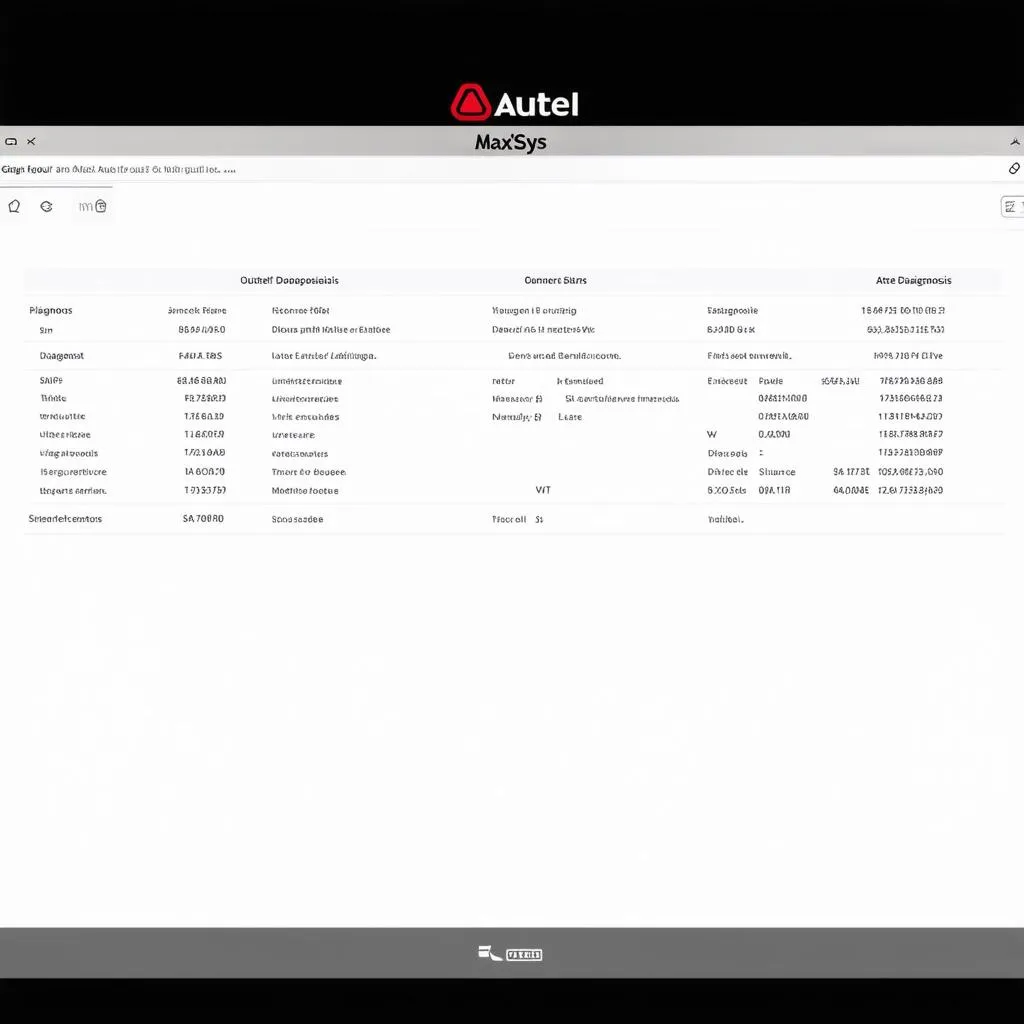“A stitch in time saves nine” – this age-old proverb applies perfectly to car maintenance. Early detection of issues can save you from bigger problems down the line. And when it comes to diagnostics, the Autel MaxiSys is a powerful tool that can help you uncover hidden secrets lurking in your car’s electronic systems.
But what about those diagnosis results? How do you document them for future reference, or even share them with your mechanic? This is where the ability to print diagnosis results becomes crucial.
Why Print Diagnosis Results from Autel MaxiSys?
Let’s explore the significance of printing diagnosis results from your Autel MaxiSys:
- Documentation: Printing provides a physical record of the diagnostics performed, including codes, sensor readings, and other vital information. This is a valuable resource for tracking vehicle health and troubleshooting future issues.
- Sharing with Mechanics: Having a printed report makes it easier to communicate with your mechanic, ensuring they have all the necessary information to diagnose and repair your vehicle.
- Insurance Claims: A printed report can serve as evidence in case of an insurance claim, supporting your claim for repairs.
How to Print Diagnosis Results from Autel MaxiSys: A Step-by-Step Guide
Now let’s dive into the practical aspects of printing your Autel MaxiSys diagnosis results. While the exact steps may vary slightly depending on your specific Autel MaxiSys model, the overall process remains consistent.
-
Connect Your Autel MaxiSys to Your Vehicle: This is the first step, ensuring you have a live connection to your car’s electronic systems.
-
Run the Diagnostics: Select the relevant diagnostic test for your vehicle and follow the on-screen instructions provided by the Autel MaxiSys.
-
Access the Diagnosis Results: Once the scan is complete, navigate to the results screen where you’ll find detailed information about your vehicle’s health.
-
Choose the Print Option: Look for a “Print” or “Report” button within the Autel MaxiSys software.
-
Select the Print Destination: Depending on your Autel MaxiSys model, you may have options for printing directly to a printer connected to your device, or saving the report as a PDF file for later printing.
-
Review and Print: Review the report for accuracy and make any necessary adjustments. Once satisfied, proceed with printing.
Frequently Asked Questions About Printing Diagnosis Results from Autel MaxiSys:
Q1: Can I print diagnosis results from my Autel MaxiSys without a printer?
Absolutely! You can save the report as a PDF file and print it later using any computer with a printer. This method allows you to print the report whenever you need it, regardless of your current location.
Q2: How can I print diagnosis results from Autel MaxiSys to a Bluetooth printer?
Many Autel MaxiSys models support Bluetooth printing. Simply connect your Bluetooth printer to your Autel MaxiSys device and select it as the print destination. The process is usually intuitive and straightforward.
Q3: Can I print multiple reports at once?
While printing multiple reports simultaneously may not be directly supported by the Autel MaxiSys software, you can always save each report as a PDF file and then print them together from your computer.
Conclusion:
Printing diagnosis results from your Autel MaxiSys is a simple process that provides numerous benefits, including detailed documentation, seamless communication with mechanics, and supporting insurance claims.
Remember, a well-maintained car is a happy car!
Don’t hesitate to contact us via Whatsapp: +84767531508 if you need assistance with your Autel MaxiSys or any other diagnostic tools. Our team of experts is available 24/7 to support you.