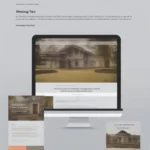You’re driving down the road, jamming out to your favorite tunes, when suddenly, your phone rings. You reach for it, but then realize it’s connected to your car’s infotainment system. You’re stuck trying to awkwardly navigate through your car’s menus just to answer the call. Sound familiar?
Connecting your phone to your car can seem like a daunting task, especially if you’re not tech-savvy. But, it doesn’t have to be! This guide will walk you through the entire process step-by-step, covering all the essential information you need to know.
Understanding the Connection: Why Connect Your Phone to Your Car?
Connecting your phone to your car isn’t just about listening to music. It opens up a whole new world of possibilities, making your driving experience more convenient, safer, and even more enjoyable. Here’s a breakdown:
From a Mechanic’s Perspective:
- Safety First: A hands-free experience allows you to focus on the road while making calls, sending messages, and using navigation. This is crucial for safe driving, especially when driving in busy city traffic.
- Convenience & Control: Access your favorite apps, music, and contacts directly from your car’s display. This means no more fumbling with your phone while driving, and you can easily switch between different functions with a simple tap.
- Entertainment & Navigation: Stream your favorite podcasts, listen to audiobooks, and find the perfect route with GPS navigation – all from your car’s touchscreen.
From a Tech Perspective:
- Bluetooth Technology: Most modern cars use Bluetooth to connect your phone. It creates a secure wireless connection, allowing you to share data between your devices without cables.
- Android Auto & Apple CarPlay: These platforms let you use your phone’s apps and services seamlessly on your car’s display. They offer a simplified interface for safer and more convenient use while driving.
The Ultimate Guide: Connecting Your Phone to Your Car
Ready to connect your phone to your car? Follow these simple steps:
1. Check Your Car’s Compatibility:
- Is Your Car Bluetooth-Enabled?: First and foremost, make sure your car has Bluetooth connectivity. Most modern cars have this feature, but older models might not. You can check your owner’s manual or look for a Bluetooth symbol on your car’s infotainment system.
- Android Auto & Apple CarPlay: If you want to use these platforms, check your car’s compatibility. Look for a dedicated button or symbol on your car’s touchscreen.
2. Connect Your Phone via Bluetooth:
- Pair Your Phone: Open your car’s Bluetooth settings, and select “Pair New Device” or “Search for Devices.” Your phone will appear in the list, so select it.
- Enter PIN (if prompted): Some vehicles require you to enter a PIN code (usually “0000” or “1234”).
- Connect and Enjoy: Once your phone is paired, you should be able to make calls, listen to music, and access other features directly from your car’s infotainment system.
3. Use Android Auto or Apple CarPlay (If Available)
- Connect to Your Car’s System: Plug in your phone using a USB cable. Your car’s screen will automatically recognize your phone and prompt you to use Android Auto or Apple CarPlay.
- Accept the Connection: Follow the on-screen instructions to allow your car to access your phone’s data.
- Enjoy the Benefits: Now you can access your phone’s apps, like maps, music, messaging, and more, directly from your car’s display.
Connecting Your Phone to Your Car: Addressing Common Challenges
“My Car Can’t Find My Phone!”
- Bluetooth is Turned Off: Double-check that Bluetooth is enabled on your phone.
- Out of Range: Make sure your phone is close enough to your car for the Bluetooth signal to reach. Move closer to the vehicle if necessary.
- Multiple Devices: If your car has already paired with other devices, you might need to remove them before your phone can connect.
- Bluetooth Issue: If you’re still facing problems, check your car’s owner’s manual for troubleshooting tips.
“My Phone Is Connected, but I Can’t Access Apps”
- Not Compatible: If your car doesn’t support Android Auto or Apple CarPlay, you won’t be able to access your phone’s apps.
- Outdated Software: Ensure that your phone’s operating system and car’s software are updated to the latest versions.
- USB Cable Issue: Try using a different USB cable. Sometimes a faulty cable can cause problems.
“My Phone’s Battery Drains Quickly While Connected”
- Background Apps: Close any apps you’re not actively using on your phone. These apps can drain your battery.
- USB Connection: Switch to using a USB cable instead of Bluetooth to reduce battery consumption.
Beyond the Basics: Exploring the Possibilities
Connecting your phone to your car opens a world of possibilities. Here are a few things you can do:
- Use Voice Commands: Many cars have voice control features, allowing you to make calls, send messages, control music, and navigate without taking your hands off the wheel.
- Download Apps: Explore the vast library of apps available for Android Auto and Apple CarPlay, including navigation apps, music streaming services, and more.
- Upgrade Your Car’s Infotainment System: If your car’s infotainment system doesn’t have Android Auto or Apple CarPlay, consider upgrading to a newer system that offers these features.
Frequently Asked Questions:
- Can I connect my phone to multiple cars? Yes, you can connect your phone to multiple cars. Just pair your phone with each car separately.
- Is it safe to use my phone while connected to my car? It’s best to avoid using your phone’s touchscreen while driving. Focus on the road and use voice commands or steering wheel controls to minimize distractions.
- Can I use my phone for navigation while connected to my car? Yes, most car infotainment systems allow you to use navigation apps from your phone, either through Android Auto, Apple CarPlay, or directly through your car’s built-in navigation system.
Let’s Get Connected:
Connecting your phone to your car is a simple yet powerful step that can transform your driving experience. Whether you’re just starting out or looking to explore new features, this comprehensive guide has got you covered. If you need help getting started, our team of expert mechanics are available 24/7 to answer your questions.
 Connecting Your Phone to Your Car
Connecting Your Phone to Your Car
Don’t hesitate to reach out to us on WhatsApp: +84767531508. We’re here to help you unlock the full potential of your car’s technology.
Leave a comment below and share your experience connecting your phone to your car!