Ever had a moment where your Autel MaxiSys suddenly froze, or you’re worried about losing all your diagnostic data? Imagine this: You’re in the middle of a complex repair, using your Autel MaxiSys for advanced diagnostics, and suddenly the device crashes, wiping away all your progress. You feel a surge of frustration, realizing the importance of backing up your Autel MaxiSys data. This is where this guide comes in. We’ll explore the “how-to” of backing up your Autel MaxiSys, ensuring that your valuable diagnostic information remains safe and sound.
Why is Backing Up Your Autel MaxiSys Important?
From a technical standpoint, backing up your Autel MaxiSys is crucial for several reasons. Imagine it like this: Your Autel MaxiSys is like a digital toolbox, filled with essential diagnostic tools and information. Losing this data is like losing your most valuable tools, making it impossible to effectively diagnose and repair vehicles.
- Data Loss Prevention: The most obvious reason to back up your Autel MaxiSys is to prevent data loss. Accidents happen, and your device could malfunction, get damaged, or even get stolen.
- System Recovery: If your Autel MaxiSys encounters software problems or gets corrupted, having a backup allows you to restore the system to a previous working state, minimizing downtime and frustration.
- Transferring Data: You may want to transfer your diagnostic data to another Autel MaxiSys or a computer for analysis, record-keeping, or sharing with colleagues. A backup makes this process seamless.
- Security: Backups provide an extra layer of security against data breaches. Even if your device is compromised, you still have a copy of your important diagnostic information.
How to Back Up Your Autel MaxiSys: A Step-by-Step Guide
Now, let’s dive into the practical aspect of backing up your Autel MaxiSys. We’ll focus on the Autel MaxiSys Elite, one of the most popular models, but the principles are similar for other models.
1. Prepare Your Backup Destination:
-
External Hard Drive: The most common and recommended method is to use an external hard drive. Make sure the hard drive is formatted to a compatible file system (like FAT32 or NTFS) and has enough storage space for your backup.
-
USB Flash Drive: If you need a smaller and more portable option, a USB flash drive will work, but it’s important to make sure it has enough storage space for the backup data.
-
Cloud Storage: Consider using cloud storage services like Google Drive, Dropbox, or OneDrive for remote storage and data accessibility. However, make sure you have a reliable internet connection.
2. Connect Your Autel MaxiSys to Your Backup Destination:
-
External Hard Drive: Use the included USB cable to connect your Autel MaxiSys to your external hard drive.
-
USB Flash Drive: Plug the USB flash drive into the USB port of your Autel MaxiSys.
-
Cloud Storage: Download and install the Autel MaxiSys app on your computer or smartphone. Then, sign in to your cloud storage account and connect your Autel MaxiSys to the app.
3. Access the Backup Feature on Your Autel MaxiSys:
-
Open the Autel MaxiSys software and navigate to the “Settings” or “Utilities” menu. The exact location of the backup option may vary depending on your model.
-
Look for a “Backup” or “Data Backup” option. Select it to initiate the backup process.
4. Choose Your Backup Destination:
- Specify the destination for your backup: Select your external hard drive, USB flash drive, or cloud storage account as the destination.
5. Start the Backup Process:
-
Confirm your backup destination and click “Start Backup” or “Backup Now.”
-
Wait for the backup process to complete: This may take some time depending on the size of your data.
6. Verify the Backup:
-
After the backup process is complete, unplug your Autel MaxiSys from the backup destination.
-
Connect your backup destination to your computer.
-
Open the backup folder on your computer and verify that all the files are present and intact.
Commonly Asked Questions About Backing Up Autel MaxiSys:
Q: How often should I back up my Autel MaxiSys?
A: It’s a good practice to back up your Autel MaxiSys at least once a week, or more frequently if you regularly work on vehicles and have a lot of diagnostic data.
Q: Can I restore my Autel MaxiSys from a backup?
A: Yes, you can restore your Autel MaxiSys from a backup if you encounter software problems or need to reset your device. The restore process is similar to the backup process, but instead of choosing “Backup,” you select “Restore.”
Q: What kind of data is backed up when I back up my Autel MaxiSys?
A: The backup typically includes your diagnostic data, software updates, user settings, and other important files.
Q: What if I don’t have enough storage space for a backup?
A: You can delete old diagnostic data you no longer need to free up space on your Autel MaxiSys or backup destination.
Q: What are some tips for backing up my Autel MaxiSys?
A:
-
Use a dedicated external hard drive for backups: This ensures that your backups are separate from your Autel MaxiSys and less susceptible to damage.
-
Keep your backups in a safe and secure location: Protect your backups from physical damage, theft, or accidental deletion.
-
Consider backing up your Autel MaxiSys to the cloud for additional security and accessibility.
-
Label your backups clearly: Include the date and time of the backup to easily identify the most recent backup.
-
Test your backups regularly to ensure they work properly.
A Final Word of Advice:
Backing up your Autel MaxiSys is like having a safety net. It provides peace of mind and protects your valuable diagnostic information. Always take the time to create backups and keep them updated. By following these simple steps, you can ensure that you have a reliable backup of your Autel MaxiSys data, protecting yourself from potential data loss and frustration.
 Autel MaxiSys Elite Backup
Autel MaxiSys Elite Backup
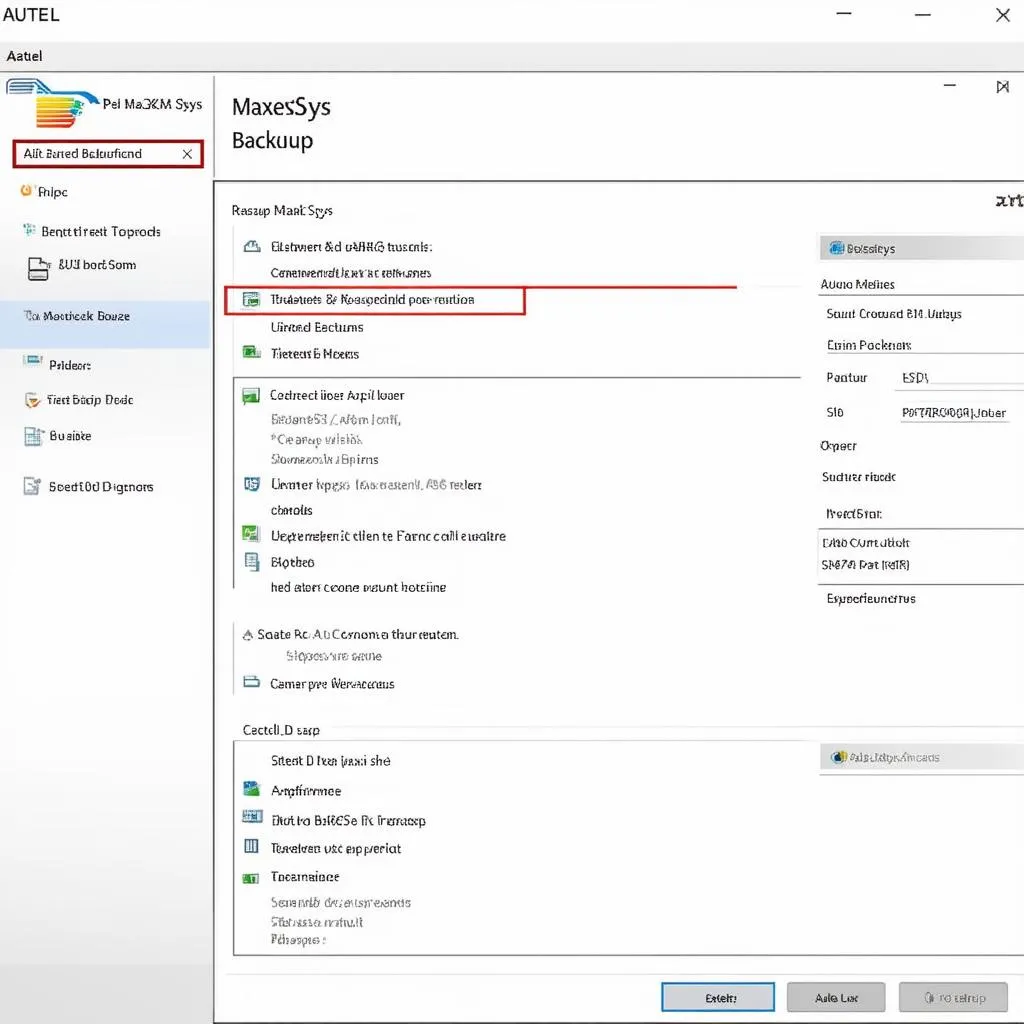 Autel MaxiSys Software
Autel MaxiSys Software
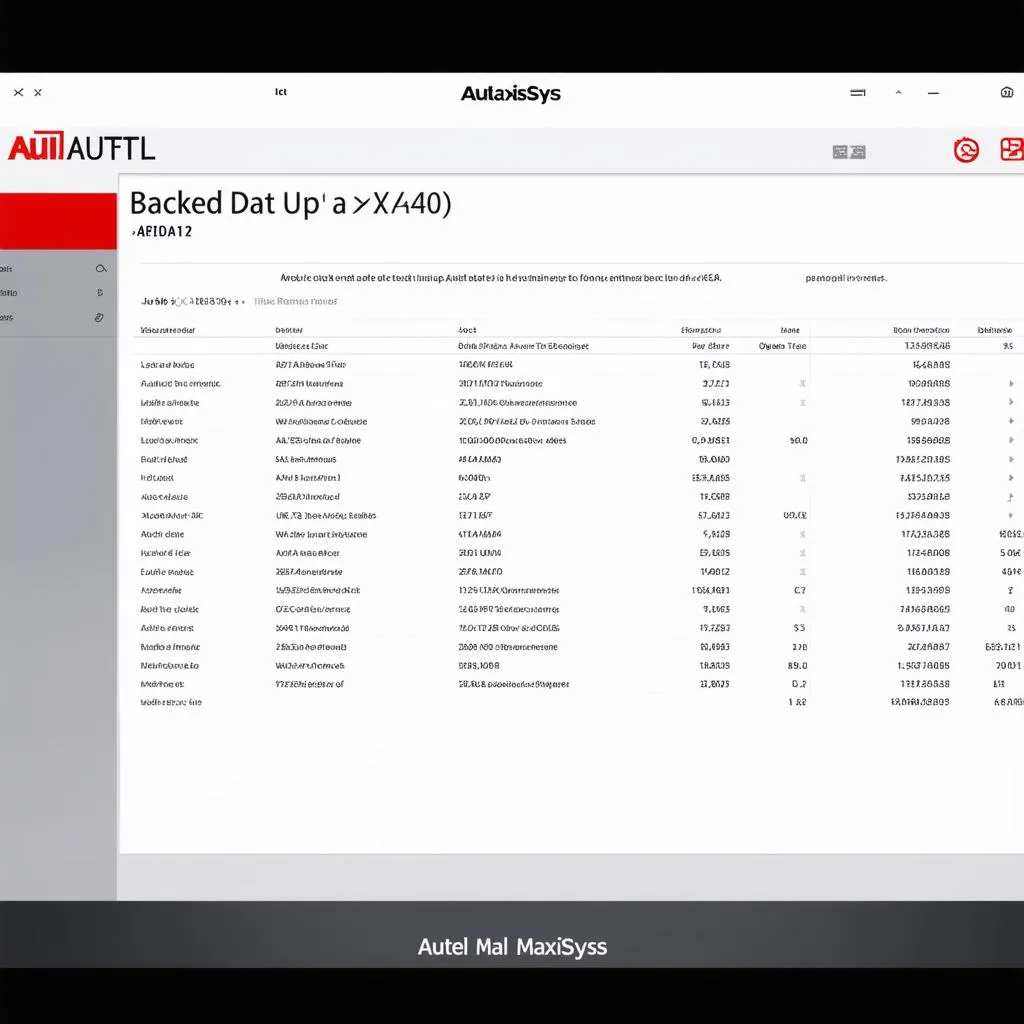 Autel MaxiSys Diagnostic Data
Autel MaxiSys Diagnostic Data
Need help backing up your Autel MaxiSys or installing any related diagnostic software? Don’t hesitate to reach out to our team of automotive experts at Whatsapp: +84767531508 for 24/7 assistance. We’re here to help keep your diagnostic tools running smoothly.


