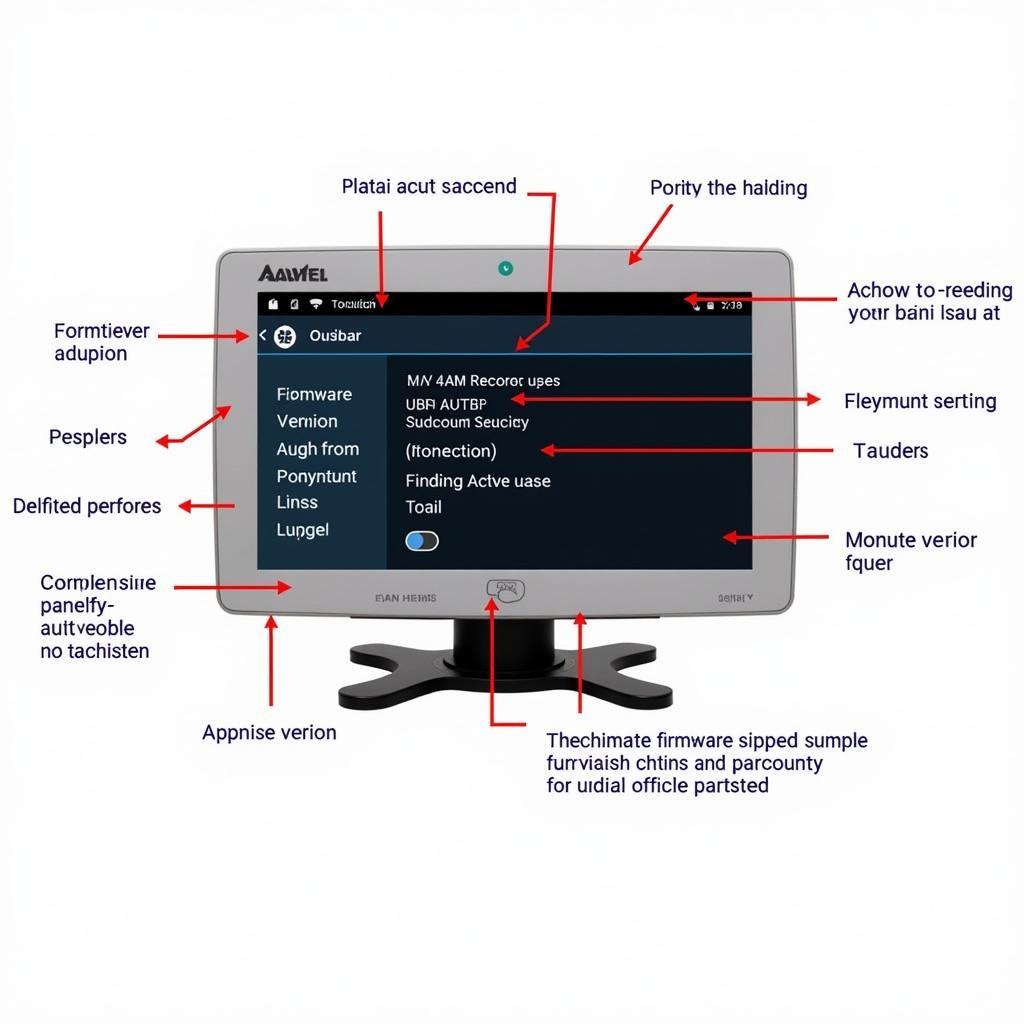Adding apps to your Autel MaxiSys MS906TS can significantly enhance its capabilities and functionality. Whether you want to access additional diagnostic features, perform specific tasks, or simply improve your workflow, knowing how to add apps is crucial. This comprehensive guide will walk you through the entire process, step by step.
Understanding the Autel App Store
The Autel App Store is a central repository for all Autel MaxiSys apps. It’s like a digital marketplace where you can discover, download, and install various apps designed to expand the functionality of your MS906TS.
Here’s what you need to know about the Autel App Store:
- App Categories: The Autel App Store is organized into different categories, making it easier to find apps related to your specific needs. Some common categories include diagnostics, programming, repair information, and more.
- App Compatibility: Not all apps are compatible with all Autel MaxiSys models. Make sure the app you’re interested in is compatible with your MS906TS before downloading.
- App Updates: Autel regularly releases updates for its apps to enhance features, fix bugs, and improve performance. Ensure you keep your apps updated to access the latest features and security patches.
How to Add Apps to Your Autel MaxiSys MS906TS
Follow these simple steps to add apps to your Autel MaxiSys MS906TS:
- Turn on your MS906TS and connect it to a Wi-Fi network.
- Navigate to the “App Store” icon. This icon is usually located on the home screen of your MS906TS.
- Browse the App Store. Explore the different app categories and use the search bar to find specific apps.
- Select the app you want to download.
- Tap on the “Install” button. The app will start downloading and installing.
- Wait for the installation process to complete.
- Launch the newly installed app. You’ll find it in the app list on your MS906TS.
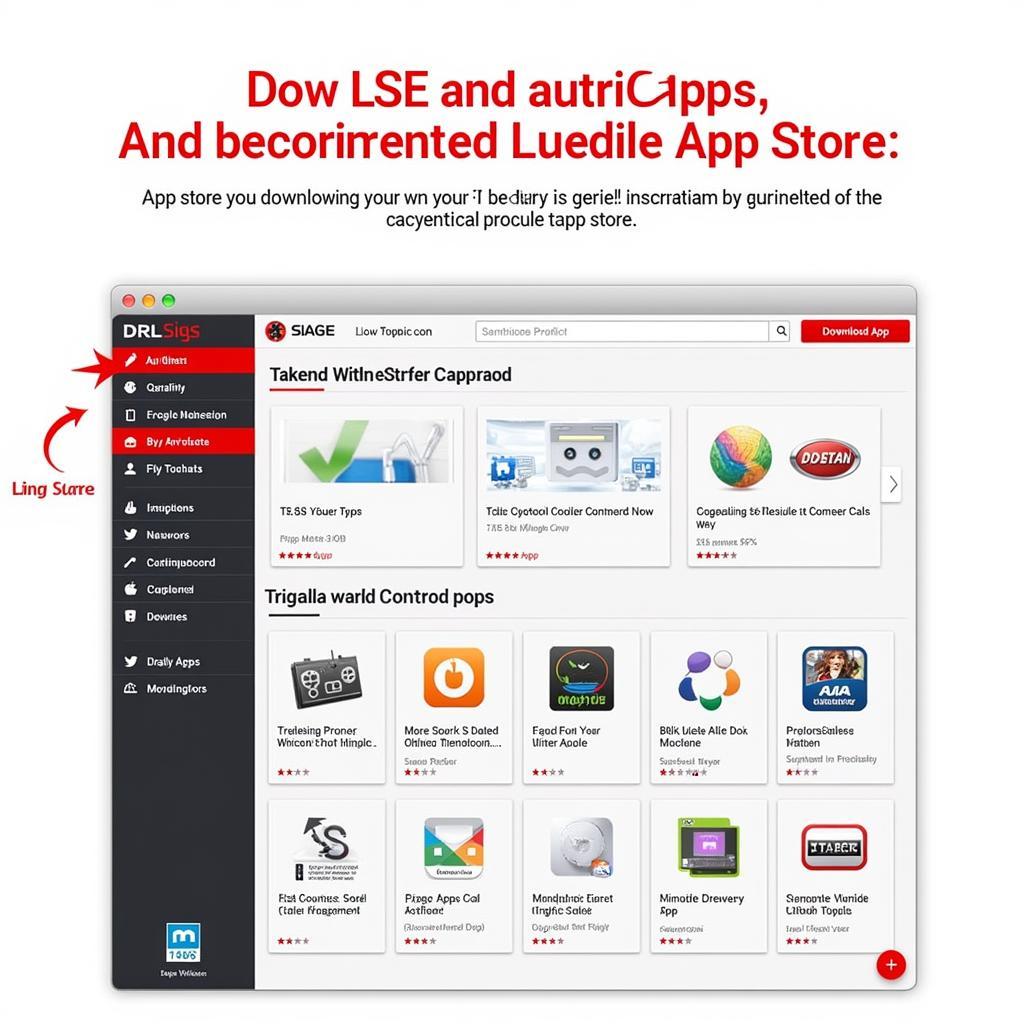 Autel MaxiSys MS906TS App Store Screenshot
Autel MaxiSys MS906TS App Store Screenshot
Tips for Adding Apps to Your Autel MaxiSys MS906TS
- Read App Descriptions: Before installing an app, take some time to read the app description carefully. This will give you a better understanding of the app’s features, compatibility, and any potential limitations.
- Check App Reviews: See what other users have to say about the app. Reviews can provide valuable insights into the app’s performance, usability, and overall value.
- Update Your Autel MaxiSys: Make sure your MS906TS is running the latest software version. This will ensure compatibility with the latest apps and features.
- Consider App Subscription Options: Some apps may offer subscription-based services for advanced features. Make sure you understand the subscription terms and costs before downloading these apps.
“Adding apps to your Autel MaxiSys MS906TS is a great way to expand its capabilities and keep your diagnostic toolkit up-to-date.” – John Smith, Automotive Technician and DiagXcar Contributor
Frequently Asked Questions (FAQ)
Q: How do I update existing apps on my Autel MaxiSys MS906TS?
A: You can update your apps by navigating to the “My Apps” section in the Autel App Store. Apps that have updates available will display an “Update” notification.
Q: Can I uninstall apps from my Autel MaxiSys MS906TS?
A: Yes, you can uninstall apps by navigating to the “Settings” menu on your MS906TS and then selecting “Apps.” From there, you can choose the app you want to uninstall and tap on the “Uninstall” button.
Q: What if an app I downloaded is not working properly?
A: If an app is not working as expected, you can try reinstalling the app or contacting Autel support for assistance.
Q: Are there any specific apps that I should consider downloading for my Autel MaxiSys MS906TS?
A: The best apps for your MS906TS will depend on your specific needs and the type of work you perform. However, some popular and highly-rated apps include 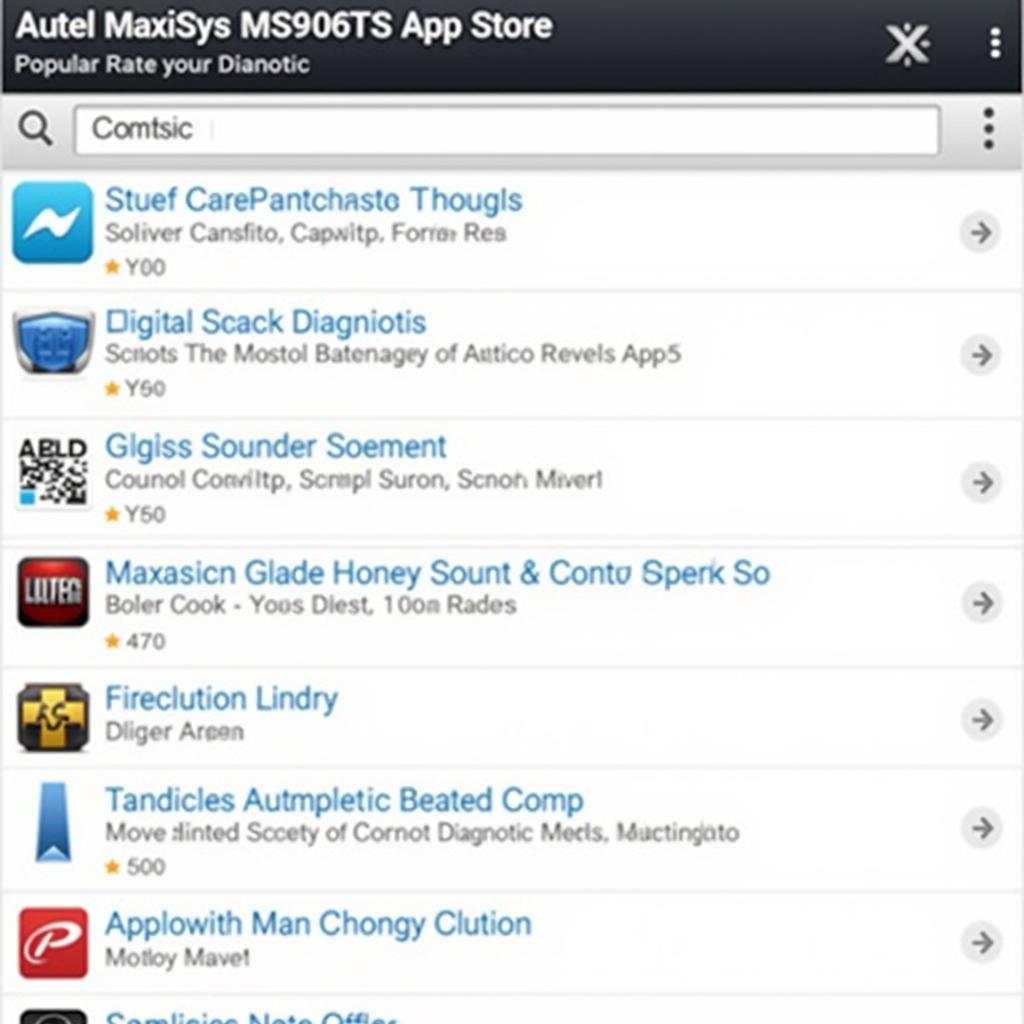 Autel MaxiSys MS906TS App Store Popular Apps download app store in autel tablet, autel camera download and others.
Autel MaxiSys MS906TS App Store Popular Apps download app store in autel tablet, autel camera download and others.
Conclusion
Adding apps to your Autel MaxiSys MS906TS is a simple yet powerful way to enhance its capabilities and make your diagnostic workflow more efficient. By following the steps outlined in this guide, you can easily navigate the Autel App Store and expand the functionality of your diagnostic tool. Remember to choose apps that meet your specific needs and explore the numerous benefits that these apps can bring to your work.
If you need further assistance or have any questions about adding apps to your Autel MaxiSys MS906TS, don’t hesitate to contact our expert support team. We are here to help you maximize your diagnostic experience!