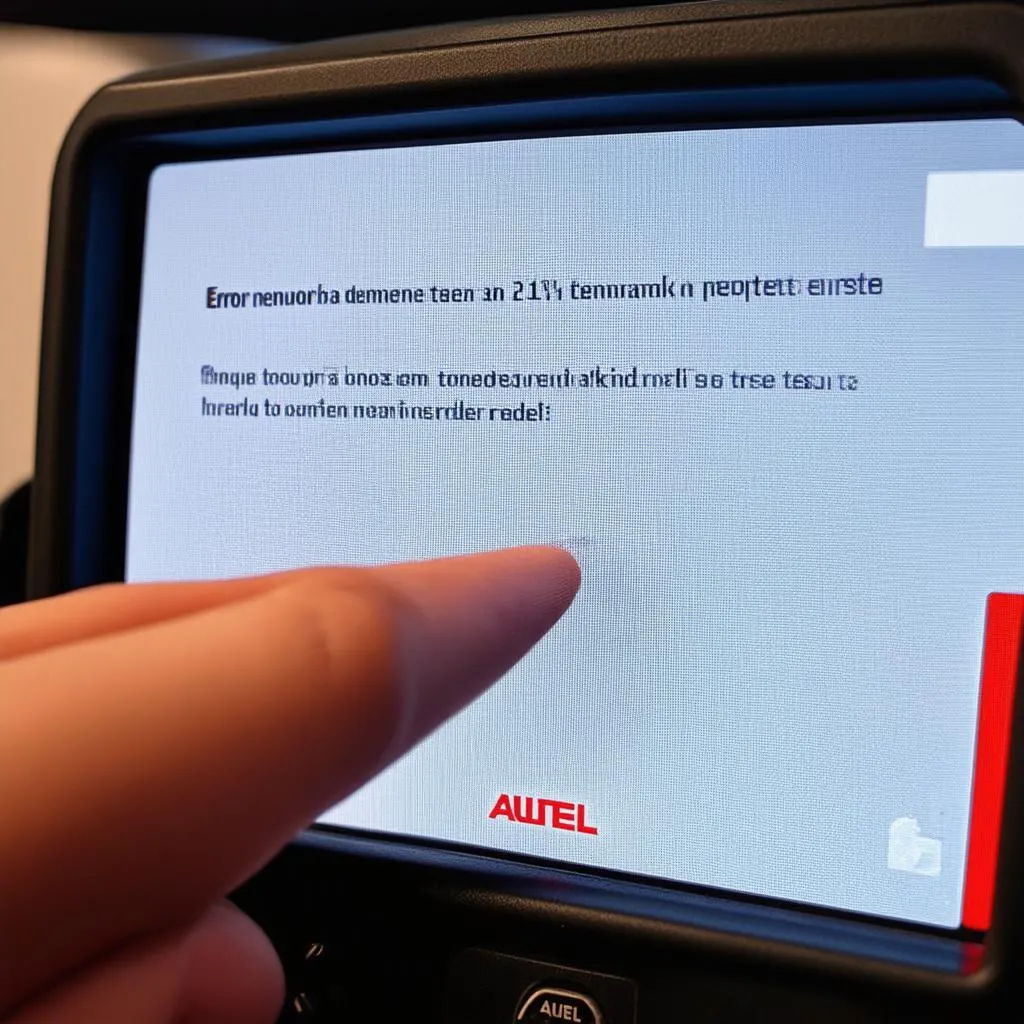“The more things change, the more they stay the same.” This familiar adage seems to apply to a lot of things in our lives, including the ever-evolving world of automotive diagnostics. While technology keeps pushing forward with new and innovative tools, sometimes we find ourselves facing familiar challenges – like figuring out how to reset a device when it’s not behaving as expected. That’s why today we’re diving into a common question among automotive professionals and enthusiasts alike: how do you reset an Autel scanner?
Why Resetting Your Autel Scanner is Important
Imagine this: you’re in the middle of diagnosing a vehicle, and your trusty Autel scanner suddenly freezes or starts acting up. The pressure is on to get the car back on the road, and your diagnostic tool is acting more like a roadblock than a solution. This is where understanding how to reset your Autel scanner becomes crucial.
Resetting your scanner isn’t just about troubleshooting malfunctions; it can also be a vital step in ensuring optimal performance. Think of it like giving your scanner a fresh start, allowing it to work more efficiently and accurately.
The Different Ways to Reset Your Autel Scanner
Now, let’s address the elephant in the room: resetting an Autel scanner isn’t a one-size-fits-all solution. Depending on the model you have, the specific steps might vary slightly.
But, before we delve into the specifics, it’s important to recognize that there are generally two main approaches to resetting your Autel scanner:
-
Software Reset: This usually involves navigating through the menus on your scanner’s interface to find a “Reset” or “Factory Reset” option. This approach is like a gentle reboot, aiming to clear any temporary glitches or memory issues.
-
Hardware Reset: This might involve pressing and holding specific buttons on your scanner, or even disconnecting and reconnecting the power source. Think of this as a more “forceful” approach, often used when the software reset doesn’t resolve the issue.
The Different Reset Options and When to Use Them
1. Software Reset: A Gentle Reboot for Your Scanner
Let’s break down the software reset process using an example:
Imagine you’re working on a BMW 3 Series, and your Autel scanner suddenly starts displaying error messages. You’ve tried different diagnostic procedures, but nothing seems to work. It’s time for a software reset.
Here’s how you’d typically do it:
-
Access the Settings Menu: Navigate to the settings menu on your Autel scanner. This menu is usually found by pressing a designated button or by swiping through the screen. Think of it like opening the “control panel” for your scanner.
-
Locate the Reset Option: Look for a “Reset” or “Factory Reset” option within the settings menu. This might be nested within a submenu, like “System Settings” or “General Settings”. It’s like finding the “restart” button for your scanner.
-
Confirm the Reset: Once you’ve selected the reset option, you might be prompted to confirm your action. This is a safety measure to prevent accidental resets. Think of it like a double-check before hitting the “OK” button.
-
Wait for the Scanner to Restart: The Autel scanner will now restart. This might take a few seconds or even a minute. Think of it like letting your scanner catch its breath and refresh itself.
2. Hardware Reset: A More “Forceful” Approach
Let’s imagine a different scenario: you’re working on a Mercedes-Benz E-Class, and your Autel scanner is completely unresponsive, with its screen frozen and no buttons working. It seems like a software reset won’t do the trick. Now, it’s time for a hardware reset.
Here’s a general approach to a hardware reset:
-
Power Off the Scanner: Disconnect the power source from your scanner. Think of this as turning off the power completely.
-
Remove and Reinsert the Battery: If your scanner has a removable battery, take it out and wait for a few seconds before putting it back in. Think of it like giving the battery a little break.
-
Reconnect the Power Source: Connect the power source back to your scanner. Think of this as giving your scanner the power to start again.
-
Turn on the Scanner: Power on your scanner and see if it’s back to normal. Think of this as seeing if your scanner has awakened from its slumber.
Note: The exact steps for a hardware reset might differ slightly based on your specific Autel scanner model. Always consult the user manual or Autel’s official website for detailed instructions.
Tips and Tricks for Resetting Your Autel Scanner
Here are some additional things to keep in mind when resetting your Autel scanner:
- Don’t forget to update your scanner’s software: Autel regularly releases software updates to improve functionality and address known bugs. Keeping your scanner up-to-date can often prevent issues that might require a reset.
- Check your connections: Ensure all connections are secure, particularly the connection between your scanner and the vehicle. Loose or faulty connections can lead to communication errors.
- Consider the environmental factors: Extreme heat or cold can affect the performance of electronic devices. Ensure your scanner is operating within its recommended temperature range.
- Seek professional help if needed: If you’re still facing problems with your Autel scanner after trying these steps, don’t hesitate to reach out to Autel’s customer support or a qualified automotive technician.
Autel Scanners: A Powerful Tool for Automotive Diagnostics
Autel scanners have become an essential tool for automotive professionals and enthusiasts alike, providing access to a wealth of diagnostic data. But, just like any other piece of technology, sometimes these scanners can experience glitches or malfunctions. Understanding how to reset your Autel scanner is a crucial skill that can help you troubleshoot problems quickly and efficiently.
Remember: Autel scanners are valuable tools for diagnosing and repairing vehicles, but they are also sensitive electronic devices that require proper care and attention. By following these steps and keeping your scanner updated, you can ensure that it continues to serve you well for years to come.
Want to learn more about Autel scanners and their capabilities? Check out our other articles on the diagxcar.com website, including:
Need help setting up your Autel scanner or have any other diagnostic questions? Don’t hesitate to contact us via WhatsApp at +84767531508. Our team of automotive experts is available 24/7 to provide assistance.