Performing a factory reset on your Autel MaxiSys diagnostic scanner can be a valuable troubleshooting step for various issues. Whether you’re experiencing software glitches, slow performance, or simply want to restore the device to its original settings, understanding the process is crucial. This guide provides a step-by-step walkthrough and addresses common questions about the Autel MaxiSys factory reset.
Why Would You Need an Autel MaxiSys Factory Reset?
Several scenarios might warrant an Autel MaxiSys factory reset. These include persistent software problems, unresponsive menus, or accumulated data slowing down the device. A reset can often resolve these issues by clearing temporary files, resetting configurations, and restoring the scanner to a clean slate. It can also be helpful when preparing to sell or transfer ownership of your device. Remember, a factory reset erases all user data and personalized settings, so it’s essential to back up any important information beforehand. Performing an autel maxisys factory reset can bring your device back to its optimal state.
How to Perform a Factory Reset on Your Autel MaxiSys
The factory reset process for the Autel MaxiSys varies slightly depending on the specific model. However, the general steps are similar. Before you start, it’s always a good idea to ensure your device is fully charged to avoid interruptions.
- Navigate to the System Settings: From the MaxiSys home screen, locate and enter the System Settings menu. This is usually represented by a gear or wrench icon.
- Find the Reset Option: Within the System Settings, look for an option related to “Reset,” “Factory Reset,” or “Restore Factory Defaults.” The exact wording might differ based on your MaxiSys model.
- Confirm the Reset: Once you’ve found the reset option, the system will typically ask for confirmation. This is a critical step to prevent accidental resets. Double-check that you’ve backed up all necessary data before proceeding.
- Initiate the Reset: After confirming, the MaxiSys will begin the factory reset process. This may take several minutes. Avoid interrupting the process by turning off the device or pressing any buttons.
- Setup After Reset: Once the reset is complete, the MaxiSys will reboot and guide you through the initial setup process. This will involve configuring language, network settings, and other preferences, just like when you first used the device. You might need to reinstall any updates or specific software licenses after the reset.
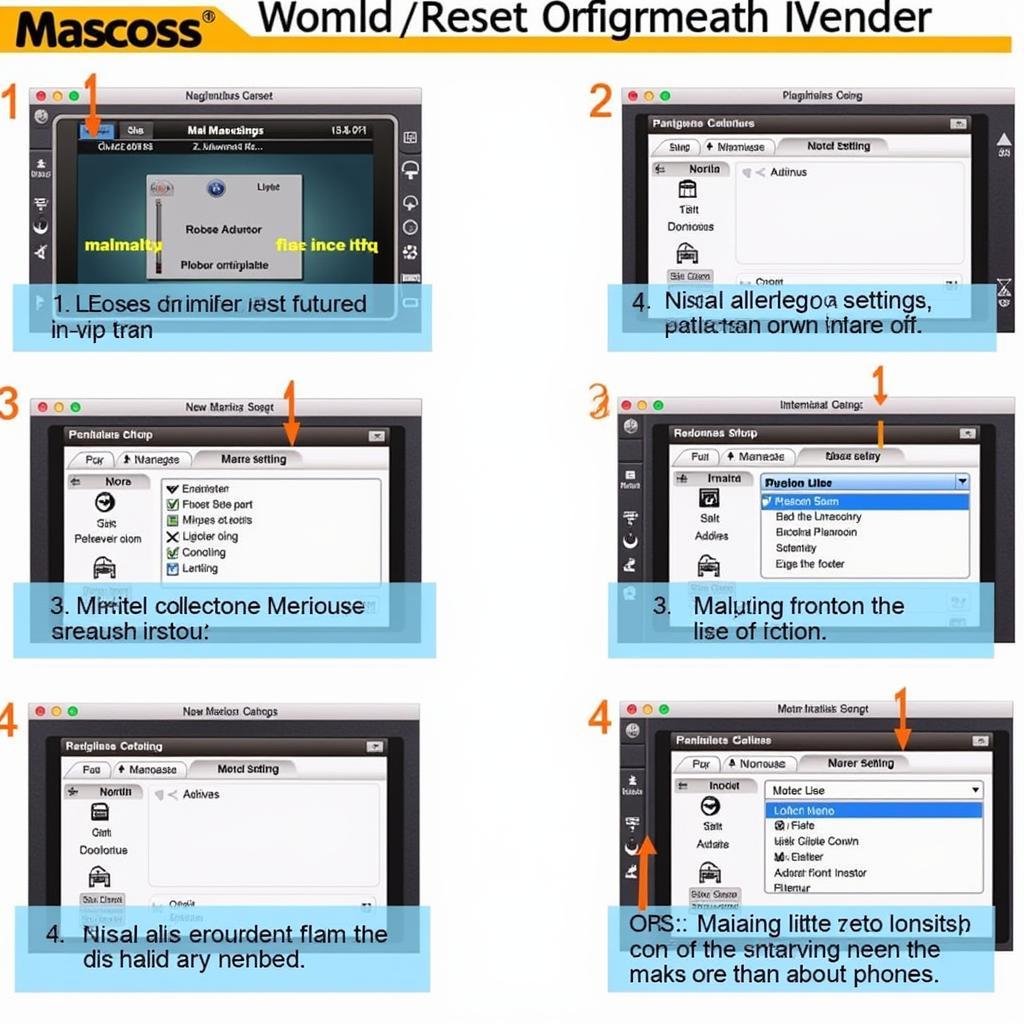 Autel MaxiSys Factory Reset Step-by-Step Guide
Autel MaxiSys Factory Reset Step-by-Step Guide
Troubleshooting Common Factory Reset Issues
While the factory reset process is generally straightforward, you might encounter some occasional issues. One common problem is the device freezing during the reset. If this happens, try performing a hard reset by holding down the power button for an extended period. If you experience repeated issues, consider contacting Autel support for assistance. Sometimes, underlying software problems might require more advanced troubleshooting or professional help. Having trouble with your screen? Check out our guide on autel maxisys screen issue.
What Happens to My Data After a Factory Reset?
A factory reset completely erases all user data and settings from the MaxiSys. This includes saved vehicle profiles, diagnostic logs, and personalized configurations. Therefore, it’s crucial to back up any essential information before initiating the reset. You can typically back up data using the MaxiSys’s built-in backup functionality or by connecting it to a computer. After a factory reset autel maxisys, your device will be like new. Need to update your Autel after the reset? See our guide on autel maxisys elite update.
Expert Insights on Autel MaxiSys Factory Resets
John Miller, Senior Automotive Diagnostic Technician: “Factory resets are a powerful tool for resolving stubborn software issues on Autel MaxiSys scanners. However, users should always remember to back up their data first. Losing valuable diagnostic logs can be a significant setback.”
Maria Sanchez, Certified Autel Trainer: “When performing a factory reset, it’s important to let the process complete uninterrupted. Interfering with the reset can potentially corrupt the device’s software and lead to further complications.”
Conclusion
Performing a factory reset on your Autel MaxiSys can be a valuable troubleshooting step. By following the steps outlined in this guide and taking necessary precautions, you can effectively restore your device to its optimal performance. Remember to back up your data and contact Autel support if you encounter any difficulties. A factory reset is a useful tool, but understanding the process and its implications is key to using it effectively. For resetting the Elite version, check out autel maxisys elite factory reset. Have a password problem? You can learn how to bypass autel maxisys screen password on our website.
FAQ
-
How often should I perform a factory reset? Only when necessary to troubleshoot persistent issues or before transferring ownership.
-
Will a factory reset void my warranty? No, a factory reset itself does not void the warranty.
-
Can I recover my data after a factory reset? No, all data is permanently erased. Back up your data beforehand.
-
How long does a factory reset take? It typically takes several minutes.
-
What should I do if my MaxiSys freezes during a reset? Try a hard reset by holding the power button.
-
What if the problem persists after a factory reset? Contact Autel support for further assistance.
-
Do I need to reinstall software updates after a factory reset? Yes, you may need to reinstall updates and licenses.
Need support? Contact us via WhatsApp: +1(641)206-8880, Email: [email protected] or visit us at 276 Reock St, City of Orange, NJ 07050, United States. We offer 24/7 customer support.

