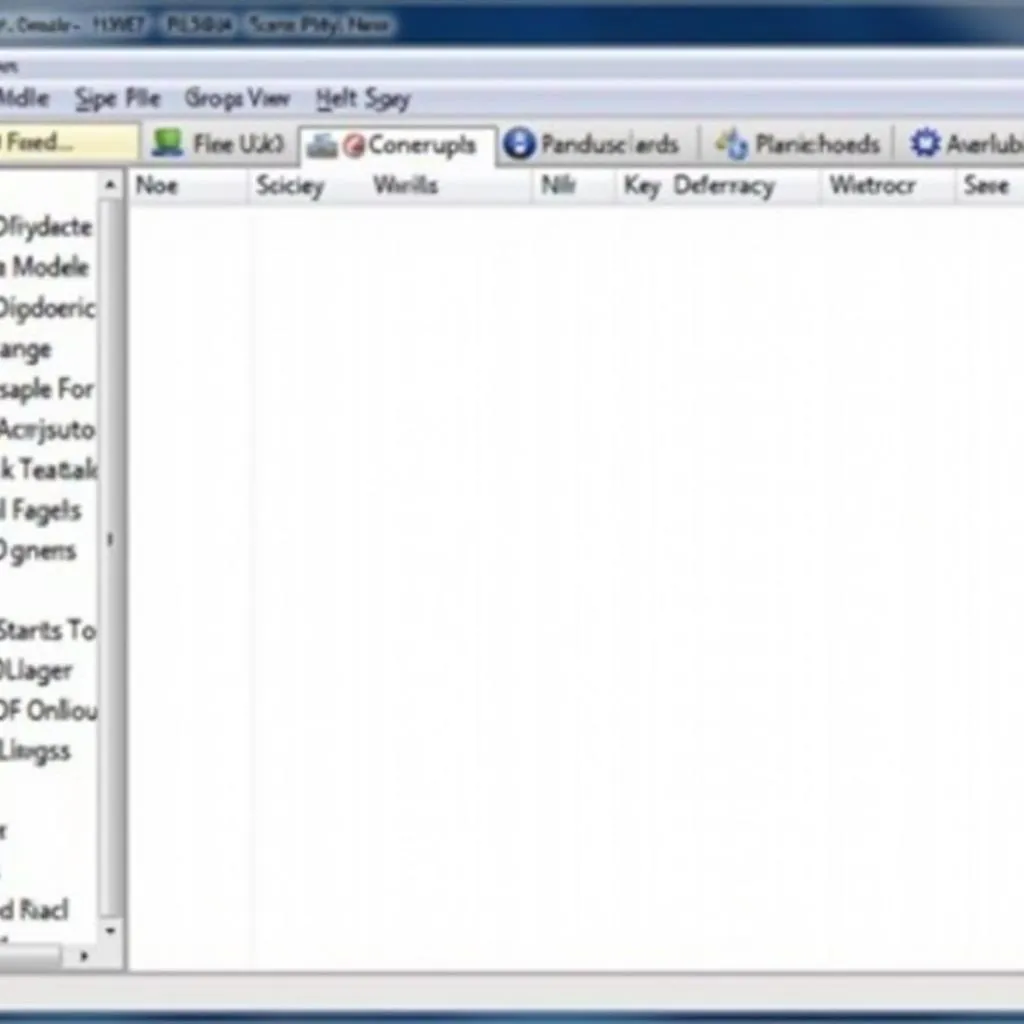In today’s digital age, having a reliable disk scan tool for your Windows 7 computer is more important than ever. These tools help identify and resolve disk errors, improve system performance, and potentially save you from data loss. But with so many options available, choosing the right disk scan tool can feel overwhelming. This comprehensive guide will delve into the intricacies of disk scan tools for Windows 7, providing you with the knowledge to make informed decisions.
Understanding Disk Scan Tools and Their Importance
Disk scan tools, also known as disk checkers or hard drive scanners, are utilities designed to scan your hard drive for various errors and inconsistencies. These errors can stem from various factors, including:
- Bad sectors: These are portions of your hard drive that can no longer store data reliably.
- File system errors: These occur when the operating system can’t properly read or write data to the hard drive.
- Fragmented files: Over time, files can become fragmented, scattered across different parts of the hard drive. This slows down data access.
Using a scan disk tool regularly can help you:
- Identify and repair errors early on: Catching issues early can prevent data loss and system instability.
- Improve system performance: Repairing errors and defragmenting files can lead to faster boot times and smoother application performance.
- Extend the lifespan of your hard drive: By keeping your hard drive healthy, you can potentially extend its lifespan.
Types of Disk Scan Tools for Windows 7
There are two primary types of disk scan tools available for Windows 7:
- Built-in tools: Windows 7 comes with built-in disk scan tools, such as Check Disk (CHKDSK) and Disk Defragmenter. These tools are readily available and sufficient for basic disk maintenance.
- Third-party tools: Numerous third-party disk scan tools offer advanced features and functionality beyond the built-in options. These tools often provide more in-depth scanning, error correction capabilities, and user-friendly interfaces.
Key Features to Look for in a Disk Scan Tool
When choosing a disk scan tool windows 7, consider the following features:
- Scanning options: The tool should offer various scanning modes, including quick scan, full scan, and custom scan.
- Error correction capabilities: Look for tools that can repair a wide range of disk errors, including bad sectors, file system errors, and directory issues.
- Defragmentation: Disk defragmentation can significantly improve hard drive performance.
- SMART (Self-Monitoring, Analysis, and Reporting Technology) monitoring: SMART provides information about the health of your hard drive, allowing you to anticipate potential failures.
- Scheduling options: The ability to schedule regular scans ensures your hard drive is consistently maintained.
- User interface: A clean, intuitive, and user-friendly interface is essential for ease of use.
Choosing the Right Disk Scan Tool for Your Needs
The best disk scan tool for you depends on your specific needs and technical expertise.
- For basic users: If you’re looking for a simple and straightforward solution, the built-in Windows 7 tools might be sufficient.
- For advanced users: If you need more comprehensive features, such as advanced scanning modes, SMART monitoring, and scheduling options, a third-party tool would be a better choice.
“Choosing the right disk scan tool is crucial for maintaining the health and performance of your computer. Don’t wait until you experience data loss – be proactive!” – John Smith, Senior IT Technician
Using a Disk Scan Tool Effectively
Regardless of which tool you choose, following these tips can help you use it effectively:
- Back up your data: Before running any disk scan, it’s crucial to back up your important data to prevent accidental loss.
- Close all other programs: Closing unnecessary programs frees up system resources, allowing the disk scan to run more efficiently.
- Be patient: Disk scans can take time, especially full scans. Be patient and let the tool complete its process.
Maintaining a Healthy Hard Drive
Using a disk scan tool is just one aspect of maintaining a healthy hard drive. Here are some additional tips:
- Keep your system cool: Overheating can damage your hard drive. Ensure proper ventilation and consider using cooling pads.
- Protect your computer from physical damage: Physical shocks and vibrations can also damage your hard drive. Handle your computer with care.
- Monitor your hard drive’s health: Regularly check for any unusual noises or performance issues, which could indicate a failing hard drive.
Conclusion
A reliable disk scan tool windows 7 is essential for any Windows 7 user. By understanding the different types of tools available, their features, and how to use them effectively, you can ensure your hard drive stays healthy, your system performs optimally, and your valuable data remains protected.
FAQs
1. How often should I scan my hard drive?
It’s recommended to scan your hard drive at least once a month. However, if you frequently download files, install new software, or experience performance issues, you may need to scan more often.
2. Can I use a disk scan tool from a different Windows version on Windows 7?
While some tools may offer compatibility across different Windows versions, it’s generally recommended to use tools specifically designed for Windows 7 to ensure optimal performance and compatibility.
3. What should I do if the disk scan tool finds errors it can’t fix?
If the tool encounters unfixable errors, it could indicate a serious problem with your hard drive. In such cases, backing up your data immediately and seeking professional help is crucial.
4. Is it safe to use a registry scan tool for windows 7 free?
While some free registry scan tools can be helpful, exercising caution is essential. It’s crucial to choose reputable tools and avoid making any unnecessary changes to your registry, as incorrect modifications can lead to system instability.
5. Are there any alternative tools to CHKDSK in Windows 7?
Yes, apart from third-party options, Windows 7 also includes Disk Defragmenter for optimizing hard drive performance. Additionally, you can find best hard disk surface scan tool options online.
For more information on disk scan tools, hard drive maintenance, or other related topics, explore our website for additional resources and expert insights. You can also check out this helpful resource: proxim ap 700 scan tool download.
Need further assistance with your car diagnostic needs? Contact our expert team via WhatsApp: +1(641)206-8880, Email: cardiagtechworkshop@gmail.com, or visit us at 276 Reock St, City of Orange, NJ 07050, United States. We’re available 24/7 to assist you.