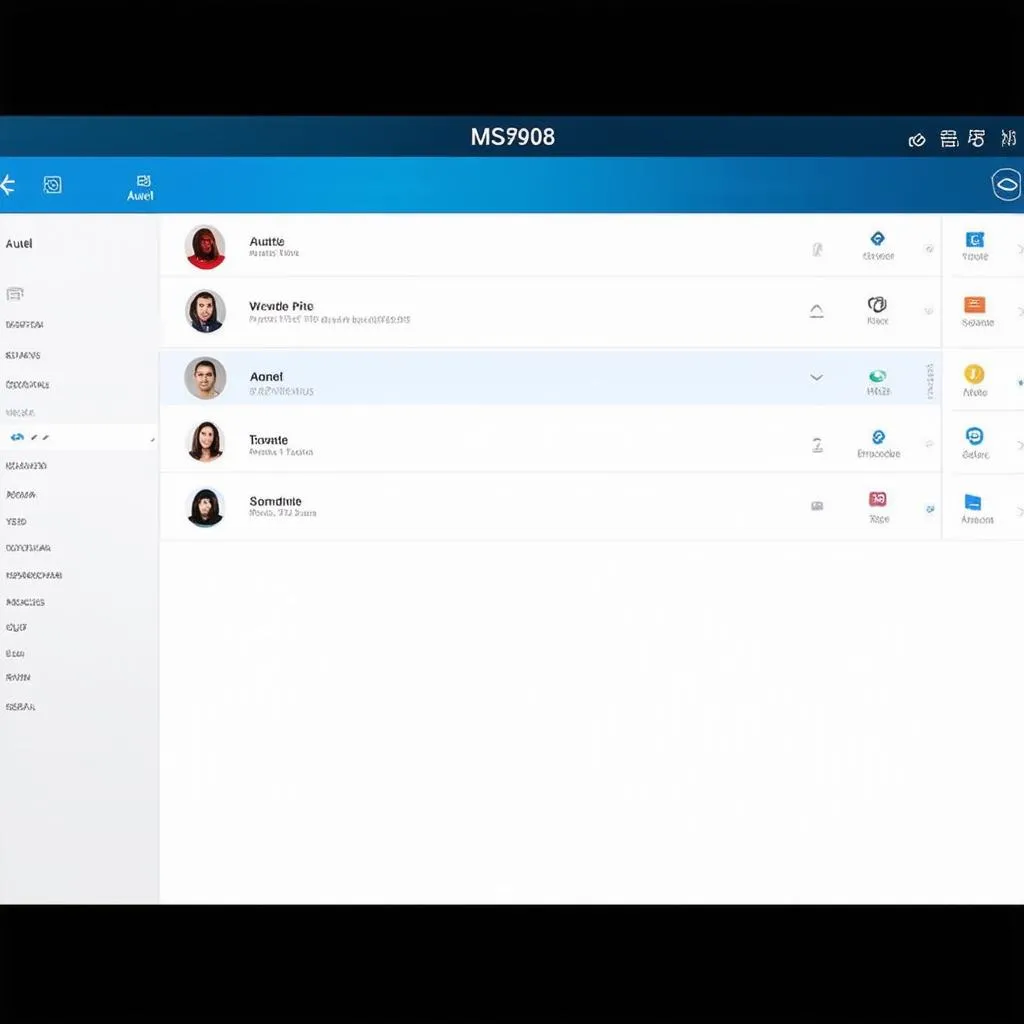Have you ever found yourself staring at your Autel MS908, wondering how to switch between users? It’s a common question, especially if you’re sharing your tool with others. Maybe you’re a mechanic with several technicians using the same device, or you’re an enthusiast who wants to switch between personal and professional profiles. Let’s dive into the process of changing users on the Autel MS908, exploring its significance and addressing potential challenges you might encounter along the way.
The Importance of User Profiles: Why Switch Users?
Understanding the importance of user profiles is key to navigating your Autel MS908 effectively. Think of it like a digital toolbox. Every user has their own set of tools, preferences, and access levels. Here’s why switching users is essential:
- Organization and Customization: User profiles allow for a personalized experience, ensuring your preferences are saved and accessible, whether it’s language settings, diagnostic shortcuts, or frequently accessed vehicle data.
- Data Privacy and Security: Each user has their own set of data and settings. This enhances privacy and protects sensitive information like customer records or diagnostic reports.
- Multi-User Environments: In professional settings, user profiles enable multiple technicians to utilize the same device without affecting each other’s settings or workflow.
How to Change Users on Autel MS908: A Detailed Guide
Now, let’s break down the process of changing users on your Autel MS908. It’s surprisingly simple and can be accomplished in a few steps:
Step 1: Accessing the User Management Menu
- Power on your Autel MS908.
- Navigate to the “Settings” menu. This is usually found in the upper right corner of the main screen or in a dedicated menu icon.
- Look for a “User” or “User Management” option. The exact menu name may vary slightly depending on your device’s firmware version.
Step 2: Selecting Your Desired User
- Once you’re in the User Management menu, you’ll see a list of existing users. This could include pre-defined profiles like “Admin” or “Technician,” or custom profiles you’ve created.
- Select the desired user profile.
Step 3: Logging In (If Required)
- Depending on your security settings, you might need to enter a password to access the chosen user profile.
Note: If you’re setting up a new user profile, you may be prompted to create a password or set other profile details.
Key Considerations:
- Password Security: It’s crucial to choose strong passwords and keep them secure. Remember, user profiles hold access to sensitive information and diagnostic capabilities.
- User Permissions: Each user might have different access levels. For example, an “Admin” user might have broader permissions than a “Technician” user.
Troubleshooting Tips: Common Challenges and Solutions
What if you can’t find the “User Management” menu? Don’t panic! Here are some common scenarios and solutions:
- Outdated Firmware: Ensure your Autel MS908 has the latest firmware version. Updates often introduce new features and functionalities, including user profile management. Check for updates on the Autel website or through the device’s software update function.
- Hardware Malfunction: If the menu isn’t accessible despite having the latest firmware, consider a hardware issue. Reach out to Autel technical support for guidance.
Additional Tips and Best Practices
- Create a Master User: For security and control, consider establishing a dedicated “Admin” user with the highest level of access. This allows you to manage other users and settings effectively.
- Regularly Review User Permissions: Periodically review the permissions associated with each user profile to ensure they’re appropriate and secure.
- Keep User Information Up-to-Date: Update user names and contact details as needed to maintain accurate records.
Frequently Asked Questions (FAQs)
Q: Can I delete a user profile?
A: Yes, you can typically delete user profiles from the User Management menu. However, be cautious, as deleting a profile might remove associated data and settings.
Q: How many users can I create on my Autel MS908?
A: The maximum number of users depends on your specific device model and firmware version. Consult your user manual or contact Autel support for details.
Q: I forgot my user password. What should I do?
A: If you’ve forgotten your password, you may need to reset it through the Autel MS908’s password recovery function. Refer to your user manual or contact Autel support for instructions.
Unlocking Your Autel MS908’s Potential:
Understanding user management on your Autel MS908 is key to optimizing your diagnostics experience. Whether you’re a professional mechanic or a passionate DIY enthusiast, proper user management enhances security, organization, and overall functionality.
Remember: If you encounter any difficulties with user management or have specific questions about your Autel MS908, don’t hesitate to contact our expert team at diagxcar.com! We’re here to help you unlock the full potential of your diagnostic tools.
Need Assistance with Autel MS908? Contact our 24/7 team via Whatsapp at +84767531508 for personalized support and guidance!