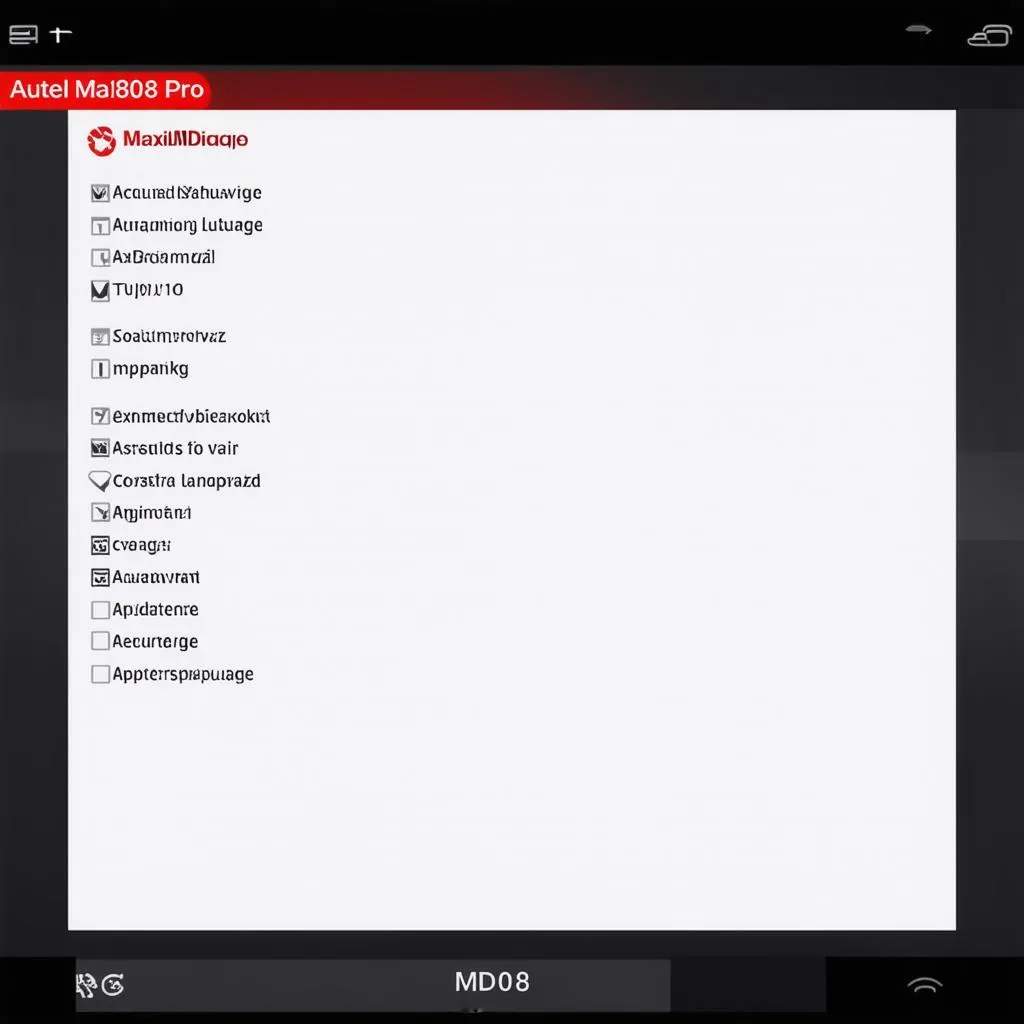Have you ever felt like you were struggling to understand your Autel MaxiDiag MD808 Pro because of a language barrier? Imagine this: You’re in the middle of diagnosing a tricky electrical fault on a 2015 Audi A4, and the scanner throws up a message in a language you don’t understand. Frustrating, right?
The good news is that changing the language on your Autel MD808 Pro is a straightforward process. This article will guide you through each step, ensuring you can easily switch to your preferred language and get back to what you do best: diagnosing and repairing cars.
Understanding the Importance of Language Settings
Before we dive into the how-to, let’s talk about why having the correct language setting is crucial:
- Improved Comprehension: It seems obvious, but working in your native language significantly enhances your understanding of the scanner’s readings, diagnostics, and instructions.
- Reduced Errors: Misinterpreting information due to a language barrier can lead to incorrect diagnoses and potentially costly repair mistakes.
- Increased Efficiency: Navigating menus and accessing features is much faster and smoother when you understand the language displayed on the screen.
A Step-by-Step Guide to Changing the Language on Your Autel MD808 Pro
Follow these simple steps to change the language on your Autel MaxiDiag MD808 Pro:
- Power On: Turn on your Autel MD808 Pro scanner.
- Access Settings: On the main menu, locate and select the “Settings” icon (usually represented by a gear or a wrench).
- Find Language Options: Within the settings menu, look for an option labeled “Language” or something similar. The exact wording may vary slightly depending on your scanner’s software version.
- Select Your Language: A list of available languages will be displayed. Use the navigation buttons on your scanner to scroll through the list and select your desired language.
- Confirm & Apply: Once you’ve highlighted your preferred language, confirm your selection (usually by pressing the “OK” or “Enter” button). The scanner may take a few moments to apply the new language settings.
Troubleshooting Tips
If you encounter any issues changing the language, try the following:
- Check for Software Updates: Ensure your Autel MD808 Pro is running the latest software version. Outdated software can sometimes cause unexpected behavior.
- Restart the Scanner: A simple restart can often resolve minor glitches. Power off the scanner completely, wait a few seconds, and then turn it back on.
- Consult the User Manual: If you’re still having trouble, refer to your Autel MD808 Pro user manual. It often contains detailed instructions and troubleshooting steps for various settings.
Frequently Asked Questions
Q: Can I change the language back to English if I need to?
A: Absolutely! You can change the language on your Autel MD808 Pro as many times as needed by following the same steps outlined above.
Q: Does changing the language affect the diagnostic reports generated by the scanner?
A: Yes, the diagnostic reports will be generated in the language you have selected on your scanner.
Q: My preferred language is not listed. What should I do?
A: Contact Autel’s customer support. They may be able to assist you in adding additional languages or provide a solution.
Need More Help?
Changing the language on your Autel MaxiDiag MD808 Pro is a crucial step towards maximizing its potential and ensuring accurate diagnostics.
If you have any more questions or need further assistance with diagnostic tools and software, don’t hesitate to reach out to us. Our team of auto repair experts is available 24/7 to help you via WhatsApp: +84767531508.
Explore More:
- Learn about the latest Autel scanner models and their features.
- Discover helpful tips and tricks for using your Autel MD808 Pro effectively.
- Read in-depth reviews and comparisons of popular automotive diagnostic tools.