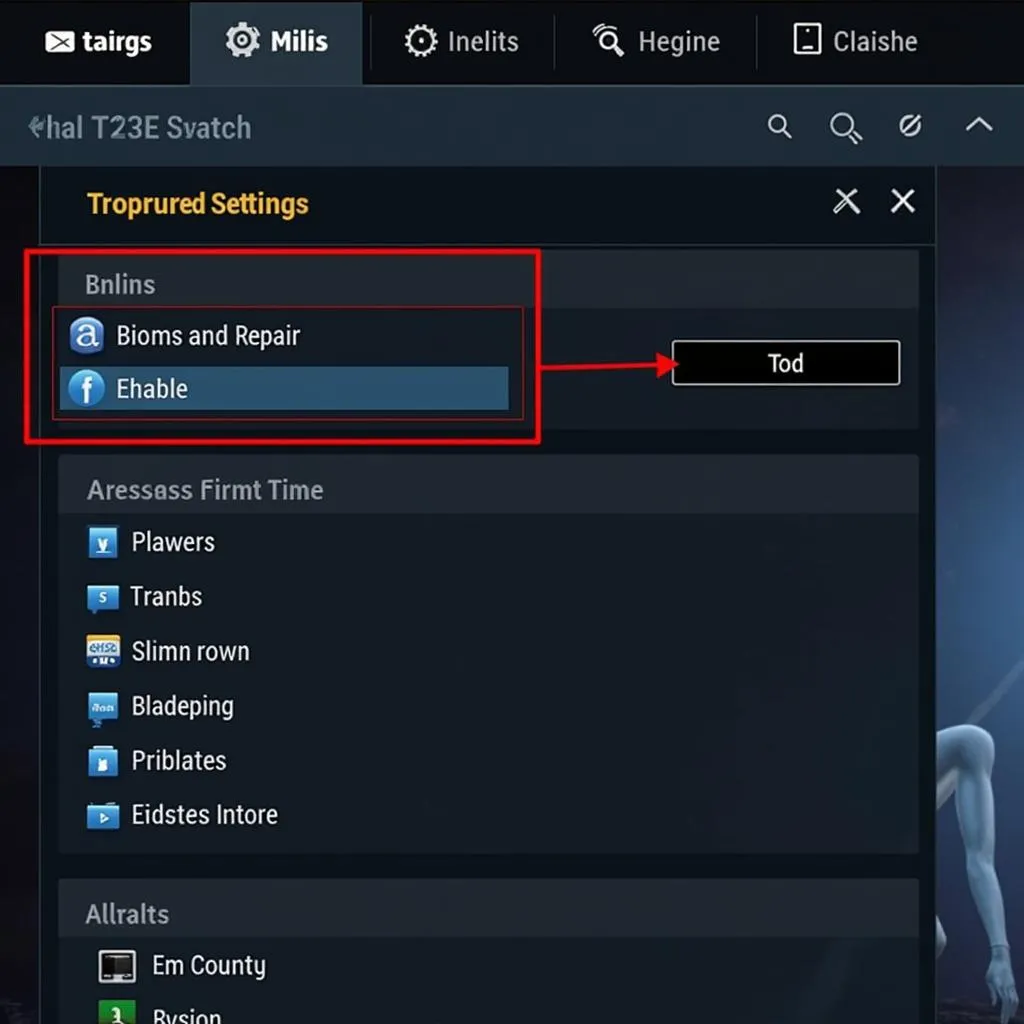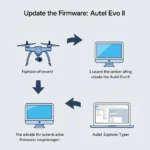The Blizzard Battle.net scan and repair tool is a useful feature that can help resolve a variety of issues with your Blizzard games. From corrupted game files to patching errors, this tool can often identify and fix the problem, saving you from a frustrating gaming experience.
Understanding the Battle.net Scan and Repair Tool
This tool works by comparing the game files on your computer to the latest versions on Blizzard’s servers. If any discrepancies or corrupted files are detected, the tool will automatically download and replace them, ensuring the integrity of your game installation. This process can be particularly helpful if you’re experiencing crashes, glitches, or other performance issues within a game.
When to Use the Scan and Repair Tool
There are several situations where using the Battle.net scan and repair tool can be beneficial:
- Game crashes or freezes: If your game is crashing or freezing frequently, it could be due to damaged or outdated game files.
- Patching errors: Encountering issues while updating a game? The scan and repair tool can help resolve problems caused by incomplete or corrupted downloads.
- Missing or corrupted files: If you’re seeing error messages related to missing textures, models, or other game assets, running the tool can help restore them.
- Performance issues: Experiencing lag, low FPS, or other performance problems? The tool can sometimes improve performance by ensuring your game files are in optimal condition.
How to Use the Battle.net Scan and Repair Tool
Using the tool is a straightforward process:
- Open the Battle.net launcher: Log in to your Battle.net account and navigate to the game you’re experiencing issues with.
- Go to Options: Click on the cogwheel icon located next to the “Play” button.
- Select “Scan and Repair”: Choose “Scan and Repair” from the dropdown menu.
- Begin Scan: Click “Begin Scan” to initiate the process.
- Wait for Completion: The scan may take some time depending on the size of the game and your internet connection speed. Be patient and allow the tool to complete its work.
Tips for Using the Tool Effectively
- Close unnecessary programs: Before running the scan, close any unnecessary programs to free up system resources, potentially speeding up the process.
- Ensure stable internet connection: A stable internet connection is crucial for the tool to download and replace files efficiently.
- Be patient: The scan and repair process can take a significant amount of time, especially for larger games. Avoid interrupting the process.
What if the Scan and Repair Tool Doesn’t Work?
While the scan and repair tool can fix many common issues, it may not always be a guaranteed solution. If the tool doesn’t resolve your problem, there are other troubleshooting steps you can try:
- Update your drivers: Outdated graphics or audio drivers can sometimes cause game-related problems.
- Check your system specifications: Ensure your computer meets the minimum requirements to run the game smoothly.
- Reinstall the game: In some cases, a complete reinstallation of the game may be necessary.
Frequently Asked Questions
Q: Will the scan and repair tool delete my game progress?
A: No, the tool only checks and repairs game files. Your game progress and settings should remain intact.
Q: Can I use the tool while playing other games?
A: It’s recommended to close all other programs, including other games, while the scan and repair tool is running for optimal performance.
Conclusion
The Blizzard Battle.net scan and repair tool is a valuable resource for any Blizzard gamer. Whether you’re experiencing crashes, patching errors, or other technical difficulties, this tool can often provide a quick and easy solution. By understanding how and when to use this tool effectively, you can ensure smoother gameplay and get back to enjoying your favorite Blizzard titles.