Have you ever encountered a frustrating situation where your Windows 7 PC suddenly starts behaving erratically? Maybe it’s running slow, crashing frequently, or showing error messages. These issues can be incredibly annoying, and it’s easy to feel overwhelmed when trying to diagnose and fix them. But fear not, there are tools available that can help you scan, repair, and fix common Windows 7 problems.
What is the best Windows 7 Repair Scan and Fix Tool?
The best repair scan and fix tool for Windows 7 depends on your specific needs. Here’s a breakdown of the key considerations:
- Ease of Use: Some tools offer a simple and intuitive interface, making them ideal for novice users. Others provide advanced options and settings for more experienced users.
- Functionality: Tools can vary in their ability to scan and fix different issues. Some may focus on performance optimization, while others prioritize system stability or security.
- Features: Many tools include additional features, such as disk cleanup, registry optimization, and driver updates.
- Price: Some tools are free, while others require a paid subscription or one-time purchase.
The Importance of a Repair Scan Tool
A repair scan tool is essentially a digital mechanic for your computer. It can help you:
- Identify system errors and potential problems: The tool scans your system for any corrupted files, registry errors, or outdated drivers that could be causing issues.
- Repair system files: These tools can repair damaged or missing system files, ensuring that your computer runs smoothly.
- Clean up unnecessary files: Many tools offer disk cleanup features that remove temporary files, browser cache, and other unwanted data, freeing up valuable disk space.
- Boost your PC’s performance: By fixing errors and removing clutter, the tool can help improve your computer’s performance and speed.
- Enhance security: Some tools include antivirus and anti-malware features to help protect your system from threats.
Popular Windows 7 Repair Scan and Fix Tools
Here’s a rundown of some of the best Windows 7 repair scan and fix tools:
1. System File Checker (SFC)
- Description: SFC is a built-in Windows tool that scans and repairs corrupted system files. It is a simple and effective solution for many common issues.
- Usage: Open Command Prompt as administrator and type “sfc /scannow” and press enter.
2. CHKDSK
- Description: CHKDSK is another built-in tool that checks for and fixes errors on your hard drive. It is particularly useful for addressing bad sectors and other disk-related problems.
- Usage: Open Command Prompt as administrator and type “chkdsk /f /r” and press enter.
3. Windows Update
- Description: Keeping your Windows operating system and other software up-to-date is crucial for security and stability. Windows Update automatically downloads and installs the latest updates and patches.
- Usage: Click the Start button and then click “Settings” > “Update & Security” > “Windows Update” and check for updates.
4. CCleaner
- Description: CCleaner is a popular third-party tool known for its disk cleanup, registry cleaner, and performance optimization features. It can help remove unnecessary files, optimize your system’s performance, and fix common errors.
- Features: CCleaner includes disk cleanup, registry cleaner, performance optimizer, and browser cleanup features. It can also help you uninstall programs and manage startup items.
- Availability: CCleaner is available for free and paid versions.
5. Revo Uninstaller
- Description: Revo Uninstaller is a powerful tool that helps you uninstall programs completely, including all their associated files and registry entries. This can help prevent conflicts and improve system performance.
- Features: Revo Uninstaller includes advanced uninstall features, a junk file cleaner, and a startup manager.
- Availability: Revo Uninstaller is available for free and paid versions.
6. Driver Booster
- Description: Driver Booster is a tool that automatically scans your computer for outdated drivers and updates them to the latest versions. Outdated drivers can cause various issues, including performance problems, stability issues, and compatibility problems.
- Features: Driver Booster includes automatic driver updates, backup features, and a driver scanner.
- Availability: Driver Booster is available for free and paid versions.
7. Advanced SystemCare
- Description: Advanced SystemCare is a comprehensive system optimization and security tool that includes features like registry cleaning, disk cleanup, performance optimization, and antivirus protection.
- Features: Advanced SystemCare includes a variety of features, including registry cleaning, disk cleanup, performance optimization, antivirus protection, and startup optimization.
- Availability: Advanced SystemCare is available for free and paid versions.
Common Questions and Answers
Q: What are some signs that my Windows 7 PC needs a repair scan?
A: If you notice any of the following issues, it’s a good indication that your Windows 7 PC may benefit from a repair scan:
- Slow performance: If your PC is running sluggishly, it’s a sign that something might be wrong.
- Frequent crashes: Unexpected shutdowns or crashes are often caused by system errors.
- Error messages: If you see frequent error messages, it indicates a potential problem.
- Blue Screen of Death: The dreaded Blue Screen of Death (BSOD) signals a serious system issue.
- Hardware malfunctions: If you experience hardware issues, such as a hard drive error or a faulty RAM stick, it’s important to troubleshoot the hardware before running a repair scan.
Q: How often should I run a repair scan on my Windows 7 PC?
A: It’s generally a good practice to run a repair scan at least once a month. This helps to catch any potential problems before they escalate.
Q: What should I do if a repair scan identifies errors?
A: If a repair scan identifies errors, it’s important to follow the tool’s recommendations to fix them. This might involve:
- Deleting temporary files: Remove unwanted files that take up unnecessary disk space.
- Repairing corrupted system files: Use tools like SFC or other recommended solutions to fix damaged or missing system files.
- Updating drivers: Ensure all your drivers are up to date for optimal performance and stability.
- Reinstalling programs: Sometimes, reinstalling a program can resolve errors or conflicts.
Tips for Protecting Your Windows 7 PC
- Install a reliable antivirus program: Protect your PC from malware and other online threats.
- Keep your operating system and software up-to-date: Regularly install updates and patches to enhance security and performance.
- Avoid downloading from suspicious websites: Stick to trusted sources for downloading software and files.
- Use a strong password: Choose a complex password for your Windows account and any online services you use.
- Be cautious of email attachments: Don’t open attachments from unknown senders or suspicious sources.
- Back up your data: Create regular backups of your important files to prevent data loss in case of a system crash or hardware failure.
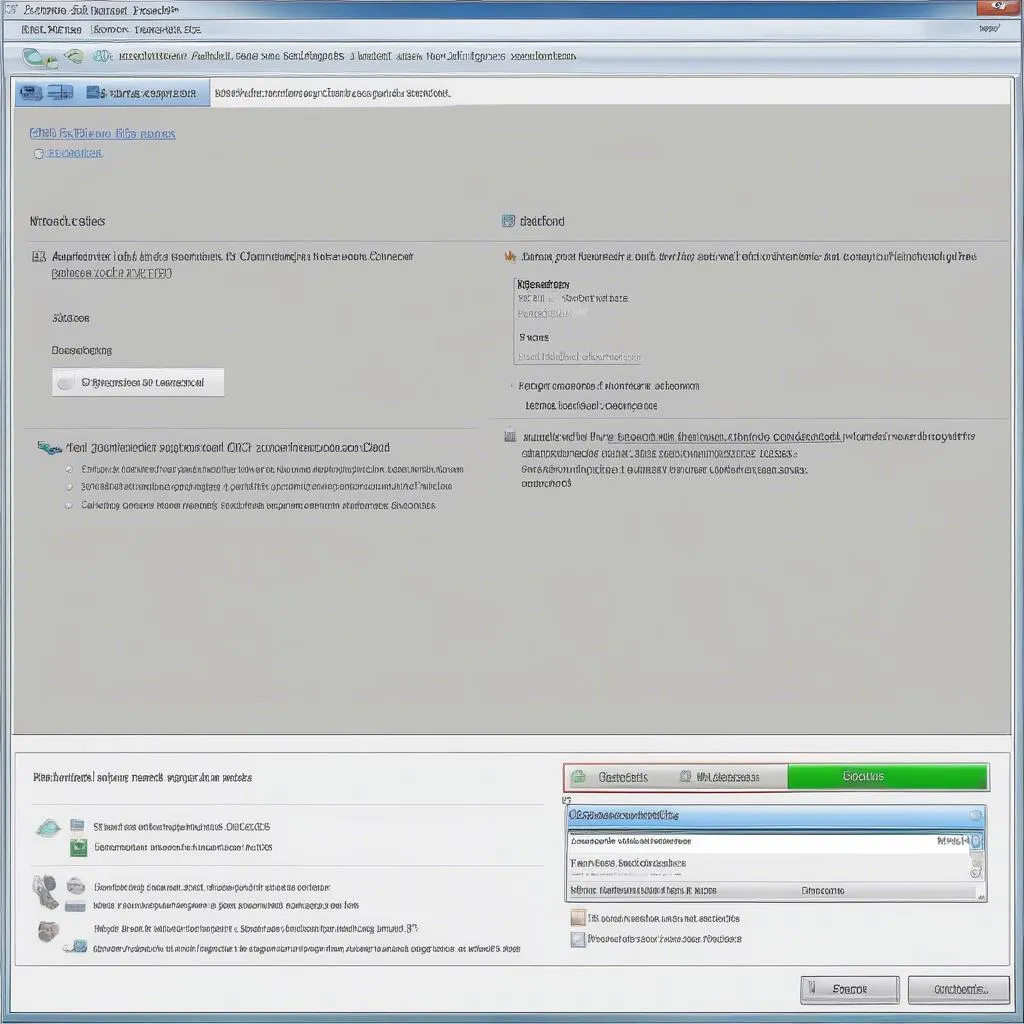 Windows 7 Repair Scan and Fix Tool Guide: What to Look for
Windows 7 Repair Scan and Fix Tool Guide: What to Look for
Conclusion
Finding the best Windows 7 repair scan and fix tool for your specific needs is essential for maintaining a healthy and efficient computing experience. By utilizing these tools, you can identify and resolve system errors, enhance performance, and protect your PC from potential threats. Remember to keep your software updated, use a reliable antivirus program, and back up your data regularly. If you have any further questions about Windows 7 repair tools or require assistance with diagnostics, feel free to contact us via Whatsapp: +84767531508. Our team of experts is available 24/7 to provide guidance and support.


