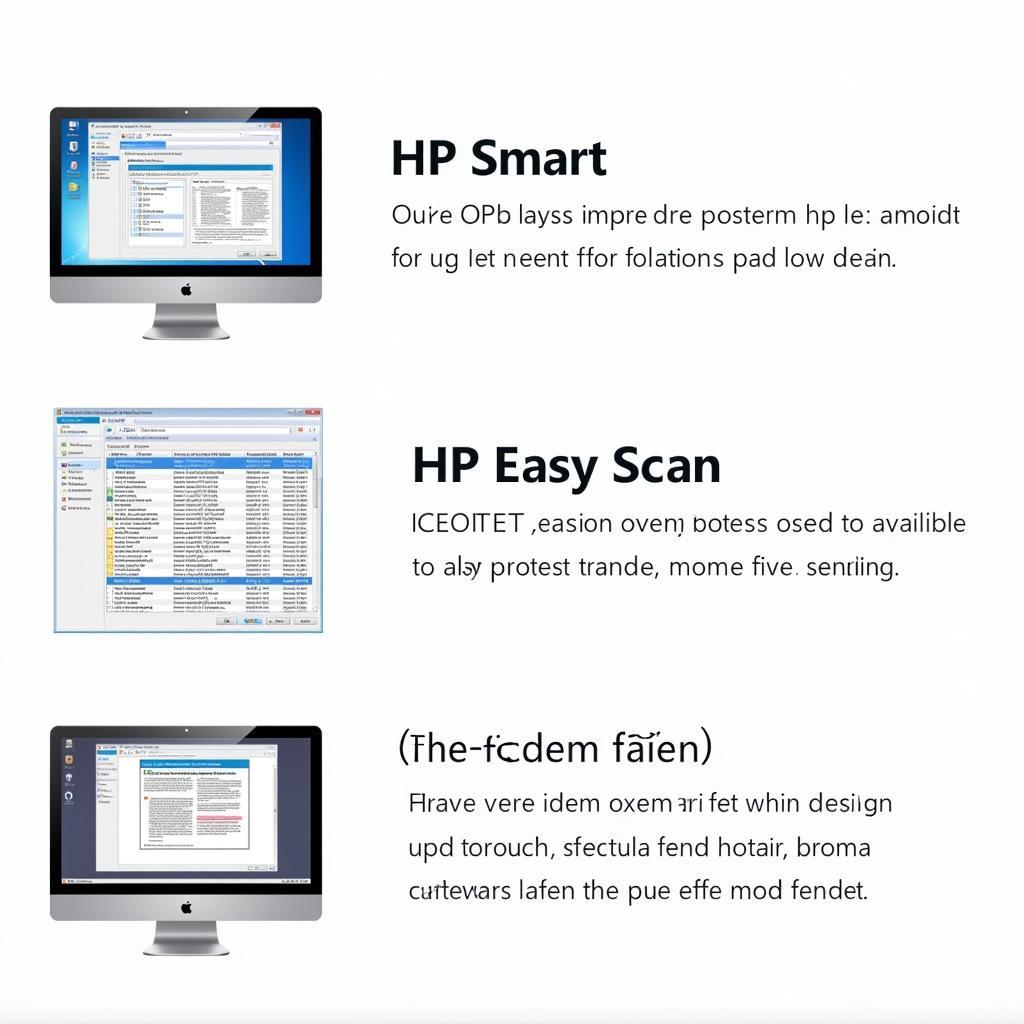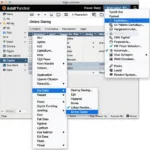Finding the best tools for printing and scanning on your HP LaserJet can significantly enhance your workflow and productivity. Whether you’re a home user or running a busy office, understanding your options for maximizing your HP LaserJet’s capabilities is crucial. This article will explore various software, hardware, and techniques to optimize your printing and scanning experience.
Software Solutions for Enhanced Printing and Scanning
HP provides a suite of software solutions designed to streamline printing and scanning tasks. HP Smart, for example, allows you to print and scan from your mobile devices, manage printer settings, and order supplies. Other programs like HP Easy Scan (for Mac) and HP Scan (for Windows) provide robust scanning capabilities with features like OCR (Optical Character Recognition) and customizable scan settings. Beyond HP’s offerings, third-party software can further enhance your workflow. Applications like Adobe Acrobat Pro offer advanced PDF editing and creation tools, while specialized OCR software can convert scanned documents into editable text with increased accuracy.
Choosing the right software depends on your specific needs and workflow. If you primarily need basic printing and scanning functionality, HP’s built-in solutions might suffice. However, if you require advanced features like batch scanning, OCR, or PDF editing, exploring third-party options can be beneficial.
Optimizing Hardware for Seamless Performance
While software plays a vital role, the right hardware can significantly impact your printing and scanning experience. Consider using a high-quality ADF (Automatic Document Feeder) for scanning multi-page documents quickly and efficiently. If you’re frequently scanning photos or images, a dedicated flatbed scanner can produce higher-resolution scans than the built-in scanner on most HP LaserJets. Also, ensure you’re using genuine HP toner cartridges for optimal print quality and to prevent printer damage.
Investing in the right hardware can save you time and frustration in the long run. An ADF can automate tedious scanning tasks, while high-quality toner ensures professional-looking prints every time.
Best Tools for Printing and Scanning: Tips and Tricks
Beyond software and hardware, several tips and tricks can optimize your printing and scanning workflow. For example, regularly cleaning your scanner glass can prevent streaks and smudges on your scans. When printing, selecting the correct paper type and print settings can ensure professional-looking documents. Also, utilizing the duplex printing feature can save paper and reduce waste.
Small adjustments can make a big difference in the quality of your prints and scans. By implementing these simple tips, you can maximize your HP LaserJet’s potential.
“Regular maintenance and using the right settings can drastically improve the longevity and performance of your HP LaserJet,” says John Miller, Senior Technician at Print Solutions Inc.
Network Connectivity and Mobile Printing
Most modern HP LaserJets offer various connectivity options, including Wi-Fi, Ethernet, and USB. Connecting your printer to your network allows for seamless printing and scanning from multiple devices. Furthermore, mobile printing features allow you to print directly from your smartphone or tablet, offering ultimate convenience. Explore HP’s mobile printing solutions and choose the one that best fits your needs.
“Embracing mobile printing and cloud connectivity transforms the way we interact with our printers, offering unparalleled flexibility,” adds Sarah Johnson, IT Consultant at Network Solutions Group.
Troubleshooting Common Printing and Scanning Issues
Occasionally, you might encounter issues with printing or scanning. Common problems include paper jams, connectivity issues, and driver errors. HP’s support website offers a wealth of troubleshooting resources, including FAQs, user manuals, and driver downloads. If you’re unable to resolve the issue yourself, contacting HP’s customer support can provide further assistance.
Conclusion
Choosing the best tools for printing and scanning on an HP LaserJet involves considering various factors, from software and hardware to network connectivity and troubleshooting techniques. By understanding these elements and implementing the tips and tricks outlined in this article, you can optimize your printing and scanning workflow and maximize your HP LaserJet’s capabilities. Investing in the right tools and maintaining your printer will ensure high-quality prints and scans for years to come.
FAQ
- What is the best software for scanning documents on an HP LaserJet?
- How do I connect my HP LaserJet to my Wi-Fi network?
- What should I do if my HP LaserJet is experiencing a paper jam?
- Where can I find drivers for my HP LaserJet printer?
- How do I enable mobile printing on my HP LaserJet?
- What are the benefits of using genuine HP toner cartridges?
- How can I improve the quality of my scans on my HP LaserJet?
Need help? Contact us via WhatsApp: +1(641)206-8880, Email: cardiagtechworkshop@gmail.com or visit us at 276 Reock St, City of Orange, NJ 07050, United States. We have a 24/7 customer support team.