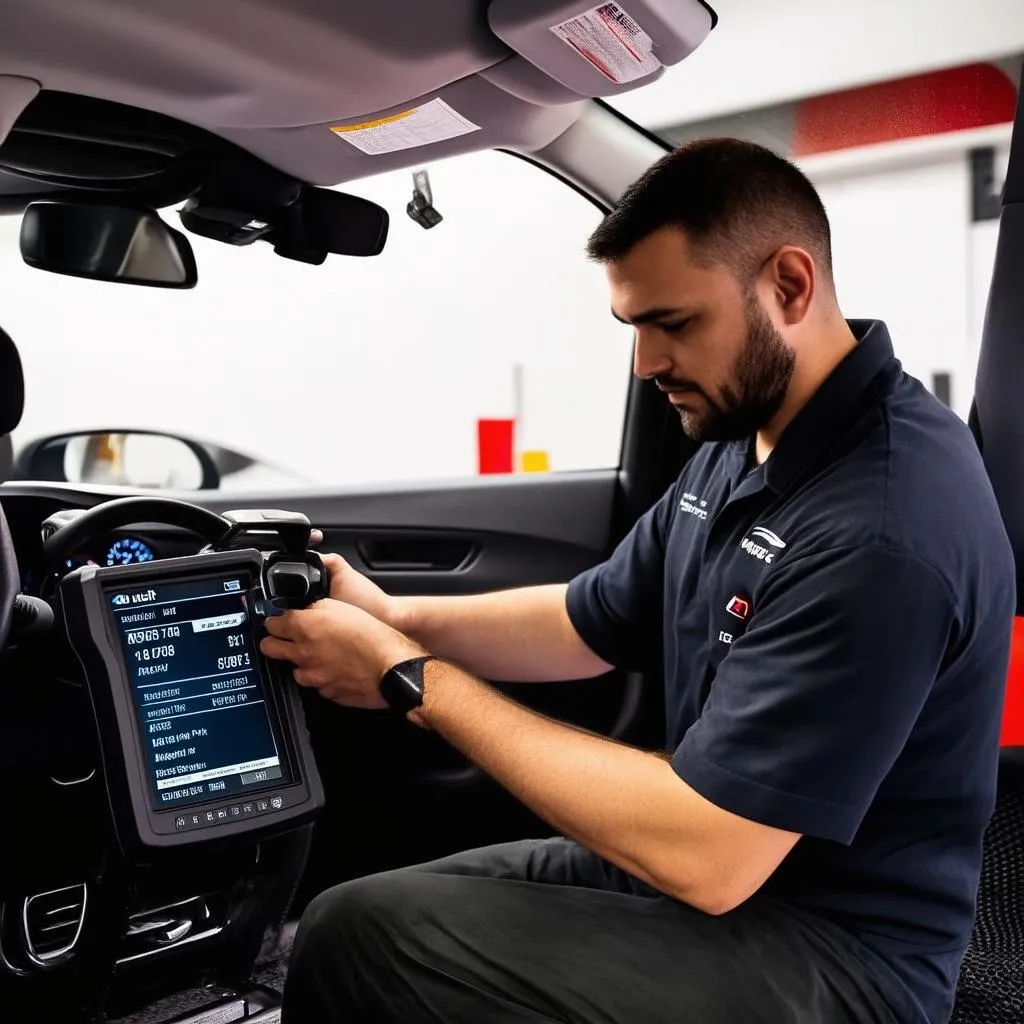Have you ever been in the middle of a critical car repair, only to find your Autel MaxiSys scanner refusing to connect to Wi-Fi? The frustration can be immense, especially when you’re on a tight schedule and every minute counts. This is a common issue faced by many mechanics and car enthusiasts who rely on these advanced diagnostic tools. In this article, we’ll delve deep into the root cause of this “authentication problem” and equip you with the knowledge and solutions to overcome it.
The Meaning Behind the Authentication Problem
The Wi-Fi authentication problem on Autel MaxiSys scanners is a complex issue that can arise from a multitude of factors. Let’s break it down from several perspectives:
Technical Perspective:
The authentication process involves verifying the identity of the scanner and the Wi-Fi network. This is done through a handshake protocol, where both devices exchange credentials to establish a secure connection. If there’s a mismatch in these credentials or a communication error during the handshake, the authentication fails.
User Perspective:
From a user’s standpoint, the authentication problem translates to a frustrating “connection refused” or “authentication failed” error message on the scanner screen. This often leads to wasted time and increased stress, especially when you’re under pressure to get the job done.
Financial Perspective:
The inability to connect to Wi-Fi can hinder your ability to access vital information like updates, service bulletins, and technical documentation. This can lead to costly delays and potential mistakes during repairs.
Psychological Perspective:
Some might even associate this technical glitch with a sense of “bad luck” or “unforeseen obstacles”. This highlights the emotional impact of such setbacks, especially in a field that demands precision and reliability.
Understanding the Common Causes
There are numerous reasons why your Autel MaxiSys might be experiencing authentication issues. Here are some of the most common culprits:
1. Incorrect Wi-Fi Credentials:
This is the most common reason. Double-check that you’re entering the correct network name (SSID) and password. Also, ensure that the password is case-sensitive and has no typos.
2. Network Connectivity Issues:
A weak Wi-Fi signal or interference from other devices can disrupt the authentication process. Ensure the scanner is within close proximity to the router and that other devices are not hogging bandwidth.
3. Firewall or Security Settings:
Your firewall or antivirus software might be blocking the scanner’s access to the Wi-Fi network. Temporarily disable the firewall or add an exception for the Autel MaxiSys software to see if this resolves the issue.
4. Outdated Scanner Firmware:
Like any software, the scanner’s firmware can become outdated and incompatible with newer Wi-Fi protocols. Updating the firmware to the latest version is crucial to ensure seamless connection.
5. Network Congestion:
If your network is overloaded with multiple devices, it can slow down the authentication process and cause errors. Consider restarting your router to alleviate network congestion.
6. Router Problems:
A faulty router can be a major cause of Wi-Fi connectivity issues, including authentication problems. Try connecting the scanner to a different router or network to rule out this possibility.
7. Physical Damage to Wi-Fi Module:
While rare, physical damage to the scanner’s Wi-Fi module can also result in connection problems. If the scanner has been dropped or exposed to harsh conditions, it’s advisable to have it inspected by a qualified technician.
Troubleshooting Authentication Problems
Now that you understand the potential causes, let’s delve into the practical steps you can take to resolve the issue:
1. Restart the Scanner:
Turn the scanner off completely and then power it back on. This often fixes minor software glitches that may be causing authentication problems.
2. Forget and Reconnect to the Wi-Fi Network:
Go to the scanner’s Wi-Fi settings and “forget” the existing network. Then, reconnect by entering the correct credentials.
3. Check for Updates:
Go to the Autel website or the scanner’s settings to see if there are any firmware updates available. Download and install them to ensure compatibility.
4. Temporarily Disable Firewall or Antivirus:
Disable your firewall or antivirus software temporarily to see if it’s blocking the connection. If the issue resolves, you can add an exception for the Autel MaxiSys software in your firewall settings.
5. Reset Router:
Unplug your router for 30 seconds and then plug it back in. This can resolve network congestion or connectivity issues.
6. Contact Autel Support:
If none of the above solutions work, reach out to Autel customer support for assistance. They can provide tailored guidance based on your specific scanner model and situation.
A Word of Wisdom from “Dr. Wilson”, a Renowned Automotive Expert
“In the realm of automotive diagnostics, a strong Wi-Fi connection is the lifeline that keeps our tools and knowledge flowing. When facing authentication issues, remember that patience and a methodical approach are key. Like a seasoned mechanic, carefully consider the possible causes and work your way through the troubleshooting steps.”
Frequently Asked Questions
Q: Why do I keep getting an “authentication failed” message on my Autel MaxiSys?
A: This often occurs due to incorrect Wi-Fi credentials, network connectivity issues, firewall restrictions, or outdated scanner firmware.
Q: How can I update the firmware on my Autel MaxiSys scanner?
A: You can usually update the firmware through the scanner’s settings menu or by downloading the latest version from the Autel website. Follow the manufacturer’s instructions carefully.
Q: Is there a specific Wi-Fi security protocol I should use for my Autel MaxiSys?
A: While most Autel MaxiSys scanners support common Wi-Fi security protocols like WPA2 and WPA3, check your scanner’s documentation for the recommended protocol.
Q: Should I consider a different diagnostic tool if I’m encountering recurring authentication issues?
A: If you’re experiencing consistent problems with your Autel MaxiSys and troubleshooting has been unsuccessful, exploring alternative diagnostic tools might be worth considering.
Related Products and Vehicles
The Autel MaxiSys series of diagnostic tools are compatible with a wide range of vehicles from various manufacturers, including:
- European Cars: Audi, BMW, Mercedes-Benz, Volkswagen, Porsche, etc.
- American Cars: Ford, Chevrolet, Chrysler, Dodge, Jeep, etc.
- Asian Cars: Toyota, Honda, Hyundai, Kia, Nissan, etc.
Discover More on diagxcar.com
For a comprehensive guide on automotive diagnostics, repair procedures, and technical specifications, explore the vast resources available on diagxcar.com. You’ll find insightful articles, helpful tips, and detailed information on various diagnostic tools and techniques.
Call to Action
Still facing Wi-Fi authentication problems with your Autel MaxiSys? Our team of automotive experts is available 24/7 via Whatsapp: +84767531508 to provide you with personalized support and guidance.
Remember, a well-connected diagnostic tool is the key to efficient and accurate car repairs.
Please share your experiences or any additional tips you might have in the comments below!