“A stitch in time saves nine” – a wise proverb that aptly applies to car diagnostics. Just like a single thread can unravel an entire tapestry, a small issue with your Autel VCI can disrupt your diagnostic workflow. We’ve all been there, staring at the screen, waiting for that crucial connection to establish, only to be met with an error message that sends chills down your spine. Today, we’ll dive deep into the common culprits behind the “Autel VCI not connecting” dilemma and equip you with the knowledge to conquer it.
Understanding the “Autel VCI Not Connecting” Issue
Let’s first unpack the meaning behind this frustrating message. When your Autel VCI fails to connect, it signifies a breakdown in the communication pathway between your diagnostic tool and the vehicle’s electronic control units (ECUs). It’s like trying to have a conversation with someone who speaks a different language – without a shared understanding, communication falters.
From a technical standpoint:
- The Autel VCI acts as a bridge, translating the commands from your diagnostic tool into a language that the vehicle’s ECU can understand.
- When this connection is severed, it could be due to hardware malfunction, software glitches, or even environmental factors.
From a practical perspective:
- The inability to connect can hinder your ability to diagnose vehicle issues, troubleshoot problems, or even reprogram ECUs. This can lead to extended downtime, frustrated customers, and potentially, higher repair costs.
Troubleshooting Steps: A Step-by-Step Guide
Now, let’s equip you with the tools to overcome this hurdle. Here’s a step-by-step guide to help you troubleshoot the “Autel VCI not connecting” issue:
1. Check for Physical Connections
The simplest solution often lies in the most obvious places.
Think of it like this: A broken link in a chain prevents it from holding its weight, similarly, a loose connection can disrupt the data flow.
Here’s what to do:
- Inspect the VCI cable: Ensure it’s securely plugged into both the Autel device and the vehicle’s diagnostic port. Look for any signs of damage, wear and tear, or loose pins.
- Verify the diagnostic port: Ensure it’s free from debris or obstructions. Some vehicles may require a special adapter for compatibility with the Autel VCI.
- Try a different port: Some vehicles have multiple diagnostic ports. Try connecting to a different port, if available.
2. Confirm Software Compatibility and Updates
Just like your smartphone needs updates to function smoothly, your Autel diagnostic tool and software also require regular updates.
Imagine it as a language dictionary: Outdated software is like an old dictionary – it may not contain all the latest words (protocols) needed to communicate effectively with newer vehicles.
Here’s how to ensure compatibility:
- Check for software updates: Ensure your Autel diagnostic software is up to date. Visit the Autel website or contact their support team for the latest versions.
- Verify vehicle compatibility: Make sure your Autel diagnostic tool is compatible with the specific make and model of the vehicle. Refer to the Autel website or the device’s manual for supported models.
3. Power Cycle and Device Reset
Sometimes, a simple reboot can work wonders.
Think of it like a computer reboot: It clears out any temporary glitches or memory conflicts, allowing your devices to start fresh.
Here’s what to do:
- Power cycle the Autel VCI: Disconnect the VCI from the vehicle and the Autel device. Wait a few seconds, then reconnect it.
- Reset the Autel device: If the issue persists, reset your Autel diagnostic tool to its factory settings. This will erase any potentially corrupt settings.
4. Check for Driver Issues
Drivers act as interpreters, enabling your computer to communicate with hardware devices.
Think of them like a translator: If a translator doesn’t speak both languages fluently, communication breaks down.
Here’s how to address driver issues:
- Update drivers: Ensure that the latest drivers for your Autel VCI are installed on your computer. Visit the Autel website or the device’s manual for download links.
- Reinstall drivers: If updating doesn’t work, try uninstalling and reinstalling the drivers for your Autel VCI.
5. Verify Vehicle Battery Condition
A weak battery can disrupt the electrical system of a vehicle, potentially affecting the communication between the VCI and the ECU.
Imagine it as a weak signal: A low battery is like a weak radio signal – it struggles to transmit data effectively.
Here’s what to do:
- Check the battery voltage: Use a voltmeter to measure the battery voltage. A reading below 12.6 volts indicates a weak battery that might need replacement.
- Jump-start the vehicle: If the battery is extremely low, consider jump-starting the vehicle to provide sufficient power for the diagnostic procedure.
6. Consider Environmental Factors
Sometimes, the issue might not be with your equipment but with the environment you’re working in.
Think of it like a noisy room: Excessive electromagnetic interference (EMI) can create static in the communication channel, hindering data transmission.
Here’s how to address environmental factors:
- Avoid interference: Stay away from strong sources of electromagnetic interference, such as radio towers, high-voltage lines, or other heavy machinery.
- Use a shielded cable: Consider using a shielded VCI cable to reduce susceptibility to EMI.
7. Contact Autel Support
If all else fails, don’t hesitate to seek professional help. Autel provides excellent customer support.
Think of them like a dedicated team of experts: They have the knowledge and experience to diagnose and resolve complex issues that you might be facing.
Here’s how to contact Autel:
- Visit the Autel website
- Contact their customer support hotline
Additional Troubleshooting Tips
- Try a different Autel VCI: If you have access to a spare Autel VCI, try using it to see if the issue persists.
- Check for error codes: Your Autel diagnostic tool may display error codes that can provide valuable insights into the source of the problem.
- Consult service manuals: Refer to the vehicle’s service manual for additional troubleshooting steps specific to the make and model.
- Seek advice from experienced technicians: Connect with experienced automotive technicians or online forums for guidance.
Feng Shui and Diagnostics
While technology plays a vital role, some believe that harnessing the energy of your surroundings can enhance your diagnostic experience.
- Clear your workspace: Remove clutter and ensure a well-lit workspace.
- Use calming colors: Opt for calming colors like blue and green, which are believed to promote peace and focus.
- Place a crystal near your workstation: Some believe that crystals like amethyst can promote clarity and enhance energy flow.
Remember: These are just beliefs and should not replace proper diagnostic procedures.
Common User Queries
Here are some frequently asked questions related to Autel VCI issues:
Q: What are some common reasons for Autel VCI not connecting?
Q: How do I update the drivers for my Autel VCI?
Q: Is there a way to troubleshoot Autel VCI connection issues on my own?
Q: What are some alternative diagnostic tools I can use if my Autel VCI is not working?
Q: How do I reset my Autel diagnostic tool to factory settings?
Related Products and Services
- Autel VCI Problems: https://diagxcar.com/autel-vci-problems/
- Autel Maxisys VCI Wireless Diagnostic Interface: https://diagxcar.com/autel-maxisys-vci-wireless-diagnostic-interface/
- Autel VCI 100: https://diagxcar.com/autel-vci-100/
- Autel Maxisys Elite Support: https://diagxcar.com/autel-maxisys-elite-support/
- Autel VCI Error: https://diagxcar.com/autel-vci-error/
Supported Vehicles
Autel VCI is compatible with a wide range of vehicles, including:
- European Cars: Audi, BMW, Mercedes-Benz, Volkswagen, Porsche, etc.
- American Cars: Ford, Chevrolet, Dodge, Chrysler, Jeep, etc.
- Asian Cars: Toyota, Honda, Nissan, Hyundai, Kia, etc.
Need Expert Help?
Don’t let the “Autel VCI not connecting” issue hold you back! Contact our team of expert automotive technicians for assistance. We’re available 24/7 via WhatsApp: +84767531508.
Conclusion
The “Autel VCI not connecting” issue can be frustrating, but by following these troubleshooting steps, you’ll be well-equipped to overcome it. Remember, understanding the underlying causes, performing systematic checks, and seeking professional support when needed are key to ensuring a smooth diagnostic experience.
Stay tuned for more valuable insights and troubleshooting tips! Feel free to share your experiences and ask any questions you have in the comments section below. Let’s connect and conquer the world of automotive diagnostics together.
 Autel VCI Not Connecting: Checking Connections
Autel VCI Not Connecting: Checking Connections
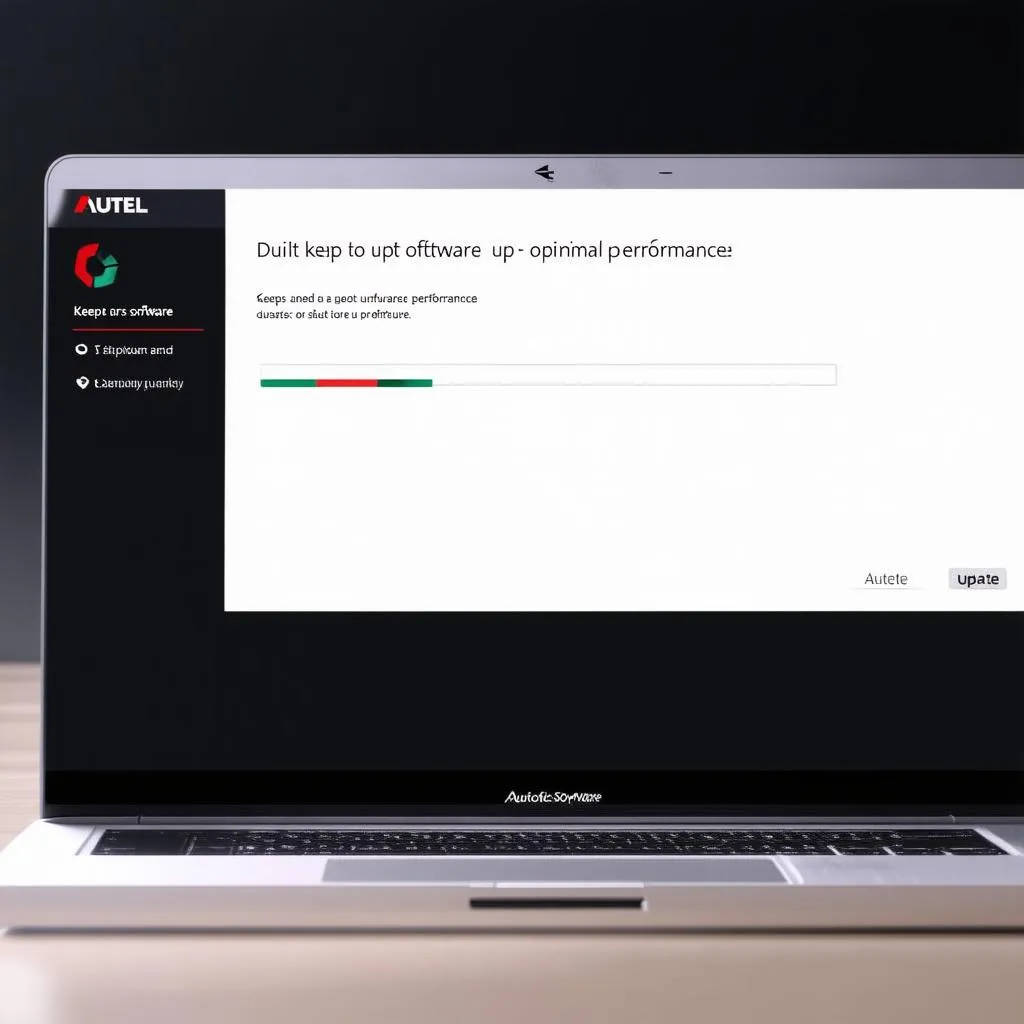 Autel VCI Software Update
Autel VCI Software Update
 Autel Customer Support
Autel Customer Support


