When your Autel update cannot connect to server, it can be incredibly frustrating. You’re ready to diagnose a vehicle, and your tool isn’t up to date. This guide will explore the common causes of this issue and provide practical solutions to get you back on track.
After the initial shock of a failed update, the most common reaction is to assume a problem with the Autel servers. While this is a possibility, it’s more likely the issue originates from your end. Several factors can contribute to connection problems, ranging from simple network glitches to more complex software conflicts. We’ll delve into each of these potential roadblocks and offer clear, concise steps to overcome them.
Why Can’t My Autel Scanner Connect to the Update Server?
Several factors can contribute to your Autel update failing to connect. Let’s break down some of the most common culprits:
- Internet Connection Problems: This is often the primary culprit. A weak or unstable internet connection can prevent your Autel device from communicating with the update server. Check other devices on your network to verify your internet connection.
- Firewall or Antivirus Interference: Your firewall or antivirus software might be blocking the Autel update client’s connection. Temporarily disabling these security measures can help determine if they’re the source of the problem.
- Outdated Update Client: An outdated version of the Autel update client software itself can cause compatibility issues and prevent connection to the server. Ensure you’re using the latest version available on the Autel website.
- Server Maintenance or Outage: While less common, Autel’s servers may occasionally undergo maintenance or experience unexpected downtime. Check Autel’s official website or social media channels for announcements regarding server status.
- Software Conflicts: Conflicts with other software running on your device, particularly other diagnostic programs, can sometimes interfere with the update process. Close any unnecessary applications before attempting the update.
- Corrupted Software or Files: Corrupted files within your Autel device’s software can prevent successful updates. Performing a factory reset might be necessary in such cases.
- Hardware Issues: Though rare, hardware problems within the Autel device itself could also be a contributing factor.
 Autel Scanner Showing Update Error
Autel Scanner Showing Update Error
Troubleshooting Steps for “Autel Update Cannot Connect to Server”
Here’s a step-by-step guide to troubleshoot your Autel scanner’s connection issue:
- Check Your Internet Connection: The first step is always to verify your internet connection. Try accessing other websites or online services from the same device you’re using to update the Autel scanner. You might find information about Autel 906ts Chrysler PI compatibility useful.
- Restart Your Autel Device and Computer/Tablet: A simple restart can often resolve minor software glitches that may be hindering the connection.
- Check the Autel Server Status: Visit the Autel website or their social media pages to check if there’s any scheduled maintenance or reported outages affecting the update servers.
- Temporarily Disable Firewall/Antivirus: Temporarily disable your firewall and antivirus software. If the update works after disabling them, configure your security software to allow the Autel update client to access the internet.
- Update Your Autel Update Client: Ensure you’re using the latest version of the Autel update client. Download the latest version from the Autel website if necessary. You can find more details about the update client here: autel update client.
- Try a Different Network: Connect your device to a different network (e.g., switch from Wi-Fi to a mobile hotspot or vice versa) to see if the issue is network-specific.
- Contact Autel Support: If none of the above steps work, contact Autel’s customer support for further assistance. They can provide specialized troubleshooting advice or help determine if your device requires repair. If you’re having trouble transferring your registration, this article might be helpful: autel wont let me transfer registration.
Expert Insights
“The most common reason for Autel update failures is a simple network hiccup,” says John Miller, a senior automotive diagnostician with over 20 years of experience. “Always start by checking your internet connection and restarting your devices before diving into more complex troubleshooting.”
Another expert, Susan Davis, a certified automotive technician and Autel trainer, adds, “Keeping your Autel update client up-to-date is crucial for compatibility and optimal performance. Regularly check for updates to the client software itself.”
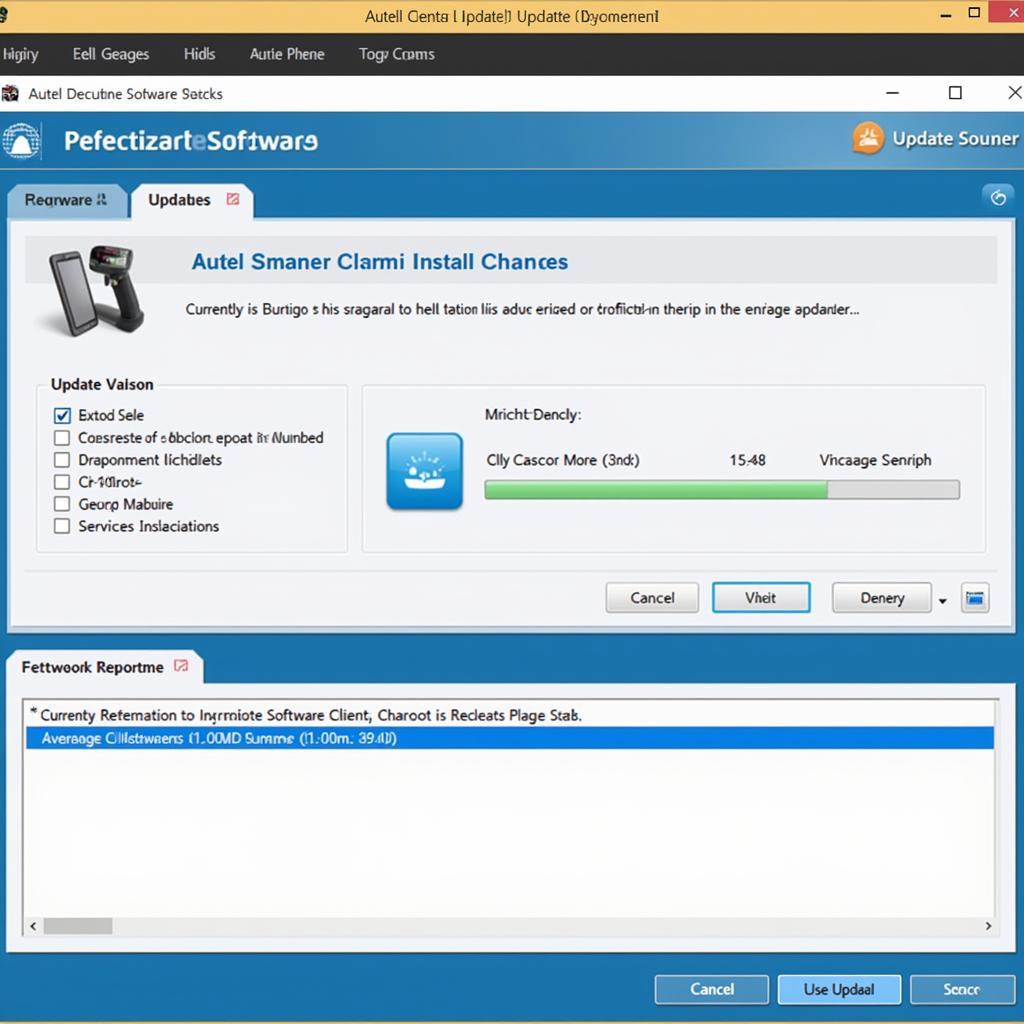 Autel Update Client Software Screenshot
Autel Update Client Software Screenshot
Conclusion
Experiencing an “autel update cannot connect to server” error can be frustrating, but with systematic troubleshooting, you can usually identify the root cause and get your Autel scanner updated. By following the steps outlined above, you can get back to diagnosing vehicles efficiently. For those using the Maxiscan MS300, you can find update instructions here: autel maxiscan ms300 update. You might also find information about updating the Maxidiag JP701 helpful: autel maxidiag jp701 software update.
FAQ
- What if I still can’t connect after trying all the troubleshooting steps?
- How often should I update my Autel scanner?
- Is there a way to manually update my Autel scanner?
- Can I use my Autel scanner offline if I can’t connect to the server?
- What are the benefits of keeping my Autel scanner updated?
- Does the Autel update require a specific internet speed?
- What should I do if my Autel scanner freezes during the update process?
Common Scenarios and Solutions
-
Scenario: Autel MaxiSys Elite shows “cannot connect to server”.
-
Solution: Check internet connection, disable firewall, restart device.
-
Scenario: Autel Maxisys MS906TS won’t update.
-
Solution: Update the Autel update client, contact Autel support.
Need more help? Contact us via WhatsApp: +1(641)206-8880, Email: [email protected] or visit us at 276 Reock St, City of Orange, NJ 07050, United States. We have a 24/7 customer support team ready to assist you.


