Keeping your Autel TPMS TS401 updated is crucial for optimal performance and access to the latest TPMS features. This guide provides everything you need to know about the autel tpms ts401 update process, from why it’s important to how to troubleshoot common issues.
Updating your Autel TS401 isn’t just about getting new features; it’s about ensuring accurate readings, compatibility with the latest vehicle models, and maximizing the tool’s lifespan. Outdated software can lead to misdiagnosis, incorrect TPMS data, and ultimately, frustration. Staying current with autel tpms ts401 update releases allows you to leverage the full potential of this powerful diagnostic tool. Learn how to perform the update efficiently and effectively. update autel maxitpms ts401 offers detailed steps and resources to guide you through the process.
Why is Updating Your Autel TPMS TS401 Important?
Regular updates are essential for several reasons. First, they ensure compatibility with newly released vehicle models and their TPMS systems. The automotive industry constantly evolves, and new TPMS sensor protocols are frequently introduced. An outdated TS401 might not recognize or properly communicate with these newer systems.
Second, updates often include bug fixes and performance improvements. These enhancements can range from addressing minor software glitches to optimizing the tool’s speed and accuracy. Finally, updates may introduce new functionalities and features, expanding the capabilities of your TS401 and providing you with more comprehensive diagnostic options.
How to Update Your Autel TS401
The update process for the Autel TS401 involves a few key steps. First, connect your TS401 to a computer with a stable internet connection using the provided USB cable. Then, launch the Autel MaxiPC Suite software on your computer. This software acts as the interface between your TS401 and the Autel update servers.
Once connected, navigate to the update section within the MaxiPC Suite. The software will automatically detect your TS401 and check for available updates. If an update is available, follow the on-screen prompts to download and install it. It’s crucial to ensure that the update process is not interrupted, as this could potentially damage the device’s software.
autel ts401 maxitpms activation tool update provides a comprehensive guide with detailed instructions and screenshots, simplifying the update process.
Troubleshooting Common Autel TS401 Update Issues
While the update process is generally straightforward, occasionally, you may encounter some issues. One common problem is a failed connection between the TS401 and the computer. Ensure the USB cable is securely connected to both devices and that the correct drivers are installed on your computer.
Another issue could be a slow or interrupted download due to a poor internet connection. Try using a different network or restarting your router. If the update process freezes or fails, try repeating the steps from the beginning. If problems persist, contact Autel support for further assistance.
 Autel TS401 Connected to Computer
Autel TS401 Connected to Computer
Autel TS401 Update Best Practices
To ensure a smooth and successful autel tpms ts401 update, it’s recommended to follow some best practices. Always back up your TS401 data before performing an update. This precaution safeguards your existing data in case any unexpected issues occur during the update process. autel tpms tool ts401 update provides valuable insights into data backup procedures.
Also, ensure that your computer has sufficient storage space to accommodate the update files. Close any unnecessary programs running on your computer to free up system resources and improve the update speed. Finally, always use the latest version of the MaxiPC Suite software to ensure compatibility and access the most recent updates.
“Regular updates are crucial for staying on top of the latest advancements in TPMS technology,” says John Davis, Senior Automotive Diagnostic Technician at Apex Auto Repair. “Investing a little time in updating your Autel TS401 can save you a lot of headaches down the road.”
What if My Autel TS401 Won’t Update?
If your device refuses to update, first, try a different USB cable and port. If that doesn’t work, uninstall and reinstall the MaxiPC Suite software. Still no luck? Contact Autel support, they are excellent resources.
autel maxitpms ts401 update provides a troubleshooting guide for common update errors.
Conclusion
Regular autel tpms ts401 update is essential for maximizing the tool’s performance, ensuring compatibility with new vehicles, and accessing the latest features. By following the steps outlined in this guide and adhering to best practices, you can keep your TS401 up-to-date and ensure accurate and reliable TPMS diagnostics. “Staying current with updates not only enhances the tool’s functionality but also contributes to a more efficient and productive workflow,” adds Maria Sanchez, Lead Technician at Precision Auto Diagnostics. how to update autel maxitpms ts401 offers a step-by-step visual guide for the update process.
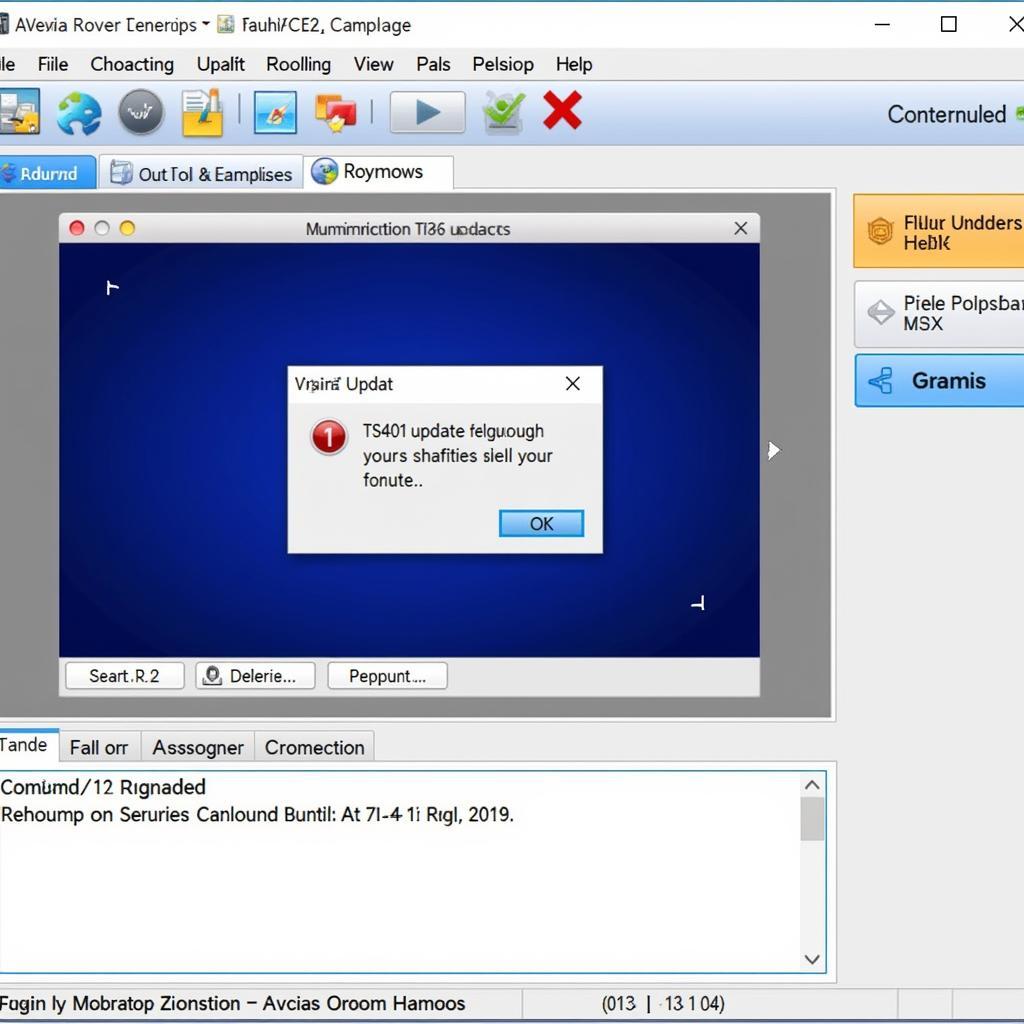 Autel TS401 Update Complete
Autel TS401 Update Complete
FAQ
-
How often should I update my Autel TS401? Ideally, every few months or whenever a new update is released.
-
Do I need an internet connection to update my TS401? Yes, a stable internet connection is required to download the update files.
-
What if I lose power during the update process? Contact Autel support immediately, as this could potentially corrupt the software.
-
How long does the update process typically take? It can vary but generally takes between 15-30 minutes.
-
Where can I download the MaxiPC Suite software? From the official Autel website.
-
Is there a cost associated with updating my TS401? No, software updates are typically free.
-
What if I’m still having trouble after trying all the troubleshooting steps? Contact Autel customer support for personalized assistance.
Need help with your Autel TPMS TS401 update? Contact us via WhatsApp: +1(641)206-8880, Email: [email protected] or visit us at 276 Reock St, City of Orange, NJ 07050, United States. Our 24/7 customer support team is ready to assist you.


