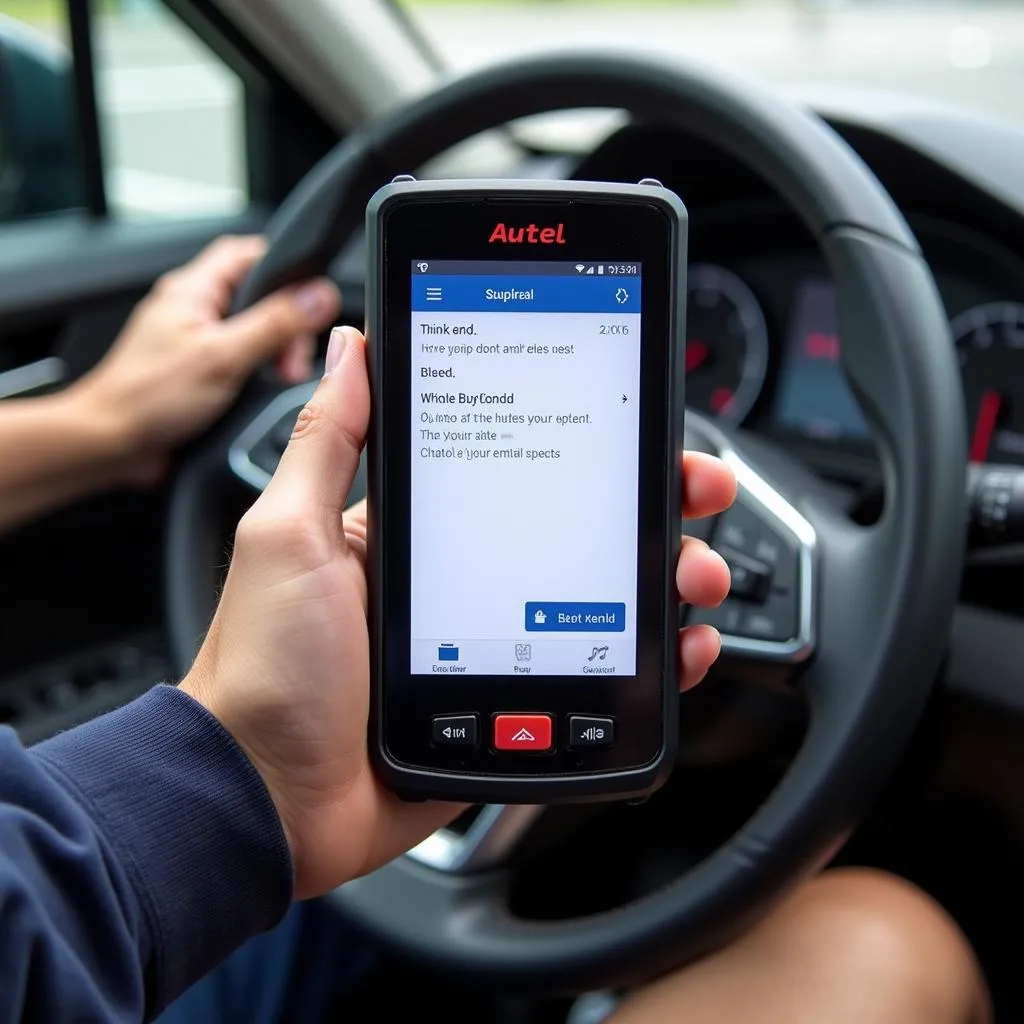Setting up your Autel scanner to send email reports might seem like a minor detail, but it can significantly impact your diagnostic workflow. Imagine this: you’ve just finished diagnosing a tricky engine problem, and instead of fumbling with files and USB drives, you seamlessly send a detailed report straight to your computer or client. That’s the power of configuring your Autel send email settings correctly.
This comprehensive guide dives deep into everything you need to know about Autel send email settings. We’ll cover common questions, troubleshooting tips, and step-by-step instructions to have you sending reports like a pro in no time.
Why Bother with Autel Email Settings?
Before we get into the how-to, let’s answer the “why.” Why are Autel send email settings worth your time?
- Efficiency: No more cable clutter or time wasted transferring files. Send reports directly from your Autel scanner.
- Professionalism: Deliver reports instantly to clients, showcasing your tech-savviness and commitment to service.
- Organization: Keep your diagnostic data organized and easily accessible in your email archive.
- Collaboration: Share findings with colleagues or seek a second opinion without physical file sharing.
Understanding the Basics: POP3 vs. IMAP
Autel scanners typically utilize either POP3 or IMAP for email configuration. Choosing the right one depends on your needs:
- POP3 (Post Office Protocol 3): Downloads emails to your device and usually deletes them from the server. Ideal for single-device access and limited storage space.
- IMAP (Internet Message Access Protocol): Syncs emails across multiple devices, keeping messages stored on the server. Suitable for accessing your email from your Autel scanner, phone, and computer.
To learn more about Autel registration and setup, you can check out our guides on Autel 906bt registration and how to get a new register password from Autel scanner.
A Step-by-Step Guide to Autel Send Email Settings
Ready to streamline your diagnostic reporting? Here’s how to configure your Autel scanner’s email settings:
- Access System Settings: Turn on your Autel scanner and navigate to the “System Settings” menu.
- Locate Email Settings: Look for an option labeled “Email” or “Email Settings” within the system settings.
- Choose Your Protocol: Select either “POP3” or “IMAP” based on your preference and email provider’s instructions.
- Enter Email Credentials: Input your full email address, password, and the correct incoming and outgoing server addresses provided by your email provider (e.g., smtp.gmail.com for Gmail or outlook.office365.com for Outlook).
- Security Settings: Choose “SSL/TLS” or “STARTTLS” for secure email transmission. If unsure, consult your email provider’s documentation.
- Port Configuration: Enter the corresponding port numbers for your chosen protocol and security settings (e.g., port 993 for IMAP with SSL/TLS or port 587 for SMTP with STARTTLS).
- Save Settings: Don’t forget to save your entered settings to apply the changes.
Troubleshooting Common Autel Email Issues
Encountering problems with your Autel send email settings? Here are some solutions to common issues:
- “Invalid Username or Password” Error: Double-check your entered email address and password for typos. If the issue persists, try resetting your email password.
- Emails Not Sending: Ensure you have a stable internet connection. Verify the outgoing server address and port number are correct. Some email providers might require you to enable “Less Secure App Access” in your email account settings.
- Attachments Not Going Through: Check your email provider’s attachment size limit. Try sending a test email with a small file attachment to isolate the issue.
“Autel scanners are powerful tools, but even the smallest settings hiccup can cause frustration,” says John Smith, Senior Automotive Diagnostic Technician at XYZ Auto Repair. “Always double-check your email credentials and server information for a smooth experience.”
Maximizing Your Autel Scanner’s Potential
Configuring your Autel send email settings is just the beginning. Here are more ways to maximize your Autel scanner’s capabilities:
- Regular Software Updates: Keep your Autel scanner’s software up-to-date to access the latest features, bug fixes, and vehicle coverage.
- Explore Advanced Functions: Dive deeper into your Autel scanner’s advanced functionalities, such as coding, programming, and special functions, to unlock its full potential.
- Utilize Online Resources: Leverage online forums, video tutorials, and Autel’s official website to troubleshoot issues, learn new techniques, and stay informed about software updates.
For detailed information on specific Autel scanner models and their features, you can explore resources like the Autel Maxisys 908 PDF. If you’re looking to integrate a printer with your Autel setup, our guide on how to set up a printer to an Autel Maxidas can be incredibly useful.
Conclusion
Mastering your Autel send email settings unlocks a new level of efficiency and professionalism in your diagnostic workflow. By following this guide’s step-by-step instructions and troubleshooting tips, you can easily configure your scanner to deliver reports seamlessly. Embrace the power of digital communication and optimize your diagnostic process with Autel’s advanced capabilities.
FAQs
1. Can I use any email provider with my Autel scanner?
Yes, Autel scanners typically support major email providers like Gmail, Yahoo, Outlook, and iCloud.
2. What should I do if I forgot my Autel scanner’s email password?
You might need to perform a factory reset on your Autel scanner, which will erase all data and settings. Consult your scanner’s user manual or contact Autel support for assistance.
3. Can I change my Autel email settings later?
Yes, you can access and modify your Autel send email settings at any time through the scanner’s system settings menu.
4. Why are my Autel emails going to spam?
Check your email provider’s spam folder settings. You might need to whitelist the sender address used by your Autel scanner.
5. Can I send emails to multiple recipients from my Autel scanner?
This depends on your Autel scanner model. Some models allow you to enter multiple email addresses separated by commas or semicolons.
6. What if my email provider isn’t listed in the Autel settings?
You’ll need to manually configure the incoming and outgoing server addresses, ports, and security settings. Contact your email provider for the necessary information.
7. Does sending emails from my Autel scanner use data?
Yes, sending emails from your Autel scanner will utilize your internet data plan if you are not connected to Wi-Fi.
If you need further assistance with setting up your Autel send email or have other Autel-related questions, don’t hesitate to contact us. Our team of experts is available 24/7 via WhatsApp: +1(641)206-8880, Email: [email protected], or visit our workshop at 276 Reock St, City of Orange, NJ 07050, United States. We are committed to providing you with top-notch support and guidance for all your automotive diagnostic needs.