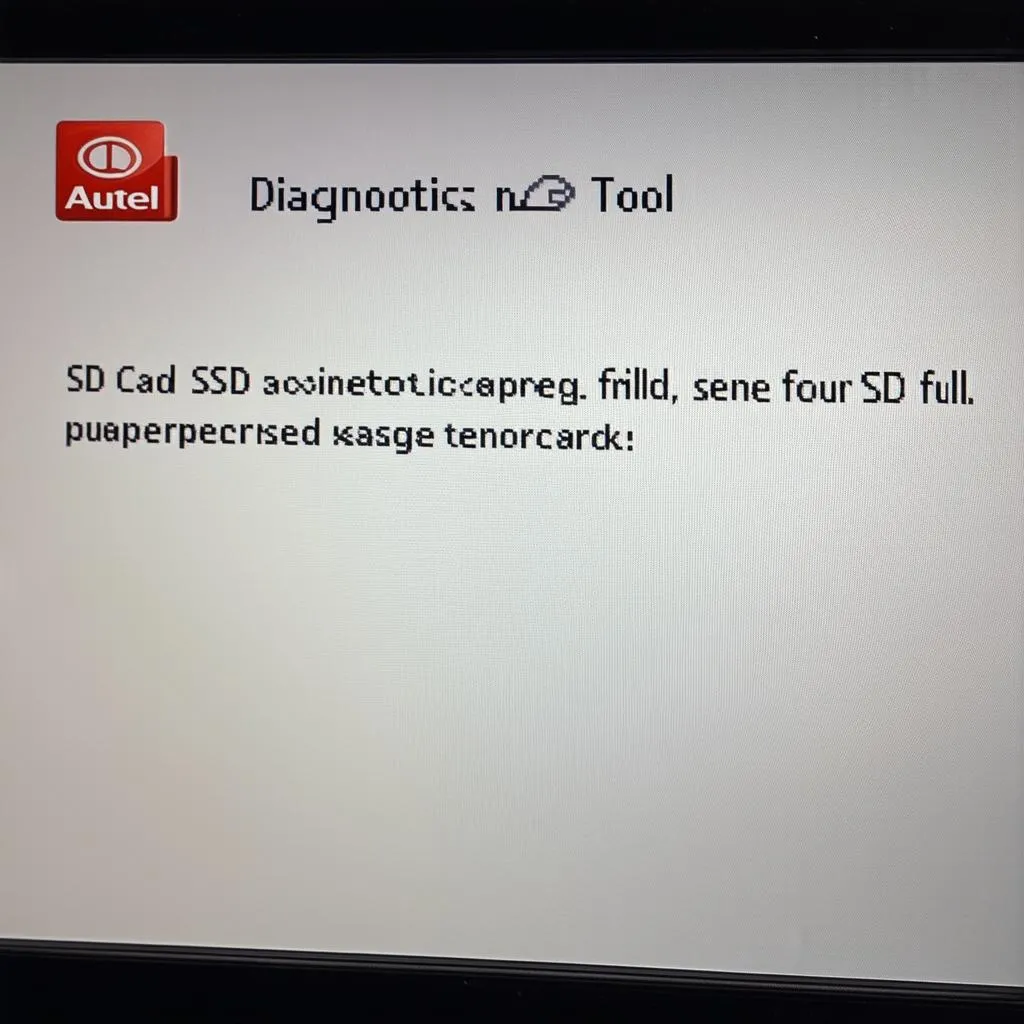Have you ever encountered the dreaded “Autel SD card full” message while using your Autel diagnostics tool? It’s like that moment when you’re right in the middle of a thrilling car repair and suddenly your favorite tool throws you a curveball. Don’t worry, you’re not alone! This issue is a common one, and we’re here to help you understand why it happens and how to get back to your diagnostics without any hiccups.
Understanding The “Autel SD Card Full” Message
A Glimpse Into The Mind Of Your Autel
Think of your Autel diagnostics tool as a detective working tirelessly to solve the mysteries of your car’s systems. This detective collects a massive amount of data – think fingerprints, footprints, and witness statements in the world of automotive repair – to pinpoint the source of any problems. The SD card acts as the detective’s evidence locker, storing all this vital information.
The Significance of Storage Capacity
Just like a detective’s evidence locker, your Autel’s SD card has a limited capacity to hold all the data it gathers. When the card reaches its storage limit, the “Autel SD card full” message pops up, essentially telling you that the detective’s evidence locker is full and needs to be cleared.
Common Scenarios & Their Solutions
Scenario 1: You’ve recently performed a lot of diagnostics, updating software, or downloading new vehicle data. The Autel tool has diligently collected all this information, filling up the SD card. Solution: Free up space on your SD card by deleting old data, especially vehicle data you don’t need frequently.
Scenario 2: You’ve been using the Autel tool for a while and haven’t cleaned the SD card regularly. Solution: It’s good practice to regularly clean your Autel SD card to avoid running into this issue.
Scenario 3: The SD card is damaged or corrupted, preventing proper data storage. Solution: Replace the SD card with a new one.
Troubleshooting The “Autel SD Card Full” Message: A Step-By-Step Guide
Step 1: Check Your SD Card Capacity
First things first, determine the actual storage capacity of your SD card. If it’s a relatively small card, you might be running into this issue more frequently. Consider upgrading to a larger SD card to accommodate your diagnostic needs.
Step 2: Clear Out Old Data
The Autel tool usually provides options to manage data on your SD card. Navigate through the menus and search for options to delete old data, especially vehicle data you don’t need frequently.
Step 3: Reformat Your SD Card
Reformatting the SD card is like giving it a fresh start. This step erases all data on the card, so make sure to back up any critical data before proceeding.
How to Reformat Your SD Card
- Locate the SD card slot on your Autel tool and safely remove the card.
- Insert the SD card into your computer’s SD card reader.
- Open your computer’s file explorer and locate the SD card.
- Right-click on the SD card and select “Format.”
- Choose a suitable file system (usually FAT32 is recommended).
- Click “Start” to begin the formatting process.
- Wait for the process to complete and then safely eject the SD card.
Step 4: Replace Your SD Card
If the “Autel SD card full” message persists despite your efforts to clear space, the SD card itself might be damaged or corrupted. In this case, replacing the card is the best solution. Choose a high-quality SD card with a sufficient storage capacity to meet your diagnostics needs.
Step 5: Contact Autel Support
If you’re still facing issues after trying the troubleshooting steps above, consider contacting Autel support for further assistance. They can help diagnose the problem and suggest solutions tailored to your specific Autel model and SD card.
Preventing The “Autel SD Card Full” Message: Tips for Proactive Maintenance
- Regularly clean your SD card: Make it a habit to delete old data on your SD card regularly to prevent it from filling up too quickly.
- Upgrade to a larger SD card: If you frequently perform diagnostics or work on a wide range of vehicles, investing in a larger SD card can prevent the “Autel SD card full” message from becoming a regular occurrence.
- Back up your data: It’s always a good practice to back up important data on your SD card to avoid losing it if the card gets corrupted or damaged.
Frequently Asked Questions
Q: What are some Autel diagnostic tools that use SD cards?
A: Many Autel diagnostic tools use SD cards, including:
- Autel MaxiSys Elite
- Autel MaxiSys Pro
- Autel MaxiSys MS909
- Autel MaxiSys Ultra
- Autel MaxiSys MS906BT
- Autel Maxisys Ultra for European Cars
- Autel DS708
- Autel DS808
- Autel DS808K
Q: How often should I clean my Autel SD card?
A: There’s no hard-and-fast rule, but cleaning your SD card at least once a month is a good idea. This will help prevent it from filling up too quickly and ensure you have enough space for your diagnostic needs.
Q: What are some signs of a damaged or corrupted SD card?
A: Here are some signs that your SD card might be damaged or corrupted:
- The “Autel SD card full” message appears despite having free space on the card.
- The Autel tool cannot read the SD card.
- The SD card is physically damaged or scratched.
- The SD card is not detected by your computer.
Q: What are some good SD card brands to use for my Autel diagnostics tool?
A: Some well-respected SD card brands include:
- SanDisk
- Samsung
- Lexar
- Kingston
Q: How can I find more information about Autel diagnostics tools and troubleshooting tips?
A: For more information about Autel diagnostics tools and troubleshooting tips, check out:
Q: Are there any specific recommendations for SD cards for Autel tools?
A: It’s important to use SD cards that are compatible with your Autel tool. Autel provides recommendations on its website for suitable SD cards. It’s also a good idea to choose a high-quality SD card with a good read/write speed for optimal performance.
The Bottom Line: Keep Your Autel SD Card Healthy!
Remember, a healthy SD card is crucial for the smooth operation of your Autel diagnostic tool. By following these tips and performing regular maintenance, you can avoid the dreaded “Autel SD card full” message and keep your diagnostics running smoothly.
Need help with your Autel diagnostics tool? Contact our team of experts at +84767531508. We’re here to help 24/7.