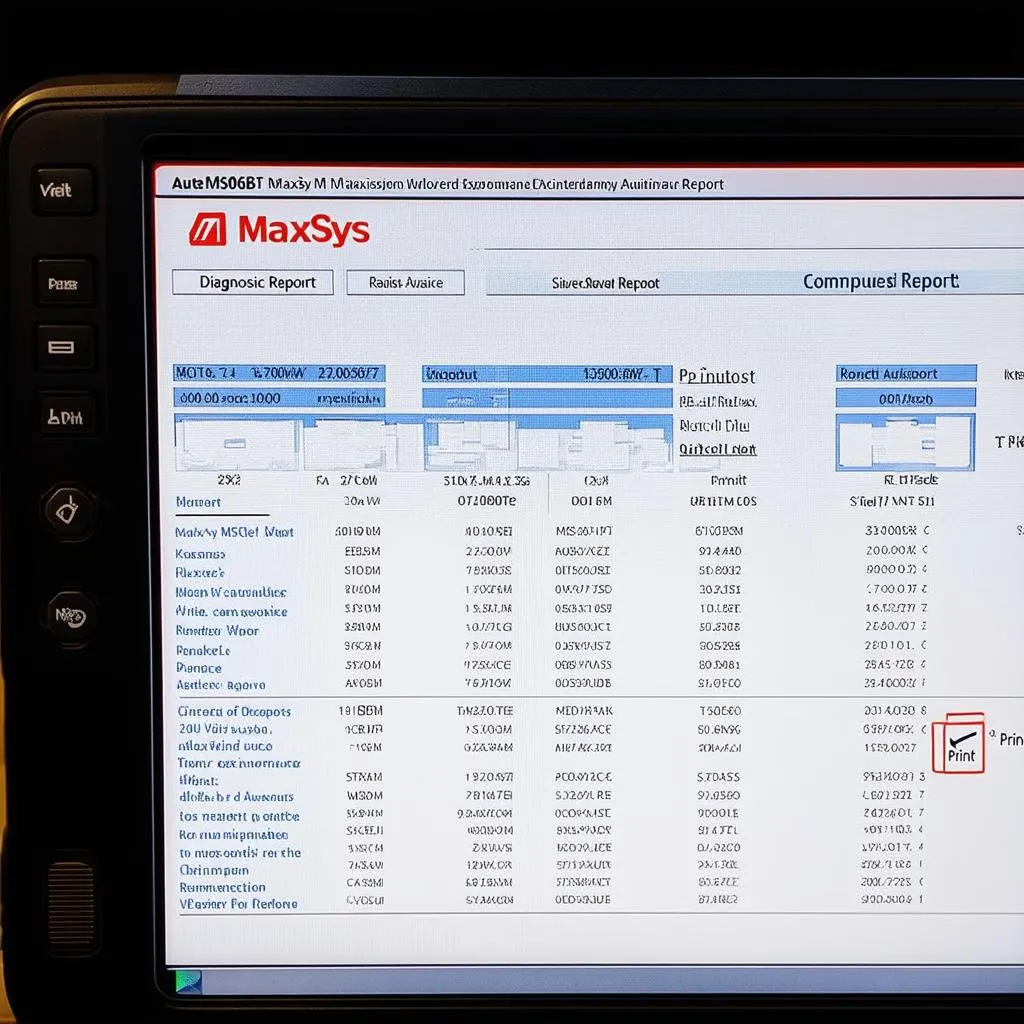Have you ever faced the frustration of trying to print a diagnostic report from your Autel scanner only to find it’s a confusing mess? Or maybe you’re just starting out with Autel tools and aren’t sure how to print reports effectively. Let’s dive into the world of Autel printer software, demystifying the process and equipping you with the knowledge to print clear, detailed reports with ease.
Understanding Autel Printer Software
Autel printer software is the bridge between your powerful diagnostic scanner and your printer. It’s the crucial tool that enables you to create professional-looking, detailed reports of your vehicle diagnostics. Think of it as the final step in your diagnostic journey, allowing you to document your findings and share them with clients or colleagues.
The Importance of Printing Reports: A Real-World Story
Imagine this scenario: You’re working on a complex electrical issue in a client’s car. You’ve meticulously diagnosed the problem, using your Autel scanner to identify the faulty sensor. But now you need to explain everything to the client, who might not understand the technical jargon. That’s where the Autel printer software comes in. By printing a detailed report, you can visually demonstrate the issue, making it easier for your client to grasp the situation.
Choosing the Right Software: What to Consider
The world of Autel printer software can seem overwhelming. But fear not, you don’t have to be a coding expert to navigate this! Here are some key considerations:
- Compatibility: Make sure the software is compatible with your specific Autel scanner model and your printer. This might seem obvious, but you’d be surprised how many people miss this step!
- Features: Look for software that offers features like customizable report templates, the ability to print multiple reports in one session, and advanced report options like graphs and charts.
- Ease of Use: The software should be intuitive and straightforward to use, especially if you’re not a tech whiz.
Demystifying the Setup Process
Setting up your Autel printer software is simpler than you might think. Here’s a step-by-step guide:
- Download and Install: Start by downloading the appropriate software from Autel’s official website. Make sure you’re getting the software specifically designed for your Autel scanner model.
- Connect your Printer: Connect your printer to your computer. Ensure it’s working properly before moving on to the next step.
- Configure the Software: Open the Autel printer software. Follow the on-screen instructions to configure the software to recognize your printer and any specific settings you may need.
- Print your First Report: Now, connect your Autel scanner to your computer and run a diagnostic test on your vehicle. Select the report you want to print, and voila! Your printer will spit out a professional-looking document.
Tips for Printing Professional Reports
Think of your printed reports as a reflection of your professionalism. Here are some tips to ensure you’re creating impressive documents:
- Use High-Quality Paper: Invest in high-quality paper to ensure your reports have a professional look and feel.
- Double-Check for Errors: Before you print, always double-check the report for errors in data or formatting. You don’t want to send a report with typos or missing information!
- Include Relevant Information: Your reports should be informative and relevant. Include all the essential details, such as the vehicle’s VIN, date and time of the test, and any relevant diagnostic codes.
Troubleshooting Common Printing Problems
We’ve all been there – the printer hiccups, the software glitches. But don’t worry, you can troubleshoot most common printing problems with a few simple steps:
- Check your printer connection: Ensure your printer is properly connected to your computer and that the cable is securely plugged in.
- Restart the software: Sometimes, simply restarting the Autel printer software can resolve minor glitches.
- Check for printer drivers: Make sure you have the latest printer drivers installed on your computer.
- Verify ink levels: Low ink can also lead to printing problems. Check your printer’s ink levels and replace the cartridges if necessary.
Beyond the Basics: Advanced Printing Features
Once you’ve mastered the basics, there are a number of advanced features available in Autel printer software that can further enhance your reports. Here are a few:
- Customizable Report Templates: Many Autel printer software programs allow you to create custom report templates. This means you can personalize the layout, font, and content to suit your specific needs.
- Graph and Chart Options: Advanced software options may enable you to include graphs and charts in your reports. This can visually represent data and make it easier to understand complex diagnostic information.
- Data Export: Some Autel printer software allows you to export your data to other formats, such as PDF or Excel. This can be useful for sharing your reports with others or for storing them in your digital archives.
Seeking Expert Help: Don’t Be Afraid to Ask
Remember, you don’t have to navigate the world of Autel printer software alone. If you’re struggling, don’t hesitate to seek help from a trusted source. You can consult Autel’s online support documentation, reach out to their customer service team, or even seek guidance from experienced technicians.
Stay Connected: Explore More Resources
For additional support and guidance, be sure to explore these relevant resources on DiagXCar.com:
- Autel No Printer Found: This article offers troubleshooting tips for common “no printer found” errors when using Autel software.
- Autel Maxisys MS906BT Accessories: Explore a range of accessories that can enhance your Autel diagnostic experience, including specialized printer options.
- Autel Maxicom Printer Driver: Get detailed information on compatible printer drivers for your Autel Maxicom scanner.
- Compatible Tablets for Autel X-Star: Discover a range of tablets that are compatible with Autel’s X-Star diagnostics platform.
Remember, success in diagnostics and repair is about constant learning and growth. Stay connected with DiagXCar.com for the latest information, tips, and resources to empower your automotive expertise.
Ready to Enhance Your Diagnostics?
We’re here to support you every step of the way. Contact us at Whatsapp: +84767531508 for personalized assistance with Autel software setup, printing, and any other diagnostic challenges. Our team of experienced technicians is available 24/7 to provide the guidance you need.