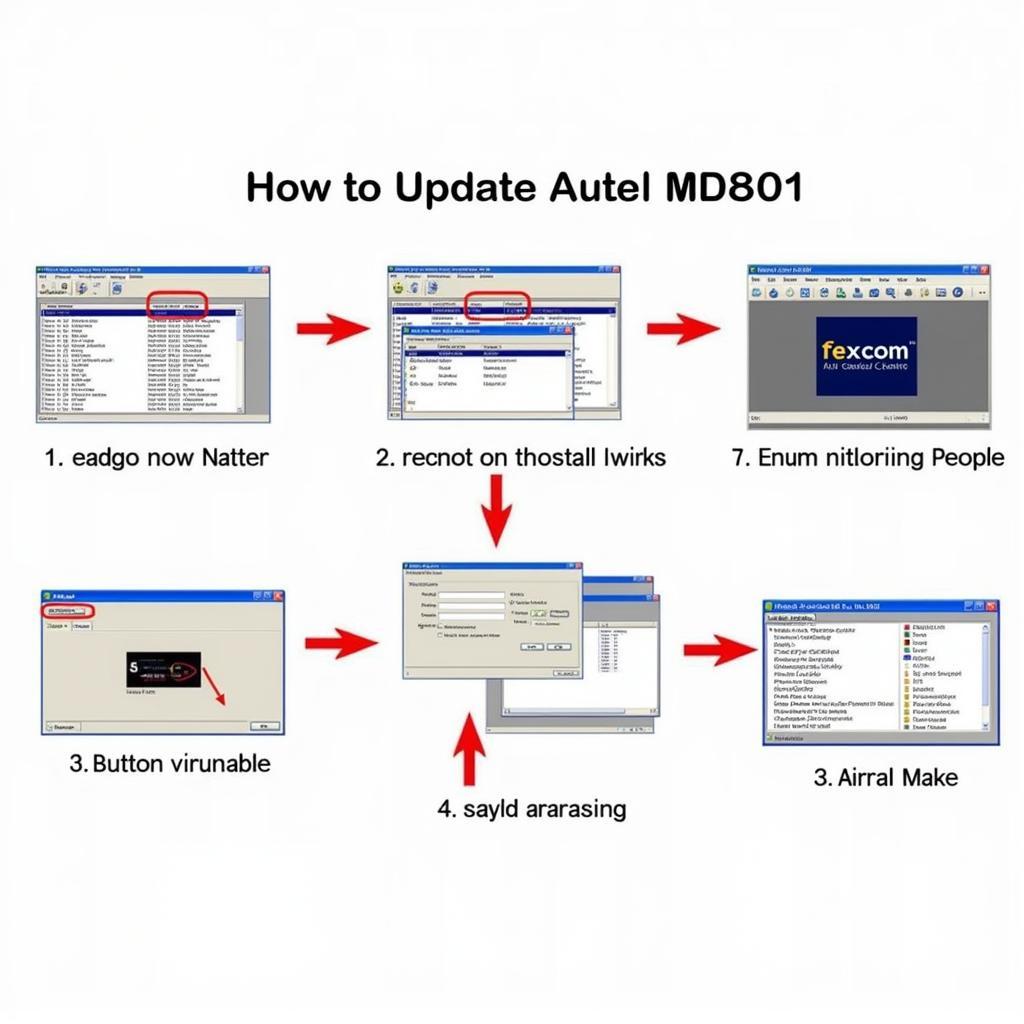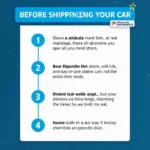Keeping your Autel MD801 diagnostic scanner up-to-date is crucial for accessing the latest features, vehicle coverage, and bug fixes. This guide will walk you through the process of the autel md801 update download, ensuring you can maximize the potential of your diagnostic tool. We’ll explore various aspects of updating, from understanding the importance of updates to troubleshooting common issues.
Autel, a leading provider of automotive diagnostic equipment, regularly releases updates for its scanners, including the popular MD801. These updates enhance the scanner’s capabilities, improve its accuracy, and expand its compatibility with newer vehicle models. Staying current with these updates ensures your MD801 remains a valuable asset in your diagnostic toolkit. You can find more information about Autel software for your laptop on our dedicated page.
Why Updating Your Autel MD801 is Essential
Regularly performing an autel md801 update download is vital for several reasons:
- Expanded Vehicle Coverage: Car manufacturers constantly introduce new models and systems. Updates ensure your MD801 can communicate with these newer vehicles and access their diagnostic data.
- Improved Functionality: Updates often introduce new features and functionalities, expanding the diagnostic capabilities of your MD801.
- Bug Fixes and Performance Enhancements: Updates address software bugs and optimize the performance of the scanner, providing a smoother and more reliable diagnostic experience.
- Access to the Latest Codes and Data: Diagnostic trouble codes (DTCs) are constantly being updated. Keeping your MD801 updated ensures you have access to the latest code definitions and diagnostic information.
You can also find helpful resources regarding the Autel MD801, such as the user manual, on our website: autel md801 user manual.
How to Perform an Autel MD801 Update Download
The process of downloading and installing updates for your Autel MD801 is straightforward:
- Connect to the Internet: Ensure your computer has a stable internet connection.
- Register Your Device: If you haven’t already, register your MD801 on the Autel website. This is a necessary step for accessing updates.
- Download the Maxi PC Suite: Download and install the latest version of the Maxi PC Suite software on your computer. This software is the interface for managing and updating your Autel scanner.
- Connect the MD801 to Your Computer: Use the provided USB cable to connect your MD801 to your computer.
- Launch the Maxi PC Suite: Open the Maxi PC Suite software and select your MD801 from the list of available devices.
- Check for Updates: Click the “Update” button within the Maxi PC Suite. The software will check for available updates for your MD801.
- Download and Install Updates: If updates are available, follow the on-screen prompts to download and install them.
For more information about downloading Autel software, visit our dedicated page: autel md801 software download.
Troubleshooting Common Update Issues
Sometimes, you may encounter issues during the update process. Here are some common problems and solutions:
- Connection Problems: Ensure the USB cable is securely connected to both the MD801 and your computer. Try a different USB port if necessary.
- Software Issues: Make sure you’re using the latest version of the Maxi PC Suite. Reinstalling the software can sometimes resolve issues.
- Device Registration: Confirm that your MD801 is correctly registered on the Autel website.
For details on the Autel Pro MD801, check out: autel pro md801.
Autel MaxiCOM MK808 Comparison
While the MD801 is a powerful diagnostic tool, the Autel MaxiCOM MK808 offers more advanced features and functionalities. You can learn more about the MK808 on Amazon here: autel maxicom mk808 amazon.
Conclusion
Performing regular autel md801 update downloads is essential for maintaining its effectiveness as a diagnostic tool. By following the steps outlined in this guide, you can ensure your MD801 remains up-to-date, providing you with the latest features and vehicle coverage.
Need support? Contact us via WhatsApp: +1(641)206-8880, Email: [email protected] or visit us at 276 Reock St, City of Orange, NJ 07050, United States. We have a 24/7 customer support team.