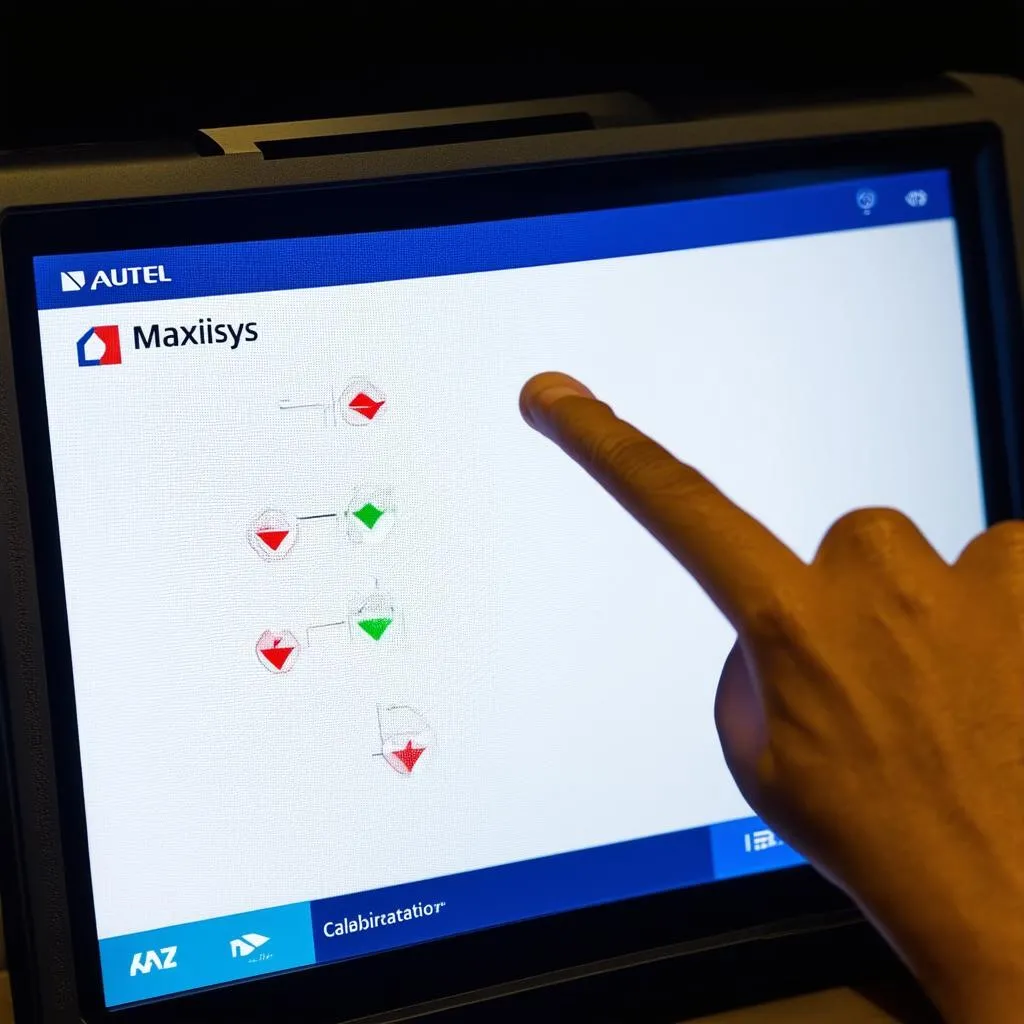Have you ever faced the frustration of a malfunctioning touchscreen on your Autel Maxisys diagnostic tool? It can feel like you’re stuck in a technological purgatory, unable to access the vital information you need to diagnose and repair your car. Imagine this: You’re working on a complex issue with a European car, your Autel Maxisys is your lifeline, and suddenly the touchscreen becomes unresponsive. This is when the importance of Autel Maxisys touchscreen calibration becomes crystal clear.
The Importance of Touchscreen Calibration
Touchscreen calibration is a crucial aspect of maintaining the functionality of your Autel Maxisys diagnostic tool. It ensures accurate touch responsiveness, preventing misinterpretations and errors that could lead to misdiagnosis and potential damage to the vehicle.
Why is it important?
- Precision and Accuracy: Calibration ensures the touch input matches the actual position on the screen, preventing misclicks and inaccurate selections.
- User Experience: A properly calibrated touchscreen provides a smooth and efficient user experience, enhancing productivity and reducing frustration.
- Diagnostic Accuracy: A misaligned touchscreen can lead to incorrect readings and inaccurate diagnoses, potentially jeopardizing the repair process.
- Avoiding Misdiagnosis: Calibration helps to prevent misdiagnosis and ensures that you are making the right decisions based on accurate data.
What are the signs that your Autel Maxisys touchscreen needs calibration?
- Touch inputs aren’t registering correctly: The screen may misinterpret your touch or fail to respond altogether.
- Touch responses are delayed: There’s a lag between your touch input and the screen’s reaction.
- Ghost touches: The screen registers touch inputs that you haven’t made.
How to Calibrate Your Autel Maxisys Touchscreen
Calibration is a simple process that can be done directly on your Autel Maxisys device. Follow these steps:
- Power On: Ensure your Autel Maxisys device is powered on and ready to use.
- Access Settings: Navigate to the “Settings” menu on your device. The exact location of this menu may vary depending on your Autel Maxisys model.
- Locate Calibration Option: Look for a “Touchscreen Calibration” option within the settings menu. This option may also be referred to as “Touch Calibration” or “Screen Calibration”.
- Follow On-Screen Instructions: The device will guide you through the calibration process. You will typically be asked to tap on specific points on the screen.
- Complete the Process: Follow the on-screen instructions carefully and complete the calibration process.
Tips for a Successful Calibration
- Clean the Screen: Ensure the screen is clean and free of dust, fingerprints, or any other debris that could interfere with touch input.
- Firm, Accurate Touches: Make firm, deliberate touches on the designated points during the calibration process.
- Avoid Distractions: Minimize distractions and focus on the calibration process to ensure accuracy.
Maintaining Proper Calibration
Once you have calibrated your Autel Maxisys touchscreen, you can help to maintain its accuracy by following these simple tips:
- Avoid Harsh Impacts: Protect your Autel Maxisys device from harsh impacts or drops that could potentially damage the touchscreen.
- Regular Cleaning: Regularly clean the screen with a microfiber cloth to remove dust, fingerprints, and other debris.
- Avoid Excessive Pressure: Avoid applying excessive pressure to the touchscreen, as this could damage the screen and require recalibration.
FAQs
What if I can’t find the calibration option on my Autel Maxisys device?
If you can’t find the calibration option on your Autel Maxisys device, refer to the user manual for your specific model. The manual should provide detailed instructions on how to access and perform touchscreen calibration.
Can I calibrate my Autel Maxisys touchscreen using a third-party app?
Using third-party apps for calibration is not recommended. These apps may not be compatible with your Autel Maxisys device and could potentially cause harm to the touchscreen or operating system.
What should I do if my Autel Maxisys touchscreen still doesn’t respond correctly after calibration?
If your touchscreen continues to have issues after calibration, it may indicate a hardware problem. Contact Autel customer support or a qualified technician for assistance.
Related Articles
- Autel Maxisys MS906 Touchscreen Calibration
- Autel Maxisys MS906 Screen Protector
- Amazon Autel MS906BT
- Autel Maxisys MS906BT vs Autel Maxicom MK808BT
- Update TS-508 Autel
Related Keywords
- Autel Maxisys touch screen calibration
- Autel Maxisys touchscreen troubleshooting
- Autel Maxisys touchscreen repair
- Autel Maxisys calibration instructions
- Autel Maxisys touch screen settings
- Autel Maxisys touch screen sensitivity
- Autel Maxisys touchscreen problems
Call to Action
Are you experiencing issues with your Autel Maxisys touchscreen? Don’t hesitate to contact us via Whatsapp: +84767531508. Our team of automotive repair experts is available 24/7 to assist you with any software setup or calibration needs.
Conclusion
Touchscreen calibration is a simple yet essential procedure that can significantly impact the performance and accuracy of your Autel Maxisys diagnostic tool. By following the steps outlined above, you can ensure optimal touchscreen functionality, enhancing your diagnostic experience and helping you deliver exceptional service to your clients.
Don’t let a faulty touchscreen hold you back! Reach out to us today for any assistance you may need. Let’s ensure your Autel Maxisys device is functioning at its best. Share this article with your fellow mechanics and help them achieve the same success.