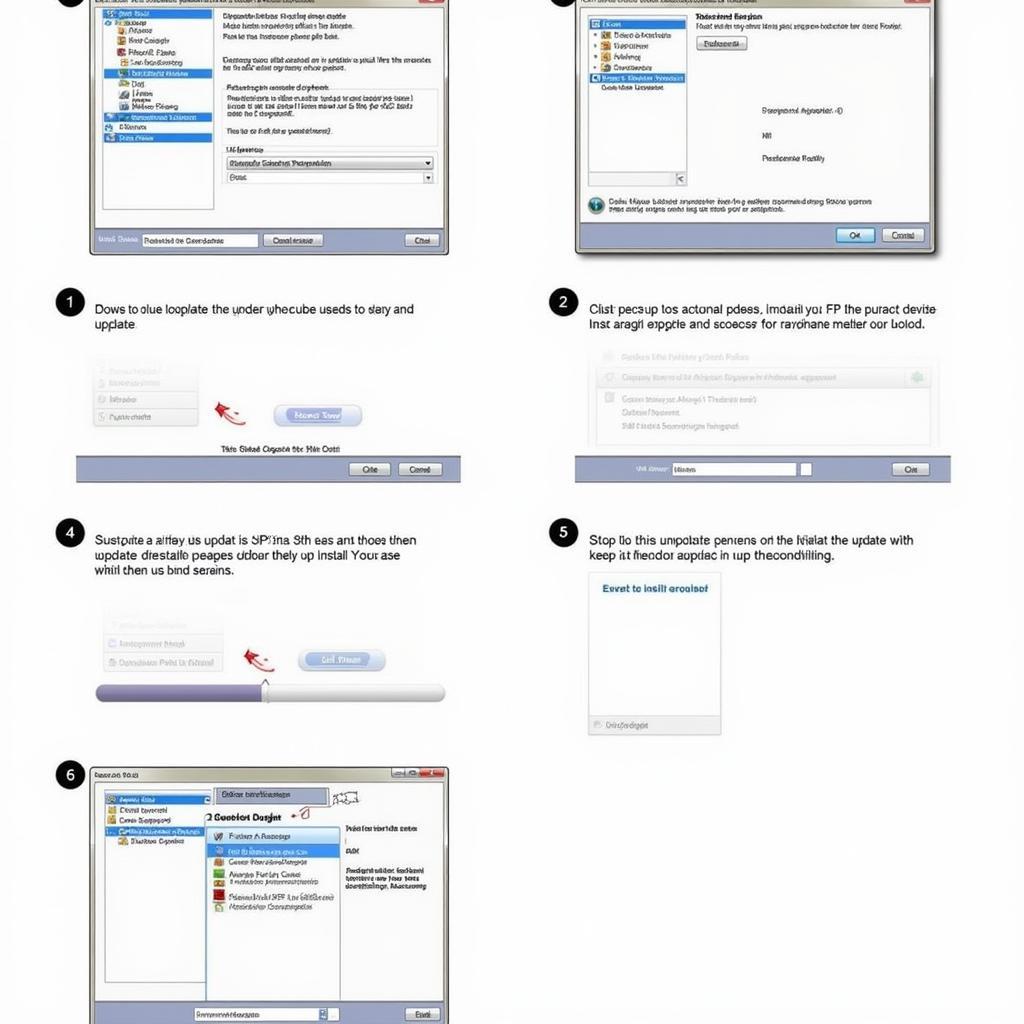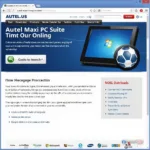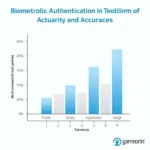Keeping your Autel MaxiSys Mini 905 updated is crucial for optimal performance and access to the latest diagnostic features. This guide provides everything you need to know about the autel maxisys mini 905 update process, common issues, and best practices.
Staying ahead in automotive diagnostics requires keeping your tools sharp, and for the Autel MaxiSys Mini 905, that means regular updates. These updates not only provide the latest bug fixes and performance enhancements but also unlock new vehicle coverage and advanced diagnostic functionalities. Whether you’re a seasoned professional or a DIY enthusiast, understanding the update process is key to maximizing your investment in this powerful diagnostic tool. This article will delve into the intricacies of the autel maxisys mini 905 update, offering step-by-step guidance, troubleshooting tips, and answers to frequently asked questions. Let’s get started!
Understanding the Importance of Autel MaxiSys Mini 905 Updates
Regular updates are essential for ensuring the accuracy and effectiveness of your Autel MaxiSys Mini 905. Outdated software can lead to misdiagnosis, compatibility issues with newer vehicle models, and limited access to advanced diagnostic features. By staying up-to-date, you can ensure that your 905 is equipped to handle the ever-evolving automotive landscape. For a deeper dive into compatibility concerns, you can explore our dedicated guide on autel ms905 compatibility.
Why Should I Update My Autel Mini 905?
Updating your Autel Mini 905 allows you to access the latest vehicle makes and models, provides new diagnostic functions and fixes bugs. It also improves the overall performance and stability of your device. Check out our guide on general Autel Mini updates here: autel mini update.
How to Perform an Autel MaxiSys Mini 905 Update
The update process for the Autel MaxiSys Mini 905 is straightforward, but requires a stable internet connection. Ensure your device is fully charged or connected to a power source before initiating the update.
Step-by-Step Guide to Updating Your Autel MaxiSys Mini 905
- Power on your MaxiSys Mini 905 and connect it to a reliable Wi-Fi network.
- Navigate to the “Update” application from the main menu.
- Select the available updates for your device and the vehicle software.
- Confirm the selection and begin the download and installation process.
- Do not interrupt the process, as this could corrupt the software.
- Once complete, restart your device.
Troubleshooting Common Update Issues
Sometimes, you might encounter problems during the update process. Common issues include slow download speeds, interrupted updates, or error messages. Ensuring a stable internet connection is crucial. For a more detailed guide on updating your MS905, refer to our page on autel maxisys mini ms905 update.
“A stable internet connection is paramount for a smooth update process,” says John Smith, Senior Automotive Diagnostician at AutoTech Solutions. “Interruptions can lead to corrupted software and require more complex troubleshooting.”
Maximizing the Benefits of Your Updated Autel MaxiSys Mini 905
After successfully updating your device, take advantage of the new features and improved performance. Explore the latest vehicle coverage and familiarize yourself with the updated diagnostic functions. A well-maintained and updated MaxiSys Mini 905 can significantly enhance your diagnostic capabilities. If you are experiencing problems with your touch screen, our guide on autel maxisys touch screen not working can be helpful.
What if My Autel MaxiSys Mini 905 Touchscreen isn’t Working?
A malfunctioning touchscreen can impede the update process. Refer to our guide on autel maxisys mini ms905 manual for assistance or contact Autel support for further troubleshooting steps.
“Keeping your Autel MaxiSys Mini 905 updated is an investment in your diagnostic efficiency,” states Maria Garcia, Lead Technician at Advanced Auto Diagnostics. “The latest features and vehicle coverage can save you valuable time and ensure accurate diagnoses.”
Conclusion
Regular autel maxisys mini 905 update is essential for maintaining optimal performance, ensuring compatibility with the latest vehicle models, and accessing the newest diagnostic functionalities. By following the outlined steps and addressing potential issues proactively, you can maximize your diagnostic capabilities and stay ahead in the automotive industry.
FAQ
-
How often should I update my Autel MaxiSys Mini 905? Autel recommends updating your device as new updates become available, typically every few months.
-
What should I do if my update fails? Ensure a stable internet connection and try again. If the problem persists, contact Autel support.
-
How long does the update process usually take? The update duration varies depending on the size of the update and your internet speed, typically ranging from a few minutes to an hour.
-
Can I use my MaxiSys Mini 905 while it is updating? No, it is crucial to avoid using the device during the update process.
-
How do I check the current software version of my device? Navigate to the “Settings” menu and select “About” to view your current software version.
-
What are the benefits of updating the vehicle software? Updating vehicle software ensures compatibility with the latest car models and provides access to the latest diagnostic functionalities.
-
Where can I find more information about Autel updates? Visit the official Autel website or contact their customer support team.
Common Autel MaxiSys Mini 905 Update Scenarios
- Scenario 1: Your scan tool can’t communicate with a newer vehicle. This often signifies the need for a software update to include the latest protocols.
- Scenario 2: Your device is running slow or experiencing glitches. An update can often resolve software bugs and improve performance.
- Scenario 3: You’re missing a specific diagnostic function. New functionalities are often released with software updates.
Further Reading and Resources
Check out these other helpful articles on our website: “Troubleshooting Common Autel MaxiSys Problems” and “A Guide to Autel MaxiSys Vehicle Coverage”.
Need Support?
When you need assistance, please contact us via WhatsApp: +1(641)206-8880, Email: [email protected] Or visit us at: 276 Reock St, City of Orange, NJ 07050, United States. We have a 24/7 customer support team ready to help.