Performing an Autel MaxiSys Elite factory reset can be a necessary troubleshooting step or simply a way to prepare your device for sale. This guide provides a detailed walkthrough of the reset process, addresses common concerns, and offers expert tips to ensure a smooth experience. We’ll cover everything from backing up your data to navigating the reset menu.
If you’re experiencing software glitches, persistent errors, or slow performance, a factory reset might be the solution. It restores the device to its original settings, effectively wiping out any accumulated data and corrupted files. Alternatively, if you’re planning to sell or transfer ownership of your MaxiSys Elite, a factory reset is crucial for protecting your personal information and ensuring the new user starts with a clean slate. For those looking to explore BMW programming capabilities, check out our guide on autel elite bmw programming.
Understanding the Need for a Factory Reset
There are several reasons why you might need to perform an Autel MaxiSys Elite factory reset. One common reason is to resolve software issues. Over time, accumulated data, app installations, and system updates can lead to performance degradation or unexpected errors. A factory reset clears out these potential problems, giving your device a fresh start. Another common scenario is when selling or giving away your device. A factory reset ensures your personal data, vehicle history, and diagnostic reports are erased, protecting your privacy.
Preparing for the Reset
Before initiating the factory reset, backing up your important data is crucial. This includes any saved vehicle profiles, diagnostic reports, and custom settings. You can usually back up this data to a computer or external storage device via USB or Wi-Fi. Once your data is safely backed up, ensure your MaxiSys Elite is fully charged or connected to a power source. The reset process can take some time, and an interruption due to low battery can lead to complications.
 Autel MaxiSys Elite Factory Reset: Backing Up Data
Autel MaxiSys Elite Factory Reset: Backing Up Data
Performing the Factory Reset
The process for performing a factory reset on the Autel MaxiSys Elite is generally straightforward. You’ll need to navigate to the system settings menu and locate the factory reset option. The exact steps may vary slightly depending on the software version installed on your device. However, the process typically involves confirming your decision several times to prevent accidental resets.
Navigating the Reset Menu
Once you’ve located the factory reset option, you’ll likely be prompted to confirm your choice. It’s important to read these prompts carefully to ensure you understand the implications of the reset. After confirming, the device will begin the reset process, which may take several minutes. Do not interrupt the process by powering off the device or disconnecting it from the power source. If your touch screen isn’t responding, see our troubleshooting guide for autel maxisys touch screen not working.
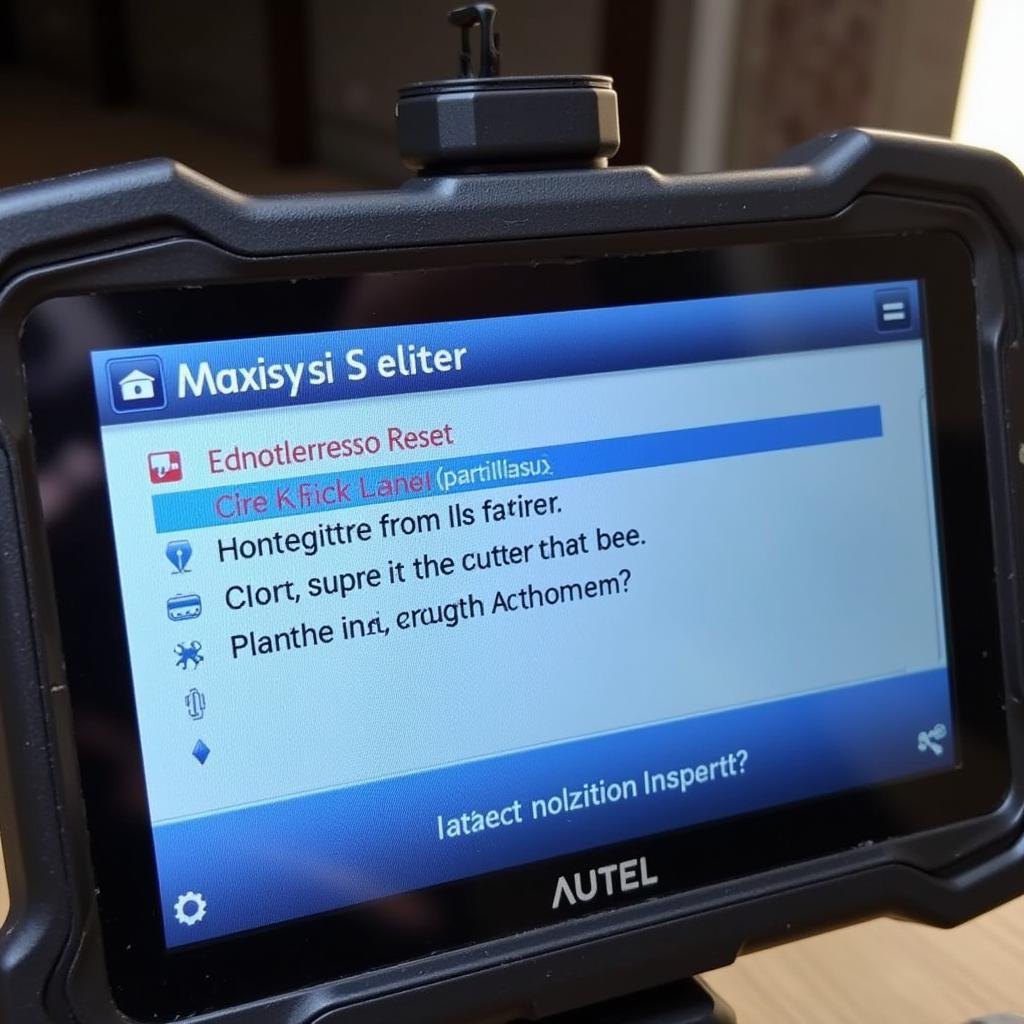 Autel MaxiSys Elite Factory Reset: Navigating the Reset Menu
Autel MaxiSys Elite Factory Reset: Navigating the Reset Menu
Post-Reset Setup
After the factory reset is complete, your MaxiSys Elite will restart and guide you through the initial setup process. This involves configuring language settings, connecting to Wi-Fi, and agreeing to terms and conditions. You can then restore your backed-up data if desired. Remember, a factory reset returns the device to its original state, so you’ll need to reinstall any updates or apps you previously used. For information about coding modules with Autel devices, you can refer to our article on autel maxicom mk808 used for coding modules.
Troubleshooting Common Issues
While the factory reset process is generally smooth, occasional issues can arise. If your device doesn’t restart properly, try holding down the power button for several seconds. If you’re having keyboard issues, check out our guide on autel scanner no keyboard not working. If you encounter other problems, consulting Autel’s official support resources or contacting their customer service is recommended.
“A factory reset is a powerful tool for resolving software issues and protecting your privacy,” says Michael Stevens, a certified automotive technician with over 20 years of experience. “However, it’s crucial to back up your data before proceeding and to follow the manufacturer’s instructions carefully.”
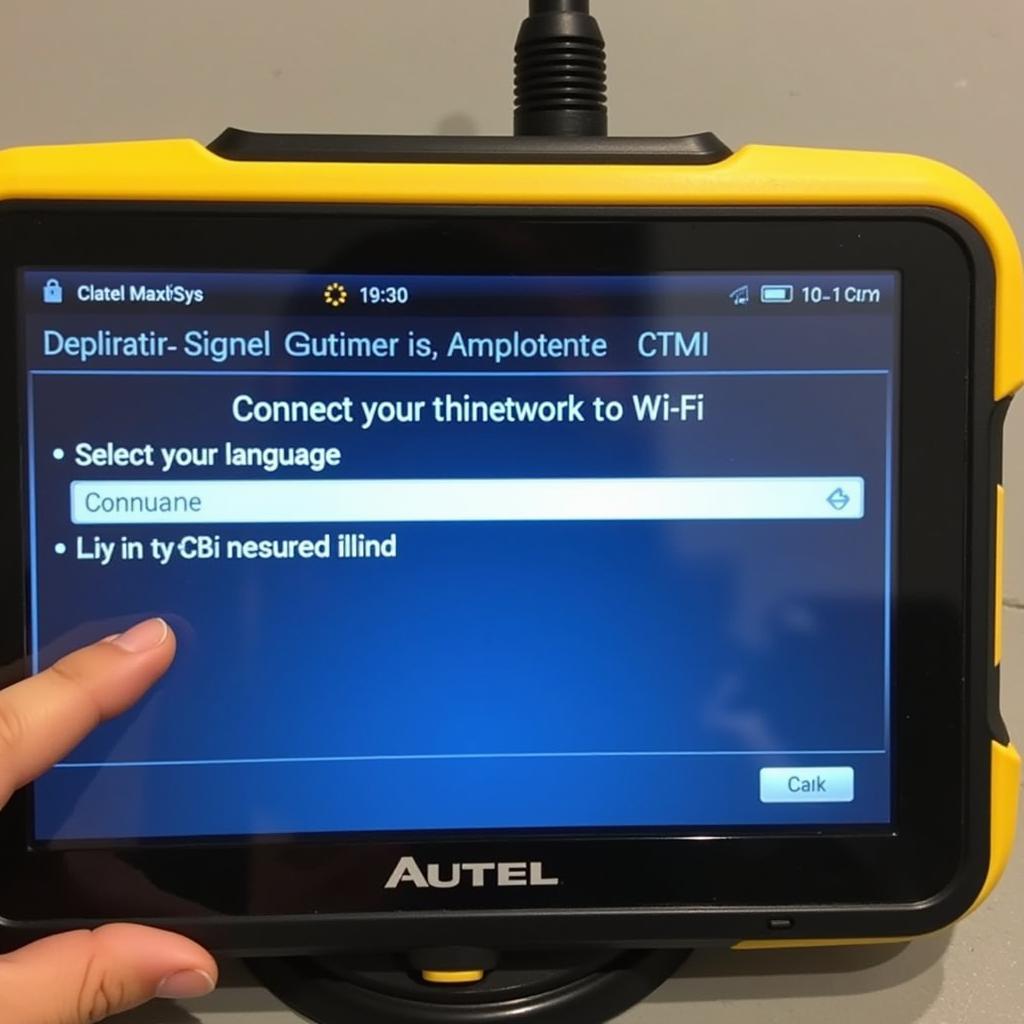 Autel MaxiSys Elite Factory Reset: Post-Reset Setup
Autel MaxiSys Elite Factory Reset: Post-Reset Setup
Conclusion
Performing an Autel MaxiSys Elite factory reset can be a valuable solution for troubleshooting software problems or preparing your device for sale. By following this guide and taking the necessary precautions, you can ensure a smooth and successful reset process. Remember to always back up your data before proceeding and consult Autel support if you encounter any difficulties. Performing an Autel MaxiSys Elite factory reset ensures your device operates optimally and your data remains secure. If you’re experiencing a black screen issue with your Maxisys Pro, check out our guide on autel maxisys pro black screen.
FAQ
- What data should I back up before a factory reset?
- How long does the factory reset process take?
- What should I do if my device doesn’t restart after the reset?
- How do I restore my data after the reset?
- Will a factory reset void my warranty?
- Can a factory reset fix all software issues?
- What should I do if I encounter errors during the reset process?
When needing assistance, please contact WhatsApp: +1(641)206-8880, Email: [email protected] Or visit us at: 276 Reock St, City of Orange, NJ 07050, United States. We have a 24/7 customer service team.


