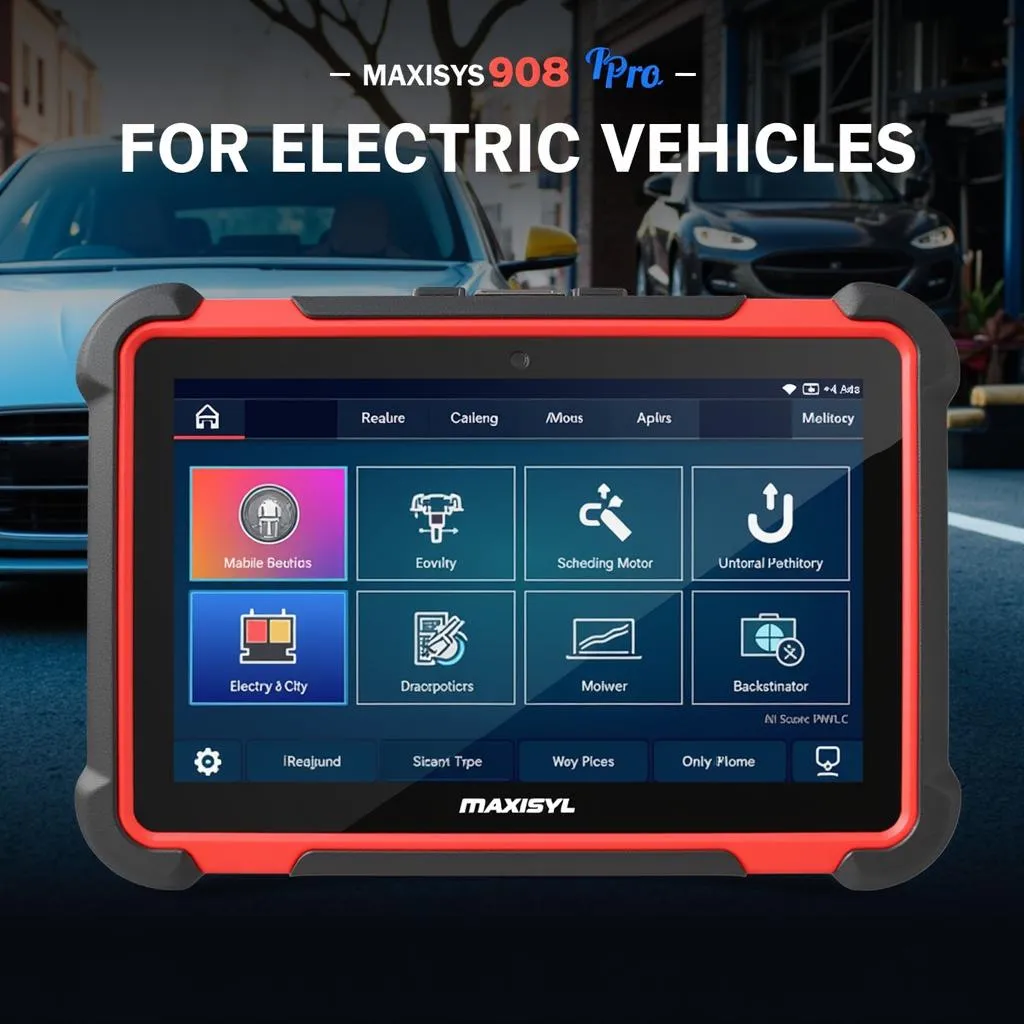Have you ever been working on your car, ready to diagnose a problem with your Autel MaxiSys scanner, only to be greeted with a dreaded “SD card not found” error? It’s a frustrating experience, especially when you’re in the middle of a job and time is of the essence.
What Does “Autel MaxiSys SD Card Not Found” Mean?
This error message can be a sign of several different issues, ranging from a simple software glitch to a more serious hardware problem. Let’s break it down:
The Importance of the SD Card
The SD card in your Autel MaxiSys scanner is essentially the brains of the operation. It stores vital information like:
- Vehicle data: This includes diagnostic data, repair history, and other relevant information about the specific vehicles you’ve worked on.
- Software updates: The SD card stores the latest software updates for your Autel MaxiSys scanner, ensuring compatibility with the ever-evolving automotive landscape.
- Calibration files: These files are crucial for accurately calibrating certain sensors and modules in the vehicle.
Possible Causes of the Error
1. Corrupted Data: Imagine the SD card as a digital filing cabinet. Just like a physical filing cabinet can get messy and disorganized, the data on your SD card can become corrupted due to various factors like:
- Sudden power loss: If your scanner loses power unexpectedly while writing data to the SD card, the files can become damaged.
- File system errors: Over time, the file system on the SD card can become fragmented or corrupted, leading to errors in accessing files.
- Software bugs: Occasionally, software bugs in the Autel MaxiSys system can cause issues with reading or writing data to the SD card.
2. SD Card Hardware Failure:
- Physical damage: The SD card is a delicate component, and physical damage like scratches, bending, or moisture exposure can render it unusable.
- Wear and tear: SD cards have a limited lifespan, and constant use can eventually lead to wear and tear, resulting in data corruption or failure.
3. Software Issues:
- Outdated software: If you haven’t updated your Autel MaxiSys scanner software in a while, you might be running an outdated version that isn’t compatible with your SD card.
- Software glitches: Rarely, software glitches in the Autel MaxiSys system can cause conflicts with the SD card.
Troubleshooting Steps
1. Simple Fixes:
- Restart your scanner: Sometimes, a simple reboot can resolve software glitches.
- Check the SD card connection: Ensure the SD card is securely inserted into the slot.
- Clean the SD card contacts: Use a soft cloth or compressed air to gently clean any dirt or debris from the SD card contacts.
- Format the SD card: Formatting the SD card can sometimes solve file system errors.
- Important: Formatting the SD card will erase all data stored on it, so be sure to back up any essential files before proceeding.
2. Advanced Troubleshooting:
- Try a different SD card: If you have a spare SD card, try using it in your scanner. This will help determine if the issue is with the SD card or the scanner itself.
- Update the software: Check for software updates for your Autel MaxiSys scanner on the official Autel website. Updating the software can often resolve compatibility issues.
- Contact Autel Support: If none of the above solutions work, contact Autel support for further assistance.
What if it’s a Hardware Problem?
If you’ve tried all the troubleshooting steps and you’re still getting the “SD card not found” error, it’s likely a hardware problem. This could be an issue with the SD card reader in your scanner or the SD card itself. In this case, you’ll need to contact Autel support or a qualified technician for repairs or replacement.
Tips to Prevent Future Problems
- Use high-quality SD cards: Invest in a reputable brand and choose a card with sufficient storage capacity for your needs.
- Keep your scanner software up-to-date: Regular software updates can help prevent compatibility issues and fix known bugs.
- Handle SD cards with care: Avoid dropping or bending the card, and keep it away from moisture and extreme temperatures.
- Back up your data: Regularly back up important data from your SD card to your computer or cloud storage to avoid losing valuable information in case of a card failure.
Frequently Asked Questions
Q: Can I use any SD card with my Autel MaxiSys scanner?
A: Not necessarily. Autel recommends using their own brand of SD cards for optimal performance and compatibility. However, you might be able to use other brands as long as they meet the specific requirements specified in your scanner’s user manual.
Q: What if I accidentally deleted the data on my SD card?
A: Unfortunately, once data is deleted from an SD card, it’s typically gone for good. There are data recovery software programs available, but their success rate varies greatly depending on the extent of the deletion and the condition of the SD card.
Q: How do I update the software on my Autel MaxiSys scanner?
A: You can download the latest software updates from the official Autel website. The update process will usually involve downloading the software to your computer, copying it to the SD card, and then inserting the card into your scanner. Follow the instructions provided in the Autel software update manual for specific guidance.
Similar Products and Brands
- Launch X431
- OBDII Scanners
- Automotive Diagnostic Tools
- Snap-on Diagnostic Scanners
 Autel MaxiSys scanner showing an SD card not found error
Autel MaxiSys scanner showing an SD card not found error
 Autel MaxiSys scanner SD card
Autel MaxiSys scanner SD card
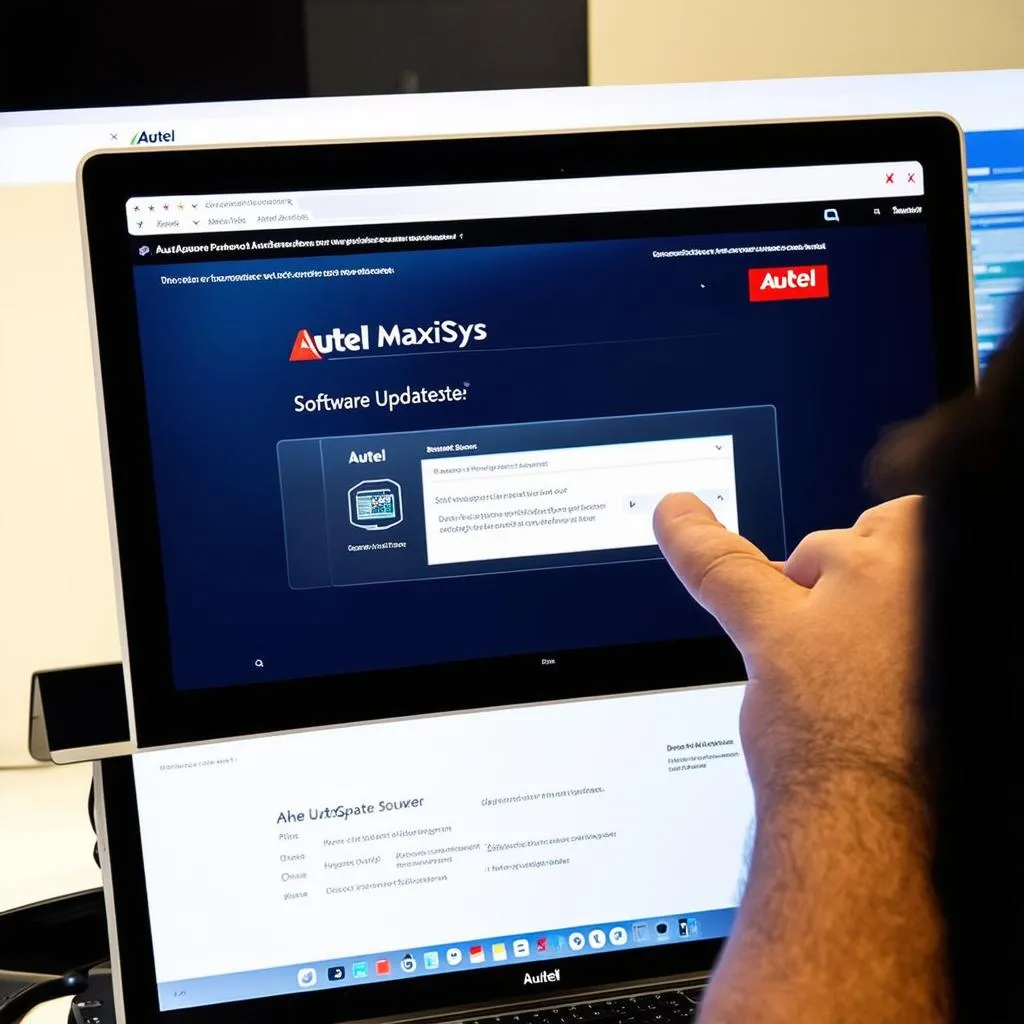 Autel MaxiSys software update
Autel MaxiSys software update
Related Articles
- How to Choose the Right Automotive Diagnostic Scanner
- Top 5 Automotive Diagnostic Scanners for European Cars
- Understanding OBDII Codes
- Common Automotive Diagnostic Errors and Solutions
For further assistance with your Autel MaxiSys scanner or any other diagnostics tool, contact us via Whatsapp: +84767531508. Our team of automotive experts is available 24/7 to help you troubleshoot any issues and get your car running smoothly.
Please share this article with your fellow mechanics and car enthusiasts!