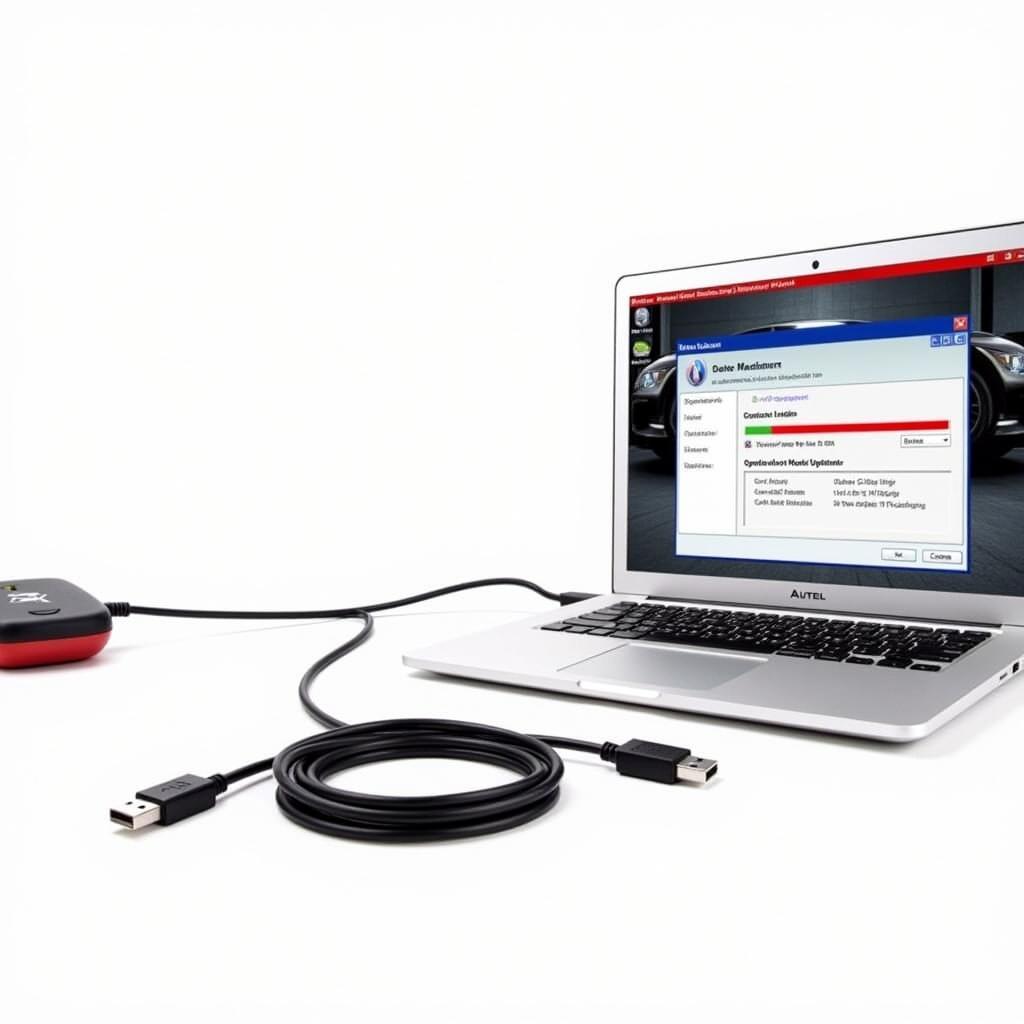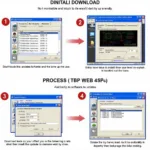Keeping your Autel MaxiScan MS509’s firmware updated is crucial for optimal performance and access to the latest features. This guide provides everything you need to know about the autel maxiscan ms509 firmware update process, common issues, and troubleshooting tips.
Updating the firmware on your Autel MaxiScan MS509 might seem daunting, but it’s a straightforward process with the right guidance. We’ll walk you through each step, ensuring you can confidently update your device and take advantage of the latest improvements. This will not only improve the accuracy and speed of your diagnostics, but also unlock potential new functionalities. So, whether you’re a seasoned mechanic or a DIY enthusiast, this comprehensive guide is for you.
Why Update Your Autel MS509 Firmware?
Regularly updating the autel ms509 firmware update is essential for several reasons:
- Improved Vehicle Coverage: Updates often expand the range of vehicle makes and models supported by the MS509, allowing you to diagnose a wider variety of cars.
- Enhanced Functionality: Firmware updates can introduce new features, improved data interpretation, and faster scanning speeds.
- Bug Fixes and Performance Optimization: Updates address software glitches and optimize performance for smoother and more reliable operation.
- Security Enhancements: Firmware updates may include security patches to protect your device from vulnerabilities.
Staying up-to-date with the latest firmware ensures that your MS509 remains a valuable tool in your diagnostic arsenal.
How to Update Autel MaxiScan MS509 Firmware
Here’s a step-by-step guide on how to perform an autel maxiscan ms509 firmware update:
- Download the Update Software: Visit the official Autel website and navigate to the support section for the MS509. Download the latest firmware update file and the update software for your operating system.
- Install the Update Software: Run the downloaded installer file and follow the on-screen instructions to install the update software on your computer.
- Connect the MS509: Using the appropriate autel ms509 cable, connect your MS509 to your computer. Make sure the device is powered on.
- Launch the Update Software: Open the Autel update software you installed earlier.
- Select the Firmware File: In the update software, browse and select the downloaded firmware update file for the MS509.
- Begin the Update: Click the “Update” button in the software to initiate the firmware update process.
- Do Not Interrupt: It’s crucial not to interrupt the update process. Avoid disconnecting the MS509 or turning off your computer during the update.
- Verify Completion: Once the update is complete, the software will notify you. Disconnect the MS509 from your computer.
Troubleshooting Autel MaxiScan MS509 Firmware Update Issues
Sometimes, you may encounter issues during the firmware update process. Here are some common problems and solutions:
- Connection Problems: Ensure the autel ms 509 is properly connected to your computer and that the cable is functioning correctly. Try a different USB port.
- Software Errors: If you encounter software errors during the update, try reinstalling the update software. You can also try running the software as an administrator.
- Firmware File Corruption: If you suspect the firmware file is corrupted, download it again from the Autel website.
- Device Malfunction: If none of the above solutions work, contact Autel support for further assistance.
“Regularly updating your diagnostic tools, especially the firmware, is like giving your toolbox a power-up,” says John Smith, Senior Automotive Diagnostic Technician. “It ensures you have the latest capabilities to tackle any diagnostic challenge.”
Conclusion
Updating the autel maxiscan ms509 firmware update is a crucial step in maintaining its performance and functionality. By following the steps outlined in this guide, you can ensure your MS509 is always equipped with the latest features and improvements.
“Keeping your Autel MS509 firmware up-to-date is an investment in efficient and accurate diagnostics,” adds Maria Garcia, Lead Automotive Instructor at Apex Automotive Training Institute. “It’s a simple process with significant benefits.”
FAQ
- How often should I update my MS509 firmware? Check the Autel website for updates every few months or whenever you experience issues.
- Can I use the MS509 while it’s updating? No, do not use or disconnect the device during the update process.
- What if the update fails? Try the troubleshooting steps outlined above or contact Autel support.
- Is it necessary to update the autel maxiscan ms509 firmware? Yes, it’s highly recommended to keep your firmware updated for optimal performance.
- Where can I find the latest firmware updates? The official Autel website is the best place to find the most recent firmware updates for the MS509.
- What if I can’t find the autel maxiscan ms509 manual español? Check the Autel website support section or contact their customer support for assistance.
- What should I do if my MS509 freezes during the update? Do not disconnect the device. Wait a few minutes to see if it recovers. If not, contact Autel support.
Need more help? Explore our other articles on DiagXcar for more detailed information on Autel scanners and diagnostic tools.
For any questions or support, please contact us via WhatsApp: +1(641)206-8880, Email: [email protected] or visit us at 276 Reock St, City of Orange, NJ 07050, United States. We offer 24/7 customer support.