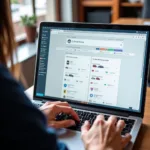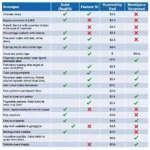Keeping your Autel MaxiLink ML619 updated is crucial for accurate diagnostics and optimal performance. This comprehensive guide will walk you through the update process, explain its benefits, and answer your frequently asked questions about the autel maxilink ml619 update.
Whether you’re a professional mechanic or a DIY enthusiast, understanding how to update your ML619 is essential for staying ahead of the curve and ensuring you’re getting the most out of this powerful diagnostic tool. Having the latest software ensures compatibility with newer vehicle models and provides access to the latest features and bug fixes. Let’s dive in.
Why Update Your Autel MaxiLink ML619?
Updating your Autel MaxiLink ML619 isn’t just a good idea, it’s a necessity. Regular updates provide access to new vehicle definitions, enhanced diagnostic functions, and improved overall performance. Imagine trying to diagnose a brand-new car with outdated software – it’s like trying to navigate with an old map.
- New Vehicle Coverage: Car manufacturers constantly release new models, and each one comes with its own unique diagnostic protocols. Regular updates ensure your ML619 can communicate with the latest vehicles.
- Enhanced Diagnostics: Updates often include improvements to existing diagnostic functions, making them faster, more accurate, and more comprehensive.
- Bug Fixes: Like any software, the ML619 can have occasional bugs. Updates address these issues, ensuring smooth and reliable operation.
- Improved Performance: Updates can optimize the ML619’s performance, making it faster and more responsive.
You can find more information about Autel products on our bhphoto autel page.
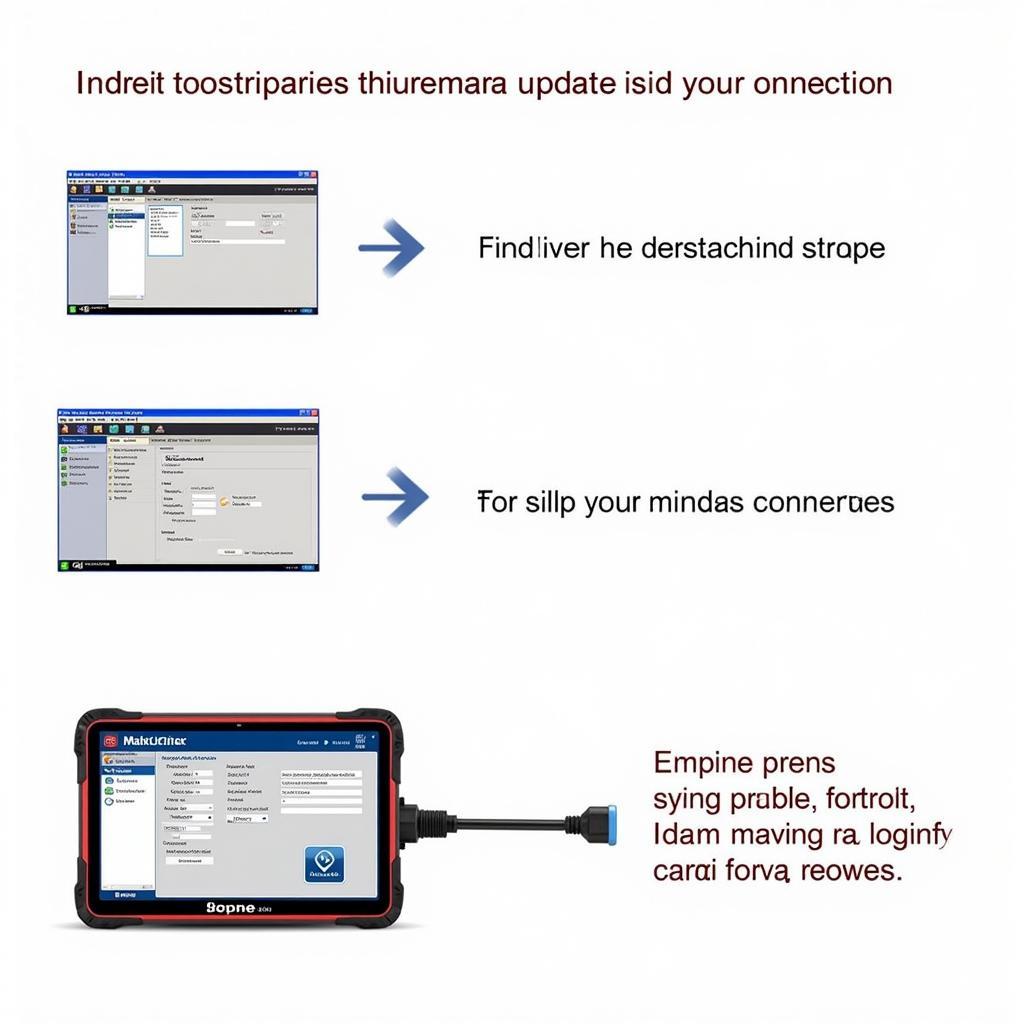 Autel MaxiLink ML619 Update Process
Autel MaxiLink ML619 Update Process
How to Perform the Autel MaxiLink ML619 Update
Updating your Autel MaxiLink ML619 is a straightforward process. Here’s a step-by-step guide:
- Connect to the Internet: Ensure your computer has a stable internet connection.
- Download the Update Software: Download the MaxiPC Suite software from the official Autel website.
- Connect the ML619: Connect your ML619 to your computer using the provided USB cable.
- Launch MaxiPC Suite: Open the MaxiPC Suite software on your computer.
- Register and Login: If you haven’t already, register your ML619 and log in to your Autel account.
- Check for Updates: Click on the “Update” button in the MaxiPC Suite software. The software will automatically check for available updates for your ML619.
- Download and Install: If updates are available, click on the “Download” button to download them. Once the download is complete, click on the “Install” button to install the updates.
- Disconnect and Test: After the installation is complete, disconnect your ML619 from your computer and test it on a vehicle to ensure everything is working correctly.
You can also learn more about updating the software for your device on our dedicated autel maxilink 619 software update page.
What if I Encounter Problems During the autel maxilink ml619 update?
While the update process is usually smooth, occasional hiccups can occur. Here are some common issues and how to resolve them:
- Connection Issues: Ensure your ML619 is securely connected to your computer and that your internet connection is stable.
- Software Errors: If you encounter any error messages during the update process, try restarting the MaxiPC Suite software or your computer.
- Device Not Recognized: Make sure you have the correct drivers installed for your ML619. You can download the latest drivers from the Autel website.
“Regular updates are vital for any diagnostic tool. The autel maxilink ml619 update ensures you have the latest capabilities, making your job easier and more efficient,” says John Smith, Senior Automotive Diagnostic Technician at Smith Auto Repair.
Autel MaxiLink ML619: A Powerful Diagnostic Tool
The Autel MaxiLink ML619 is a powerful and affordable OBD2 scanner that offers a wide range of diagnostic capabilities. It’s a valuable tool for both professionals and car enthusiasts. Check out our autel maxilink ml619 obd 2 reader page for a detailed overview.
You can explore other Autel products on our autel maxitool page.
Conclusion
Performing regular autel maxilink ml619 updates is essential for maintaining the accuracy, functionality, and performance of your diagnostic tool. By following the simple steps outlined in this guide, you can ensure you’re always equipped to handle the latest vehicle technologies. Keeping your ML619 up-to-date will allow you to diagnose vehicles effectively and efficiently, ultimately saving you time and money.
FAQ
- How often should I update my Autel MaxiLink ML619? It’s recommended to check for updates at least once a month.
- Do I need an internet connection to update my ML619? Yes, a stable internet connection is required to download and install updates.
- Is the update process complicated? No, the update process is straightforward and user-friendly.
- What if my ML619 is not recognized by my computer? Ensure you have the correct drivers installed and that the device is properly connected.
- Where can I download the MaxiPC Suite software? You can download it from the official Autel website.
- Can I use the ML619 while it’s updating? No, do not use the device during the update process.
- What are the benefits of updating my ML619? Updates provide new vehicle coverage, enhanced diagnostics, bug fixes, and improved performance.
For coding information on a W204, check out our w204 coding autel page.
Need further assistance? Contact us via WhatsApp: +1(641)206-8880, Email: [email protected] or visit us at 276 Reock St, City of Orange, NJ 07050, United States. We have a 24/7 customer support team ready to help.