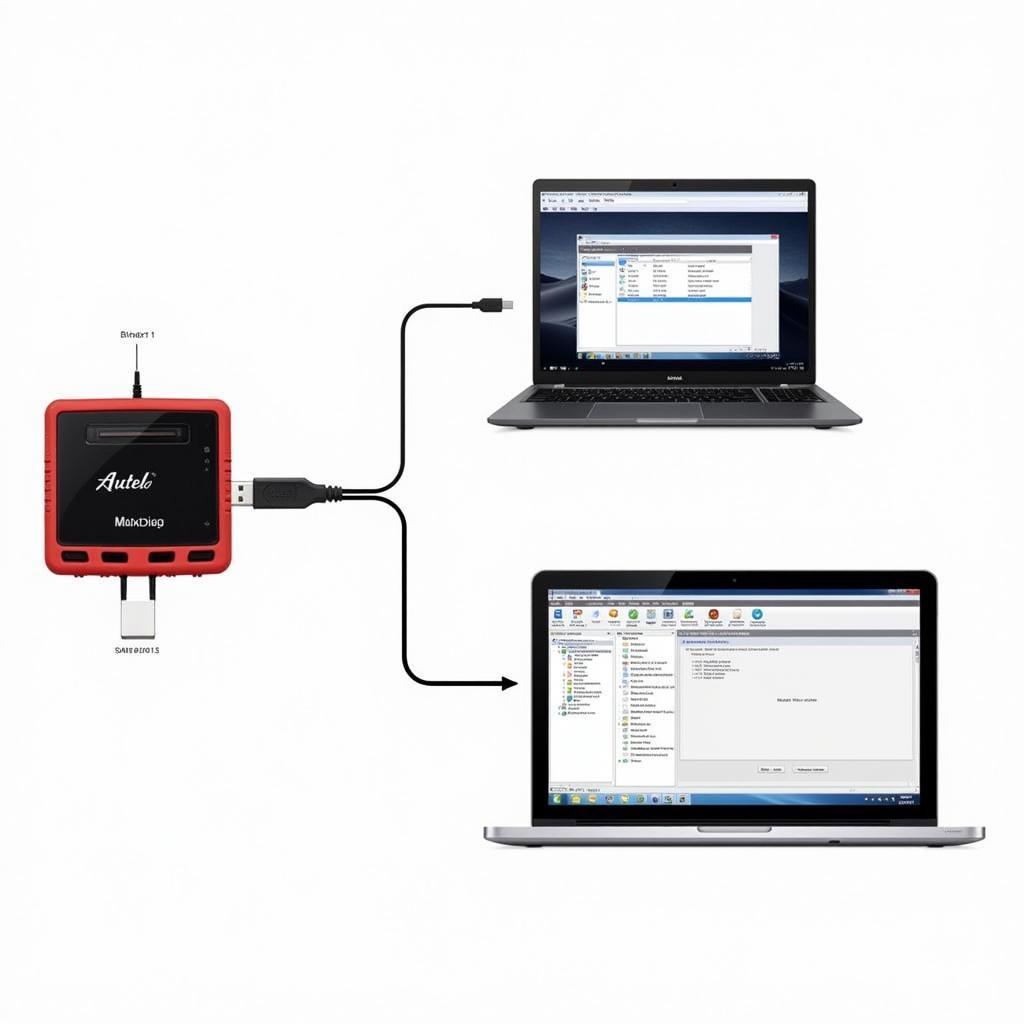Keeping your Autel MaxiDiag Pro MD801 software updated is crucial for optimal performance and access to the latest vehicle diagnostics. This guide provides everything you need to know about the autel maxidiag pro md801 software update process, ensuring your scanner remains a powerful tool in your automotive arsenal. See our page on Autel Pro MD801 for more details about this powerful scan tool.
Why Update Your Autel MaxiDiag Pro MD801 Software?
Regular software updates provide several key benefits:
- Expanded Vehicle Coverage: Updates often include new vehicle makes, models, and years, ensuring your MD801 can diagnose the latest vehicles on the road.
- Enhanced Functionality: Updates can improve existing features or introduce entirely new diagnostic capabilities, keeping your tool at the cutting edge of technology.
- Bug Fixes and Performance Improvements: Software updates address known bugs and glitches, enhancing the overall stability and performance of your MD801.
- Access to the Latest Codes and Data: Stay up-to-date with the latest diagnostic trouble codes (DTCs), repair information, and technical service bulletins (TSBs).
How to Perform an Autel MaxiDiag Pro MD801 Software Update
Updating your MD801 is a straightforward process. Follow these simple steps:
- Register Your Device: If you haven’t already, register your MD801 on the Autel website. This is a necessary step before you can download updates.
- Download the Update Client: Download and install the Maxi PC Suite software on your Windows PC. This software acts as a bridge between your MD801 and the Autel update servers.
- Connect Your Device: Connect your MD801 to your PC using the provided USB cable.
- Launch the Update Client: Open the Maxi PC Suite software and select your MD801 from the list of connected devices.
- Check for Updates: Click the “Update” button. The software will automatically check for available updates for your device.
- Download and Install Updates: Select the desired updates and click “Download.” Once the download is complete, the software will guide you through the installation process.
Troubleshooting Common Autel MaxiDiag Pro MD801 Software Update Issues
Occasionally, you may encounter issues during the update process. Here are some common problems and solutions:
- Connection Problems: Ensure your MD801 is properly connected to your PC and that your internet connection is stable.
- Software Errors: Try restarting your PC and the MD801. If the problem persists, contact Autel support for assistance.
- Outdated Update Client: Ensure you’re using the latest version of the Maxi PC Suite software.
What if My Autel MaxiDiag Pro MD801 Won’t Update?
If your Autel MD801 is refusing to update, it could be due to several reasons. First, check your internet connection. A stable internet connection is essential. Next, ensure your device is registered on the Autel website. Then, verify you’re using the latest version of the Maxi PC Suite. Finally, ensure your MD801’s battery is sufficiently charged. If problems persist, check our autel maxidiag software download guide or contact Autel support directly.
Maximizing Your Investment: Tips for Using Your Autel MaxiDiag Pro MD801
Getting the most out of your Autel MD801 involves more than just keeping the software updated. Familiarize yourself with its various functions and explore its capabilities. You might find hidden features you didn’t know existed. For a comprehensive overview, refer to our detailed Autel MaxiDiag Pro ScanTool MD801 Review.
Conclusion
The autel maxidiag pro md801 software update process is essential for maintaining the effectiveness of your diagnostic tool. By following the steps outlined in this guide and troubleshooting common issues, you can ensure your MD801 is always equipped with the latest features and capabilities. Remember, a regularly updated MD801 is a valuable asset for any automotive professional or enthusiast.
Are you considering other diagnostic tools? Compare Autel with other brands in our comparative scanner Launch vs Autel article. Looking for deals on other Autel scanners? Check out our guide on Autel MaxiCom MK808 Amazon.
FAQ
-
How often should I update my MD801’s software? Ideally, check for updates every few months or whenever you encounter compatibility issues with newer vehicles.
-
What do I need to update my MD801? A Windows PC, a stable internet connection, a USB cable, and the Maxi PC Suite software.
-
Is there a cost for software updates? Autel offers free software updates for a limited time after purchase. Check Autel’s website for specific details regarding your device.
-
What if I lose my registration information? Contact Autel customer support for assistance.
-
Can I use my MD801 while it’s updating? No, do not interrupt the update process.
-
My MD801 is frozen during the update. What should I do? Try disconnecting and reconnecting the device. If the issue persists, contact Autel support.
-
Where can I find more information about my MD801? Refer to the user manual or visit the Autel website.
Need more help with your Autel scanner? Contact us via WhatsApp: +1(641)206-8880, Email: [email protected] or visit us at 276 Reock St, City of Orange, NJ 07050, United States. Our 24/7 customer support team is here to assist you.