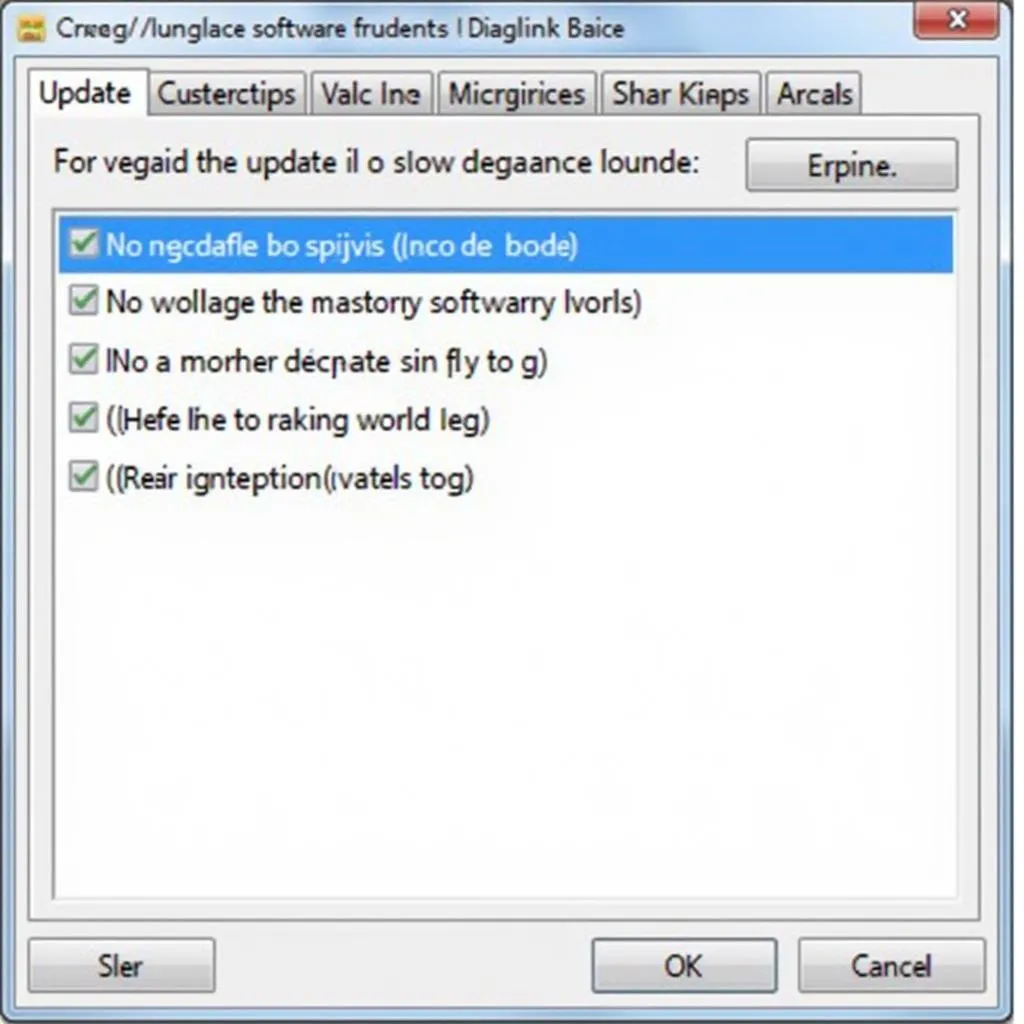Keeping your Autel Diaglink software updated is crucial for ensuring optimal performance and access to the latest features and vehicle coverage. This guide provides a detailed walkthrough of the update process, addresses common challenges, and offers valuable insights to help you maximize your diagnostic capabilities.
Why Are Autel Diaglink Software Updates Important?
Regular software updates are vital for several reasons:
- Expanded Vehicle Coverage: Updates introduce support for new car models and systems, ensuring your scanner remains compatible with the latest vehicles on the market.
- Enhanced Functionality: Updates often include new features, improved diagnostic functions, and bug fixes, enhancing the overall performance and accuracy of your Diaglink scanner.
- Access to the Latest Data: Updates provide access to the most up-to-date technical information, including DTC definitions, service procedures, and technical bulletins, essential for accurate diagnosis and repair.
How to Update Autel Diaglink Software
Updating the software on your Autel Diaglink scanner is a straightforward process:
- Connect to the Internet: Ensure your computer has a stable internet connection.
- Launch the Autel Update Client: Download and install the latest version of the Autel Update Client software on your PC.
- Connect Your Diaglink Scanner: Using the provided USB cable, connect your Diaglink scanner to your computer.
- Log In to Your Account: Open the Autel Update Client software and log in using your Autel ID and password.
- Select Your Device: Choose your Diaglink scanner model from the list of available devices.
- Check for Updates: Click the “Update” button to check for available software updates for your scanner.
- Download and Install Updates: Select the desired updates and click “Download” to initiate the download and installation process.
Important Note: Do not disconnect your scanner or interrupt the update process. Doing so may corrupt the software and render your device unusable.
Troubleshooting Common Autel Diaglink Software Update Issues
While the update process is generally smooth, you might encounter some common issues:
- Connection Problems: Ensure a stable internet connection and a secure connection between your scanner and computer. Try using a different USB port or cable if necessary.
- Software Compatibility: Always download the correct software version compatible with your Diaglink scanner model. Installing incorrect software may lead to malfunctions.
- Update Errors: If you encounter error codes during the update, refer to the Autel support website or contact their customer service for assistance.
Tips for Successful Autel Diaglink Software Updates
- Regularly Check for Updates: Make it a habit to check for software updates at least once a month to ensure you have the latest features and improvements.
- Use a Reliable Internet Connection: A stable internet connection prevents interruptions during the download and installation process.
- Back Up Your Data: Although rare, software updates may sometimes lead to data loss. It’s always a good practice to back up any important data stored on your scanner before proceeding with an update.
Expert Insight
“Regular software updates are not just about adding new features; they are essential for maintaining the accuracy and reliability of your diagnostic tool. Always prioritize keeping your Autel Diaglink scanner up-to-date to ensure you have access to the latest technological advancements and vehicle coverage.” – John Miller, Senior Automotive Diagnostic Technician
Conclusion
Keeping your Autel Diaglink software updated is crucial for maximizing its diagnostic capabilities and staying ahead in the ever-evolving automotive landscape. By following the outlined steps and tips, you can ensure a smooth update process and enjoy the full potential of your Autel Diaglink scanner.
Need Help? Contact our 24/7 customer support team via WhatsApp: +1(641)206-8880, Email: [email protected], or visit our office at 276 Reock St, City of Orange, NJ 07050, United States.