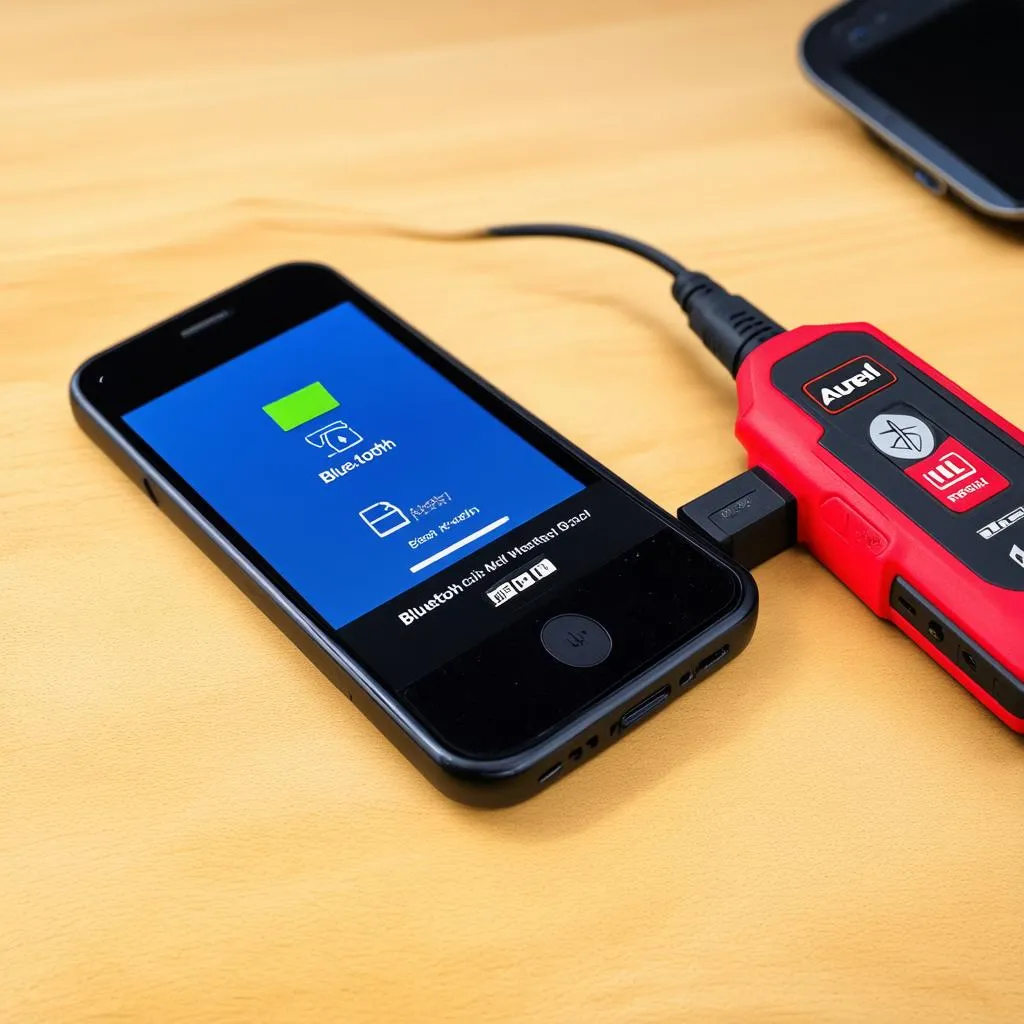Have you ever felt lost in the digital maze of connecting your Autel scan tool to your smartphone via Bluetooth? It’s like trying to find a specific star in a vast, star-filled sky. Fear not, dear reader, because we’re about to embark on a journey to illuminate the process of pairing your Autel scan tool to your device.
The Importance of Autel Bluetooth Pairing
Autel Bluetooth pairing is the bridge between your scan tool and your smartphone, allowing you to access a world of diagnostic information and functionalities. It’s like a hidden passageway that unlocks the secrets of your vehicle’s intricate workings. This pairing is crucial for:
- Real-time diagnostics: Imagine having access to your vehicle’s vital signs right on your phone. Autel Bluetooth pairing lets you monitor engine parameters, check sensor readings, and troubleshoot issues in real-time.
- Data recording and analysis: The ability to record and analyze diagnostic data is invaluable for identifying underlying problems and pinpointing the root cause of vehicle malfunctions. It’s like having a personal detective for your car.
- Remote diagnosis: Sometimes you need a second opinion, even if it’s from a mechanic miles away. Autel Bluetooth pairing allows you to share diagnostic data with professionals for remote troubleshooting and expert advice.
A Step-by-Step Guide to Autel Bluetooth Pairing
Here’s how to successfully pair your Autel scan tool with your device:
- Turn on Bluetooth on your smartphone. Ensure Bluetooth is enabled and discoverable.
- Turn on your Autel scan tool. Make sure the scan tool is powered up and ready to pair.
- Find your Autel scan tool in the Bluetooth device list. Search for your scan tool’s name in the Bluetooth settings of your smartphone. You might see a device name like “Autel MaxiCOM MK808,” for instance.
- Enter the pairing code if requested. Some Autel scan tools require a pairing code (usually “0000” or “1234”), which will be displayed on the scan tool’s screen.
- Confirm the pairing on both devices. Once the pairing code is entered, confirm the pairing on your smartphone and the Autel scan tool.
Troubleshooting Autel Bluetooth Pairing Issues
If you encounter any issues during pairing, don’t fret! Try these troubleshooting tips:
- Check the Autel scan tool’s Bluetooth compatibility. Not all Autel scan tools support Bluetooth pairing, so ensure yours is compatible with your smartphone. You can check the user manual or contact Autel for more information.
- Reset the Bluetooth connection. If the pairing fails, try resetting the Bluetooth connection on your smartphone and the Autel scan tool. This can help resolve temporary glitches.
- Update the Autel scan tool’s firmware. Outdated firmware can lead to pairing problems. Update your scan tool’s software to the latest version.
- Restart your smartphone. A simple restart can sometimes fix Bluetooth connectivity issues.
- Try using a different Bluetooth device. If you’re still having problems, try pairing your Autel scan tool with a different Bluetooth device, such as a tablet or laptop, to eliminate potential smartphone issues.
FAQs: Unveiling the Mysteries of Autel Bluetooth Pairing
What if I can’t find my Autel scan tool in the Bluetooth device list?
If your Autel scan tool doesn’t appear in the Bluetooth device list, make sure it’s turned on and in discoverable mode. Also, ensure that the Bluetooth settings on your smartphone allow for discovery. You might need to adjust the settings to “allow all devices” or “allow nearby devices” to find your scan tool.
What’s the best way to ensure a stable Bluetooth connection?
A strong Bluetooth connection is like a solid foundation for any digital journey. Here are some tips:
- Ensure sufficient battery power. Low battery levels can lead to Bluetooth connectivity issues.
- Minimize distance. Keep your Autel scan tool and your smartphone within a close proximity.
- Avoid interference. Electromagnetic interference from other devices can disrupt Bluetooth signals. Stay away from Wi-Fi routers and other electronic devices while pairing.
What are some other Autel scan tools that support Bluetooth?
Many Autel scan tools support Bluetooth connectivity, including the MaxiCOM MK808, MaxiSys MS908, and MaxiAP AP200. For a more comprehensive list of compatible Autel scan tools, check the Autel website or your Autel dealer.
Can I use Autel Bluetooth pairing to diagnose multiple vehicles?
You can use your Autel scan tool to diagnose multiple vehicles, but you’ll need to pair it with each vehicle separately. The Bluetooth pairing process will need to be repeated for each vehicle.
The Importance of Using Autel Scan Tools with the Guidance of Professionals
While Autel scan tools offer a powerful toolkit for DIY diagnostics, it’s crucial to remember that vehicle repair is a complex field. Always consult with a qualified automotive professional for any significant repairs or if you encounter issues beyond your expertise. A professional can provide expert advice, diagnose problems accurately, and ensure the safety and integrity of your vehicle.
Unleash the Potential of Your Autel Scan Tool: Let Diagxcar.com Be Your Guide
At Diagxcar.com, we’re passionate about helping you navigate the world of car diagnostics. Our team of automotive experts is dedicated to providing reliable information, insightful resources, and unwavering support. If you have any questions about Autel Bluetooth pairing, troubleshooting, or any other aspect of automotive diagnostics, don’t hesitate to reach out to us. We’re here to help you conquer the digital maze and unlock the secrets of your vehicle.
Contact us via WhatsApp: +84767531508 for any questions or support regarding Autel scan tools and other automotive diagnostic tools.