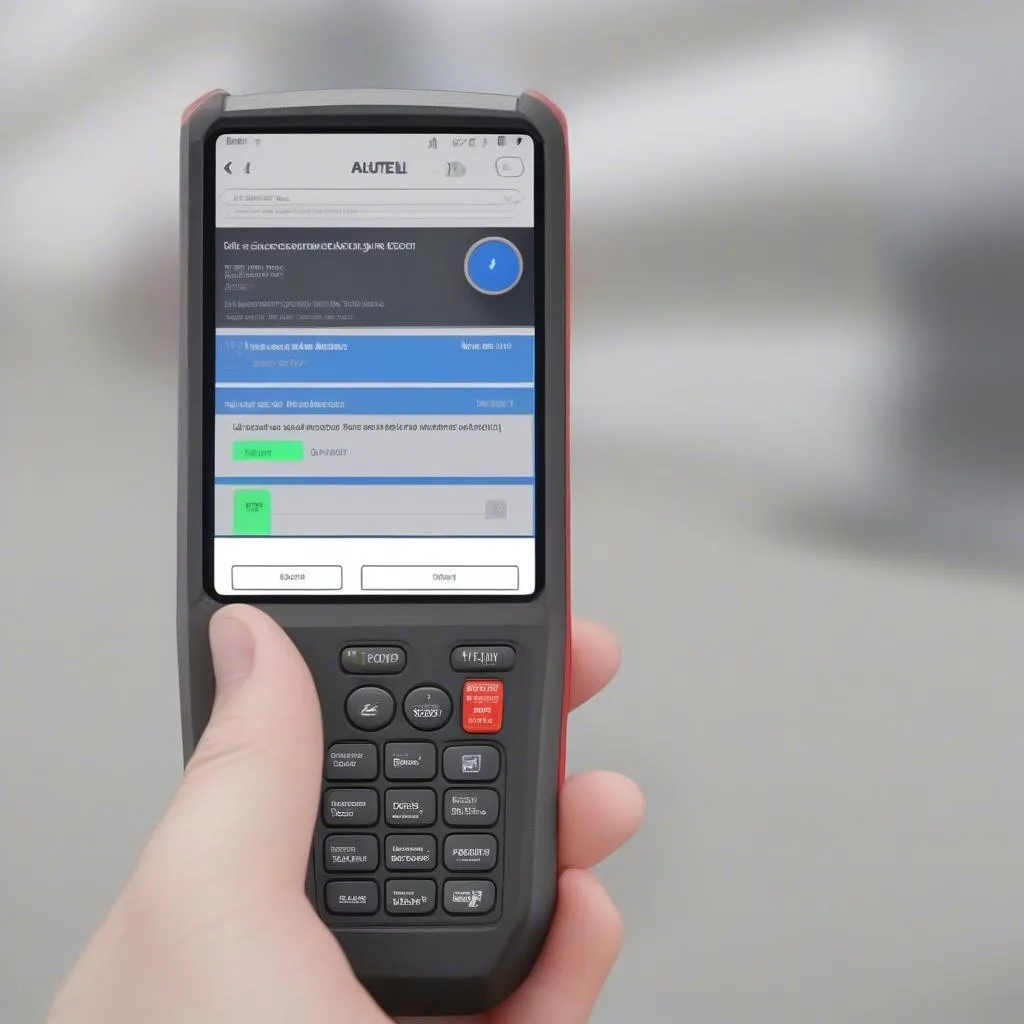“A stitch in time saves nine,” they say, and that couldn’t be truer for maintaining your car’s health. Just like your smartphone needs regular updates, your car’s diagnostics tool needs them too. For European car owners, the Autel AL329 scanner is a popular choice, but you might be wondering: how do I update it?
Let’s dive into the world of Autel AL329 updates and demystify this process for you.
Why is Updating My Autel AL329 Important?
Imagine your phone stuck on an old operating system, unable to run the latest apps. That’s how your Autel AL329 would be if you don’t update it regularly. Updating your scanner ensures:
- Compatibility: New car models are constantly released with advanced technology, requiring updated diagnostic software to work properly. Autel releases updates frequently to ensure compatibility with the latest vehicle models.
- Enhanced functionality: Updates often add new features, improved diagnostic capabilities, and bug fixes, giving you more tools to troubleshoot and diagnose issues in your European car.
- Accuracy: Keeping your Autel AL329 up-to-date ensures the most accurate diagnostic readings. Outdated software might not recognize the latest codes or protocols, leading to incorrect diagnoses.
- Security: Updates often include security patches that address vulnerabilities, safeguarding your data and your car’s information.
What if I Don’t Update My Scanner?
Think of your Autel AL329 like a bridge between you and your car’s engine. If the bridge is weak and outdated, it might not be able to handle the heavy traffic of information flowing between you and your car.
- Error messages: You might encounter error messages or diagnostic failures when trying to communicate with your car.
- Limited functionality: Certain diagnostic functions might be unavailable, limiting your ability to identify and fix issues.
- Inaccurate readings: You might get inaccurate diagnostic readings, leading to incorrect diagnoses and unnecessary repairs.
How to Update Your Autel AL329: A Step-by-Step Guide
Updating your Autel AL329 is actually quite simple. Here’s a breakdown of the process:
1. Gather the Essentials:
- Autel AL329 Scanner: Make sure your scanner is charged and connected to your computer.
- Internet Connection: You’ll need a reliable internet connection to download the updates.
- Autel Software: Download the latest version of Autel software from the official Autel website. You can often find the latest software version details in the user manual or on the product packaging.
- Patience: The update process can take some time, especially if you’re downloading large files.
2. Connect Your Scanner:
Connect your Autel AL329 to your computer using the provided USB cable. The scanner should be recognized by your computer.
3. Launch the Autel Software:
Open the Autel software you downloaded. You’ll likely need to register your scanner and log in to access the update features.
4. Check for Updates:
Once you’re logged in, the software will automatically check for available updates. If updates are found, the software will prompt you to download and install them.
5. Download and Install:
Follow the on-screen instructions to download and install the updates. The software will guide you through the process.
6. Restart Your Scanner:
After the update is complete, restart your Autel AL329 to ensure the new software takes effect. You’re now ready to start diagnosing your European car with the latest software updates.
Tips for Updating Your Autel AL329:
- Back Up Your Data: Before updating, back up any important diagnostic data you may have saved on your scanner.
- Use a Reliable Internet Connection: A stable internet connection is crucial for a smooth and uninterrupted download.
- Follow the Instructions: Always follow the on-screen instructions provided by the Autel software.
- Update Regularly: Check for updates every few months or whenever you’re encountering error messages or limitations with your scanner.
Frequently Asked Questions:
Q: Can I update my Autel AL329 wirelessly?
A: No, the Autel AL329 requires a wired connection to your computer for updating.
Q: How long does it take to update my scanner?
A: Update times vary depending on the size of the update and your internet connection speed. It can take anywhere from a few minutes to several hours.
Q: What if I encounter an error during the update?
A: If you encounter an error, try restarting your computer, disconnecting and reconnecting your scanner, and making sure you have a stable internet connection. If the problem persists, contact Autel customer support for assistance.
Q: Will updating my scanner affect its warranty?
A: No, updating your Autel AL329 through official channels will not affect its warranty.
Q: How often should I update my scanner?
A: Autel releases new updates regularly. It’s a good idea to check for updates every few months or whenever you notice your scanner is having issues communicating with your car.
Q: Is there a fee for updating my scanner?
A: Autel offers free software updates for its scanners.
Resources and Further Reading:
- Autel Website: https://diagxcar.com/autel-al329-update/
- Autel User Manual: Consult the Autel AL329 user manual for detailed instructions and troubleshooting tips.
Looking for Expert Help with Your Autel AL329?
Need help with updating your scanner or have any other questions about using your Autel AL329? Our team of expert automotive technicians at DIAGXCAR are here to help! Reach out to us via WhatsApp: +84767531508 for 24/7 support.
Let us help you keep your European car running smoothly, and your diagnostics tool up-to-date!