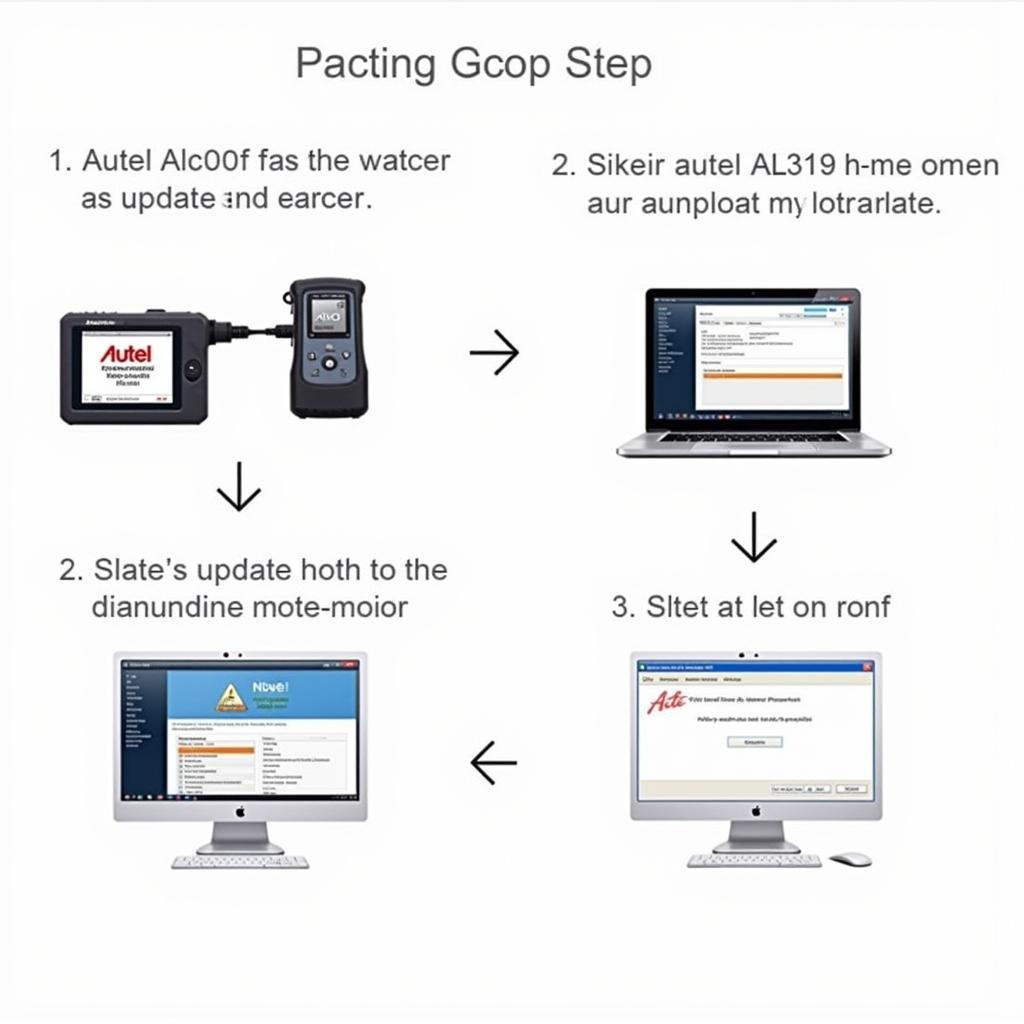Keeping your Autel AL319 scan tool updated is crucial for accurate diagnostics and optimal performance. This article provides a comprehensive guide to understanding the importance of the autel al319 latest update, how to perform it, and the benefits it offers.
Having the latest software ensures you have access to the most recent vehicle definitions, bug fixes, and new features. This allows you to diagnose a wider range of vehicles and accurately pinpoint issues, saving you time and frustration. Want to learn more about why updating is so important? Check out our article on why update autel al319 scanner.
Why is the Autel AL319 Latest Update Important?
The automotive industry is constantly evolving, with new vehicle models and technologies emerging regularly. The autel al319 latest update ensures your scanner can keep pace with these advancements. Without updates, your AL319 might not recognize newer car models or be able to access all their systems. This can lead to misdiagnoses and unnecessary repairs.
Benefits of Updating Your Autel AL319
- Expanded Vehicle Coverage: Updates expand the database of vehicles your AL319 can diagnose, including the latest models.
- Improved Accuracy: Bug fixes and software improvements enhance the accuracy of diagnostic readings.
- New Features and Functionality: Updates often introduce new features, expanding the capabilities of your scanner.
- Enhanced Performance: Updates can improve the speed and efficiency of your AL319.
How to Perform the Autel AL319 Latest Update
Updating your AL319 is a straightforward process that can be done using the Autel Maxi PC Suite software.
- Download the Maxi PC Suite: Download and install the latest version of the Maxi PC Suite software from the Autel website.
- Connect the AL319: Connect your AL319 to your computer using the provided USB cable.
- Register Your Device: If you haven’t already, register your AL319 with Autel.
- Launch the Maxi PC Suite: Open the Maxi PC Suite software and select your AL319 from the device list.
- Check for Updates: Click on the “Update” button to check for available updates.
- Install Updates: If updates are available, follow the on-screen prompts to download and install them.
Confused about which Autel scanner is best for your needs? Explore our comparison of obd2 scanner autel or foxwell.
Troubleshooting Common Update Issues
Sometimes, you might encounter issues during the update process. Here are some common problems and solutions:
- Connection Issues: Ensure the USB cable is securely connected to both the AL319 and your computer.
- Software Errors: Try restarting your computer and the Maxi PC Suite software.
- Firewall Interference: Temporarily disable your firewall or antivirus software.
“Staying updated is paramount in diagnostics. The latest software ensures you’re equipped to handle any vehicle that rolls into your shop,” says Michael Stevens, a seasoned automotive technician with over 20 years of experience.
Autel AL319: Features and Functionality
The Autel AL319 is a powerful and affordable OBD2 scanner that offers a range of features for diagnosing engine problems. It can read and clear diagnostic trouble codes, display live data, and perform various other functions. For those considering different Autel models, explore our guide on what autel scanner to buy for live data and codes.
Conclusion
The autel al319 latest update is essential for ensuring the accuracy and effectiveness of your diagnostic tool. By keeping your AL319 updated, you can stay ahead of the curve and provide the best possible service to your customers. Regular updates maximize your investment and ensure you have the latest diagnostic capabilities. You might also be interested in other Autel products like the autel auto link or information on the autel starlink download.
FAQ
- How often should I update my Autel AL319? Ideally, every few months or whenever a new update is released.
- Is the update process free? Yes, Autel provides free software updates for the AL319.
- What do I need to update my AL319? A computer with an internet connection and the Autel Maxi PC Suite software.
- Can I update my AL319 wirelessly? No, the AL319 requires a wired connection to a computer for updates.
- What if I encounter problems during the update process? Consult the Autel website or contact their customer support.
- Will updating my AL319 erase any saved data? No, the update process should not affect any saved data.
- How long does the update process typically take? The update process usually takes around 15-30 minutes.
Need support? Contact us via WhatsApp: +1(641)206-8880, Email: [email protected] or visit us at 276 Reock St, City of Orange, NJ 07050, United States. Our customer support team is available 24/7.