“My Autel AL319 keeps showing a ‘Computer Com Port Error’ and won’t connect to my car! It’s driving me crazy! What can I do?”
Sound familiar? You’re not alone. Many car owners using the Autel AL319 code reader have encountered this frustrating error message. Imagine this: you’re in the middle of a DIY project on your trusty Ford Focus, trying to diagnose a pesky check engine light, and BAM – the dreaded com port error pops up.
This guide delves into the “Autel AL319 computer com port error,” exploring possible causes and offering practical solutions. Let’s get your scanner communicating with your car again!
Decoding the “Autel AL319 Computer Com Port Error”
Before diving into solutions, it’s crucial to understand what this error message signifies.
From a mechanic’s perspective, this error indicates a communication breakdown between your Autel AL319 scanner and your car’s onboard computer. It’s like trying to have a conversation through a broken telephone line.
Technically speaking, the error means the software on your computer can’t establish a connection with the Autel AL319 device through the designated communication port. This port is the pathway for data exchange between the scanner and your car’s ECU (Electronic Control Unit).
Financially, this error can be a real headache. It could mean delaying repairs, potentially leading to costlier issues down the line.
Troubleshooting the Autel AL319 Communication Error
Let’s troubleshoot this issue and get your Autel AL319 talking to your car again. Here are some proven solutions:
1. Check the Obvious: Cables and Connections
- Loose or Damaged Cables: The most common culprit is a faulty or loose USB cable. Inspect both ends of the cable for any bends, breaks, or debris.
- Incorrect Port Connection: Ensure the USB cable is securely connected to the correct ports on both the Autel AL319 and your computer. Try a different USB port on your computer.
2. Driver Issues: The Unsung Heroes
Often overlooked, outdated or corrupted drivers can disrupt communication.
- Update Drivers: Visit the official Autel website and download the latest drivers for your specific AL319 model and operating system.
- Reinstall Drivers: If updating doesn’t work, try uninstalling the existing drivers and reinstalling the latest versions.
3. Software Compatibility: Speaking the Same Language
Software compatibility issues can arise, especially after a Windows update.
- Autel AL319 Software Update: Check for any available software updates for your Autel AL319 scanner. These updates often address bugs and compatibility issues. You can find instructions and downloads on the Autel website.
- Operating System Compatibility: Ensure your computer’s operating system (Windows/Mac) meets the minimum requirements for running the Autel AL319 software.
4. Firewall and Antivirus Interference: The Overprotective Guards
Sometimes, your computer’s security software might be a little too enthusiastic in its protection.
- Firewall Settings: Temporarily disable your firewall or add an exception for the Autel AL319 software to allow communication.
- Antivirus Exclusion: Similarly, check your antivirus software and add an exception for the Autel AL319 software.
5. COM Port Settings: Finding the Right Channel
Incorrect COM port settings can hinder communication. Here’s how to check:
- Device Manager: Open the Device Manager on your computer.
- Ports (COM & LPT): Look for “Ports (COM & LPT)” and expand it.
- Autel AL319 Port: Identify the COM port assigned to your Autel AL319 (e.g., COM3).
- Autel Software Settings: Open your Autel software and navigate to the communication settings. Ensure the selected COM port matches the one shown in the Device Manager.
Pro Tip: If you’re comfortable with it, you can try assigning a different COM port to the Autel AL319 within the Device Manager.
6. When All Else Fails: Seeking Expert Help
If the error persists after trying these solutions, there might be a more complex hardware issue with your Autel AL319 scanner or your vehicle’s OBD-II port.
- Contact Autel Support: Reach out to Autel’s customer support for further assistance. They can provide specialized troubleshooting steps or advise on potential repair options.
- Consult a Qualified Mechanic: Consider seeking help from a qualified automotive technician, especially if you suspect a problem with your vehicle’s OBD-II port or wiring.
Frequently Asked Questions: Autel AL319 Com Port Woes
Let’s address some common queries regarding the Autel AL319 com port error:
Q: Can I still use my Autel AL319 if it’s showing this error?
A: Unfortunately, no. The “Computer Com Port Error” prevents any communication between the scanner and your vehicle’s ECU. You won’t be able to read or clear diagnostic trouble codes until the communication issue is resolved.
Q: Is the com port error specific to certain car makes or models?
A: While any vehicle can experience communication issues, some makes and models, like certain Mercedes-Benz or BMW vehicles, might require specific software configurations within the Autel AL319 to establish a stable connection. Always refer to the Autel user manual or their website for model-specific instructions.
Q: I accidentally deleted the Autel AL319 drivers. What now?
A: No worries! You can always download the latest drivers from the Autel website. Simply search for your AL319 model, and you’ll find the necessary driver downloads under the “Support” or “Downloads” section.
Related Autel AL319 Questions You Might Have:
- How do I update my Autel AL319 firmware?
- Can I use the Autel AL319 to program a new key fob?
- What are some common Autel AL319 error codes and their meanings?
You can find answers to these questions and more in our comprehensive Autel AL319 guide here: (link to relevant Autel AL319 article on DiagXCar).
 Autel AL319 connected to car's OBD-II port
Autel AL319 connected to car's OBD-II port
Need help setting up your Autel AL319 or troubleshooting those pesky error messages? We’ve got you covered! Contact our team of auto repair experts via WhatsApp at +84767531508 for 24/7 support. We’re here to get you back on the road with confidence!
Keep Your Diagnostic Game Strong
Encountering the “Autel AL319 computer com port error” can be frustrating, but with a little patience and the right troubleshooting steps, you can get your scanner back online and diagnose your car problems like a pro. Remember, regular maintenance and timely software updates can go a long way in preventing communication issues and ensuring your Autel AL319 remains a reliable diagnostic tool for years to come.
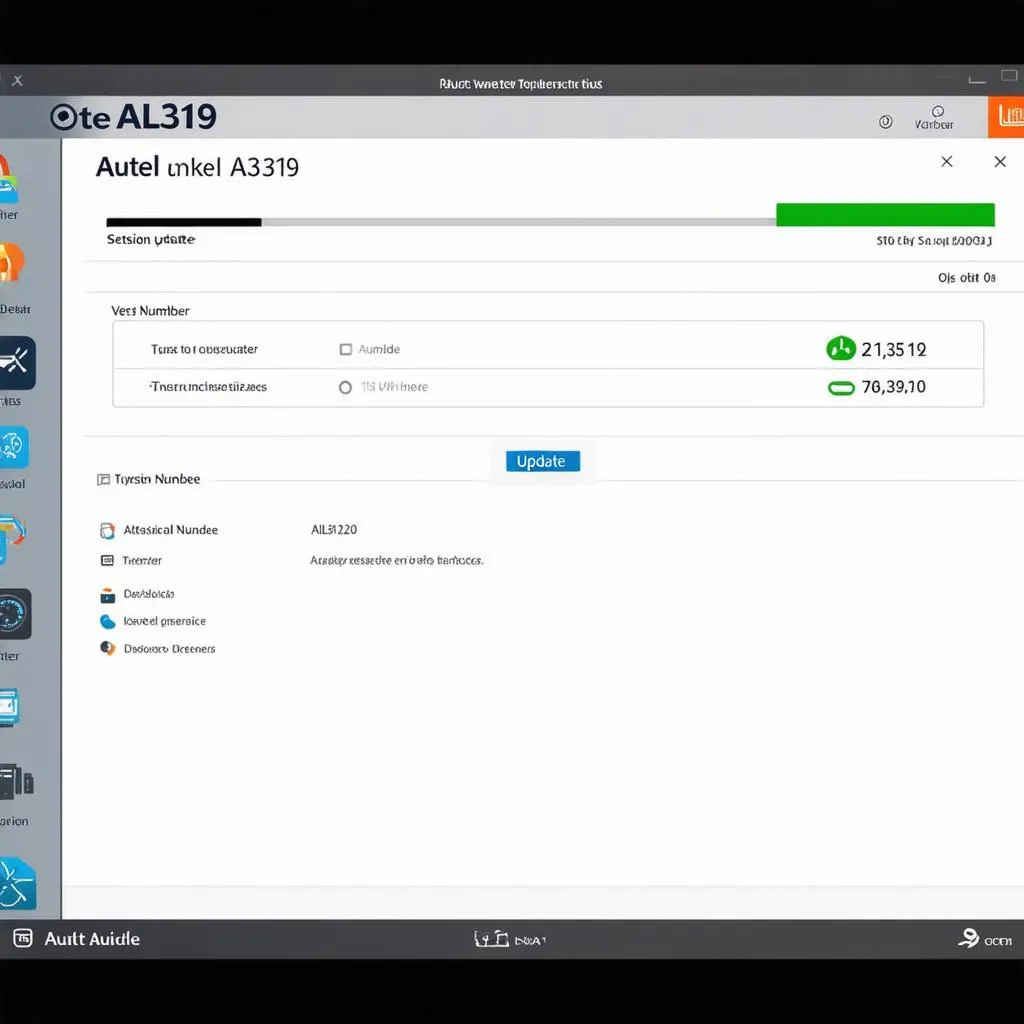 Autel AL319 software update on computer screen
Autel AL319 software update on computer screen
Have any more questions or need further assistance with your Autel AL319? Leave a comment below, and let’s get you connected!
Explore more helpful car diagnostic tips and reviews on DiagXCar:


